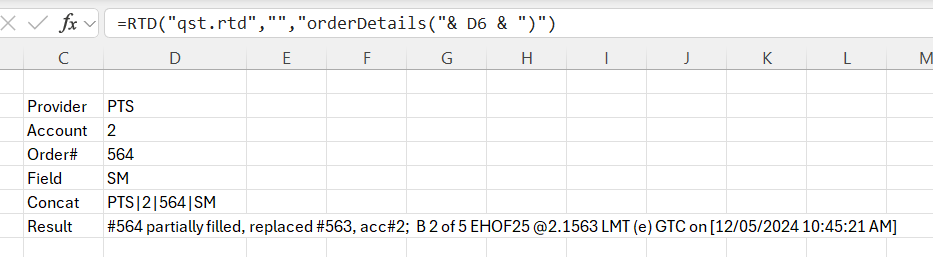The Order Details Request
The purpose of this functionality is to provide the client, different details about the placed order.
The orderDetails format
orderDetails( Provider | Account | OrderId | OrderDetail)
The standard call of the RTD function which uses orderDetails:
=RTD(“qst.rtd”, “”, “orderDetails( Provider | Account | OrderId | OrderDetail )”)
The orderDetails parameters are explained below:
Provider – the order entry provider, ex. PTS, QOR
Account – account on which the order is currently placed (QST needs to be connected to this account)
OrderId – the id of the placed order
OrderDetail – the order information requested
Note
The order of these parameters is mandatory, ex. Parameter 1, Provider, cannot be switched with parameter 2, Account.
SM – summary, compiles the standard details of an order
ST – order status
SD - side (Buy/Sell)
QT – order quantity
FQ – filled quantity
RQ – remaining quantity
INS – instrument symbol
IND - instrument description
OT - order type
PR – order price
FP – filled price
LP – limit price for STL/STWL orders
LF – lifetime
DT – date and time of the order
SI – special instructions
XID – exchange order id
Note
You can only request one specific piece of information per quote request, if you need information about the order as a whole and not a specific detail, it is recommended using the SM (summary) parameter.
Note
While the updates are automatic, meaning that if the order status changes, it will be reflected in Excel without needing to requery, for the fill price it is recommended to requery the fill price, because of the nature of fills processing.
Because Excel caches the response, when requering from Excel it is needed to change the request each time: a simple add/remove of a space is enough. If the parameters are set separately, and concatenated in the request, adding/removing a space in the cell of a parameter will trigger the requery.
Example of orderDetails request
After selecting any desired cell from the Excel spreadsheet, copy paste the RTD function in the formula bar, having replaced the RTD parameters accordingly. Or enter the parameters separately and combine them for the RTD request.
Requesting the order status for order# 563, replaced by order# 564:
=RTD(“qst.rtd”, “”, “orderDetails( PTS | 2 | 563 | ST )”)
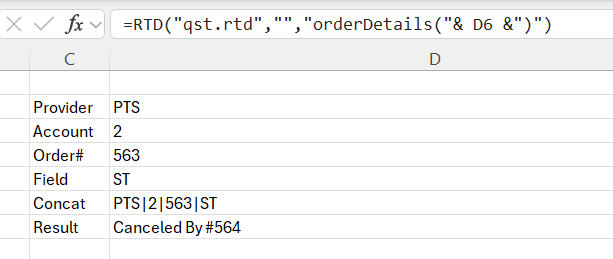
Requesting the filled quantity for order# 564, which was partially filled:
=RTD(“qst.rtd”, “”, “orderDetails( PTS | 2 | 564 | FQ )”)
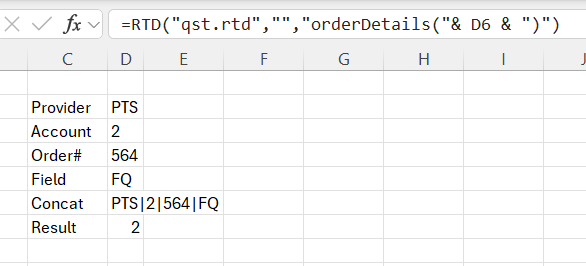
Requesting the summary (detailed info) for order# 564:
=RTD(“qst.rtd”, “”, “orderDetails( PTS | 2 | 564 | SM )”)