The Cancel All Orders Request
The purpose of this functionality is to provide the client, a way to cancel all orders from a particular account (and optionally instrument) orders via Excel.
The reqCancelAllOrders format
reqCancelAllOrders( Provider | Account | Instrument | ConfirmationType)
The standard call of the RTD function which uses reqCancelAllOrders:
=RTD(“qst.rtd”, “”, “reqCancelAllOrders( Provider | Account | Instrument | ConfirmationType )”)
The reqCancelAllOrders parameters are explained below:
Provider – the order entry provider, ex. PTS, QOR
Account – account on which the working orders are placed (QST needs to be connected to this account)
Instrument – the instrument symbol on which there are working orders
ConfirmationType – if this parameter is missing it will try to cancel the orders immediately; If the value ON is provided, a cancel order confirmation dialog will be launched in QST to confirm the cancellation
Note
The order of these parameters is mandatory, ex. Parameter 1, Provider, cannot be switched with parameter 2, Account.
Examples of reqCancelAllOrders request
After selecting any desired cell from the Excel spreadsheet, copy paste the RTD function in the formula bar, having replaced the RTD parameters accordingly.
Cancelling all working orders for provider PTS and account 2:
=RTD(“qst.rtd”, “”, “reqCancelAllOrders( PTS | 2 | | ON )”)
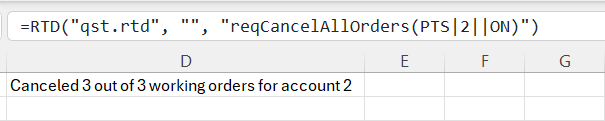
Cancelling all working orders for provider PTS, account 2 and instrument ZSH25:
=RTD(“qst.rtd”, “”, “reqCancelAllOrders( PTS | 2 | ZSH25 | OFF )”)
