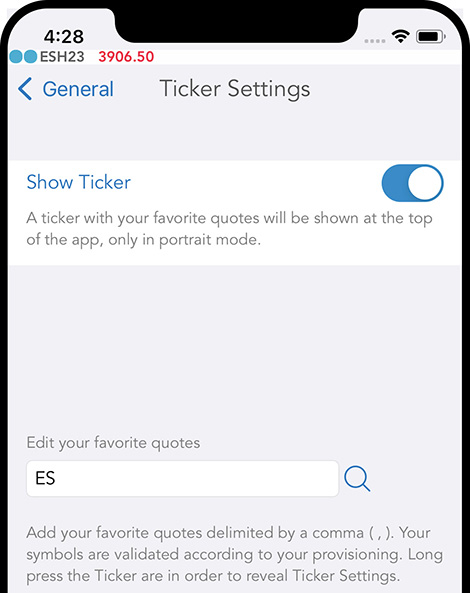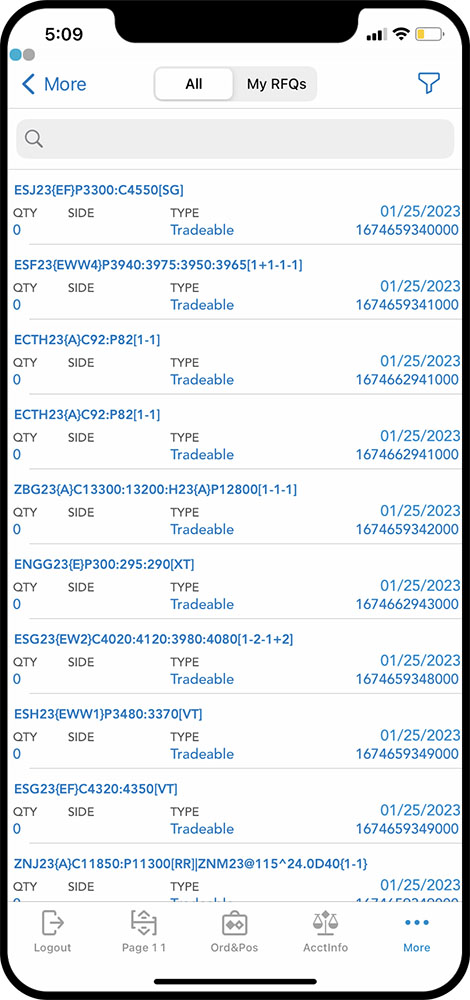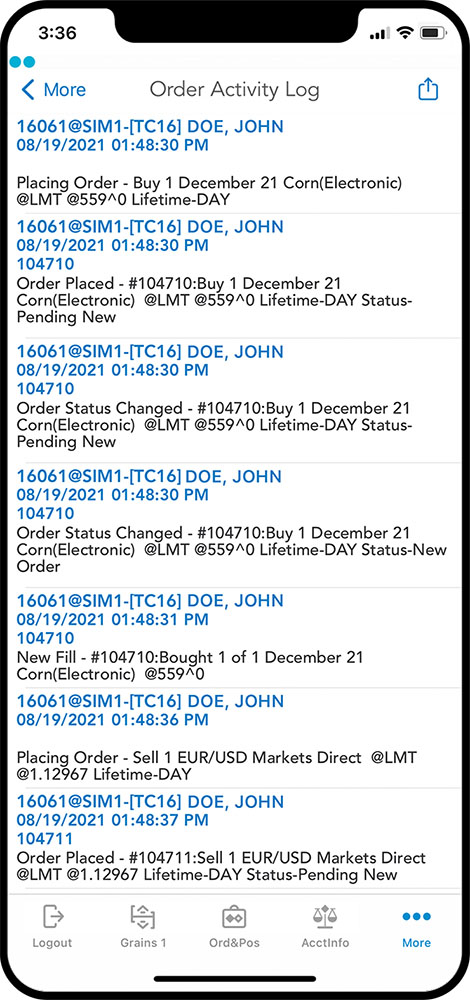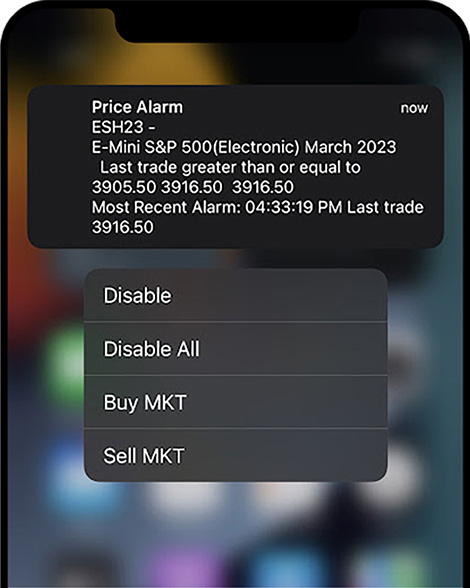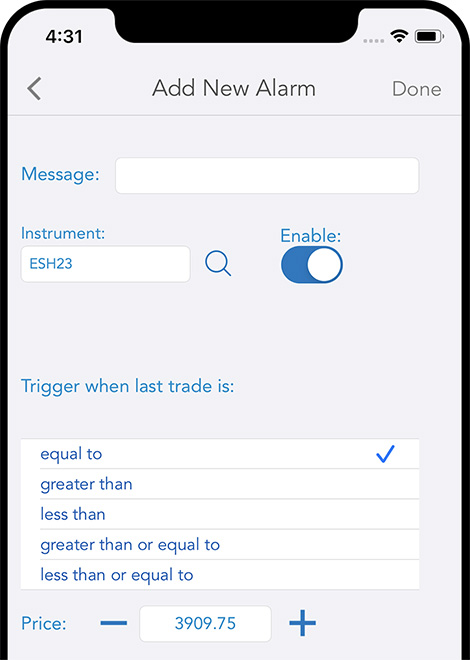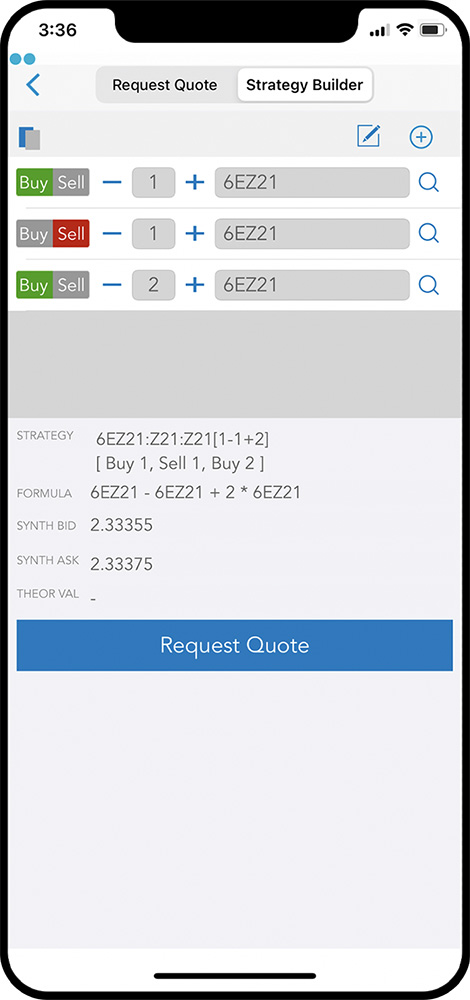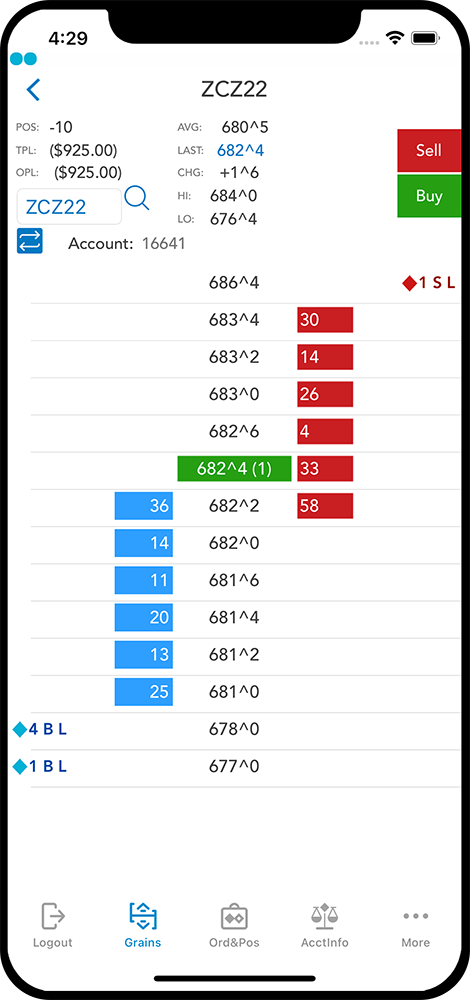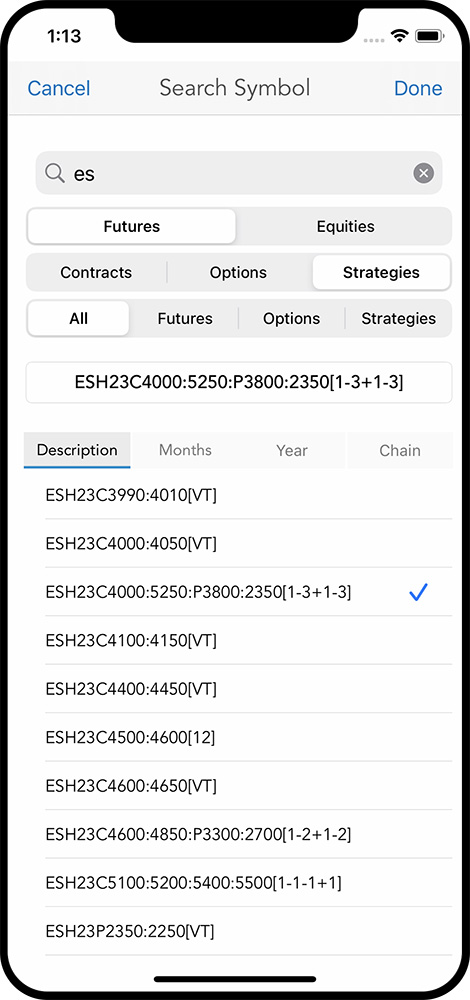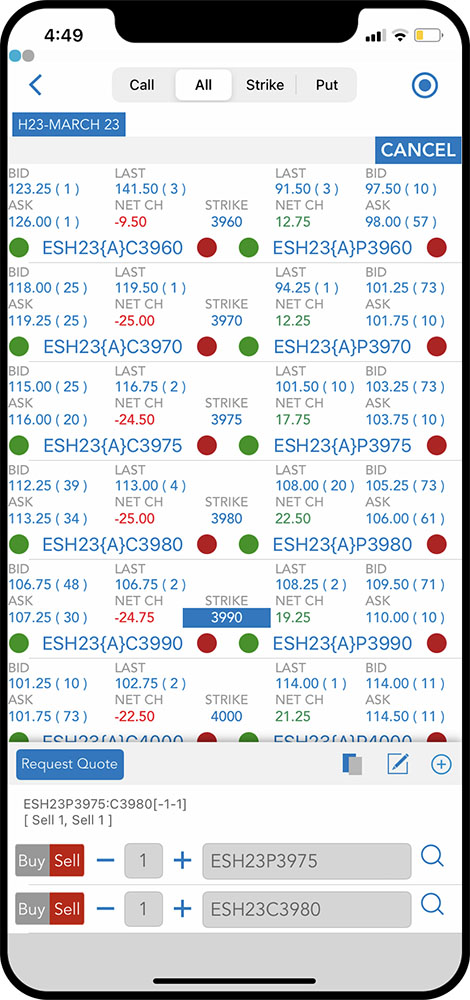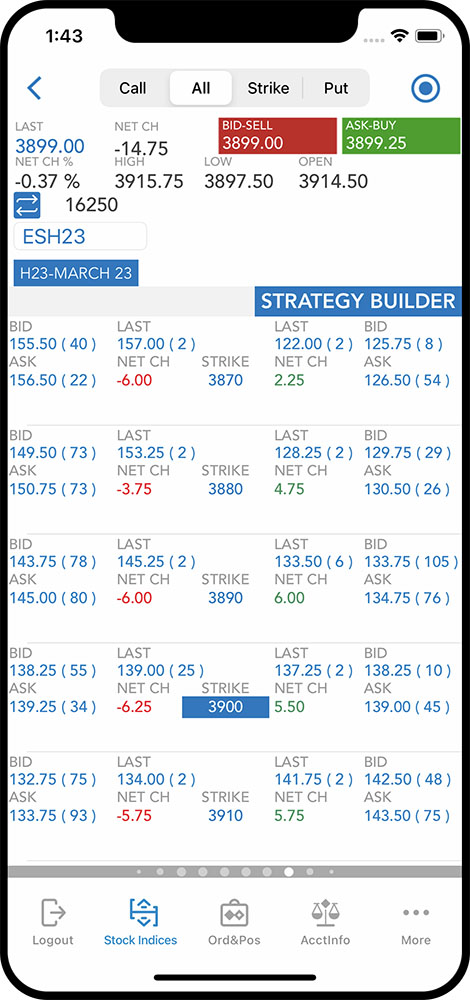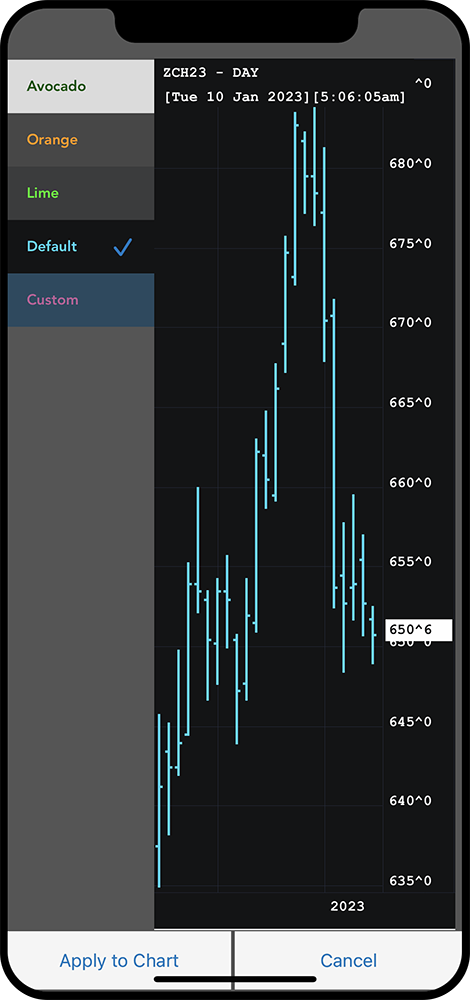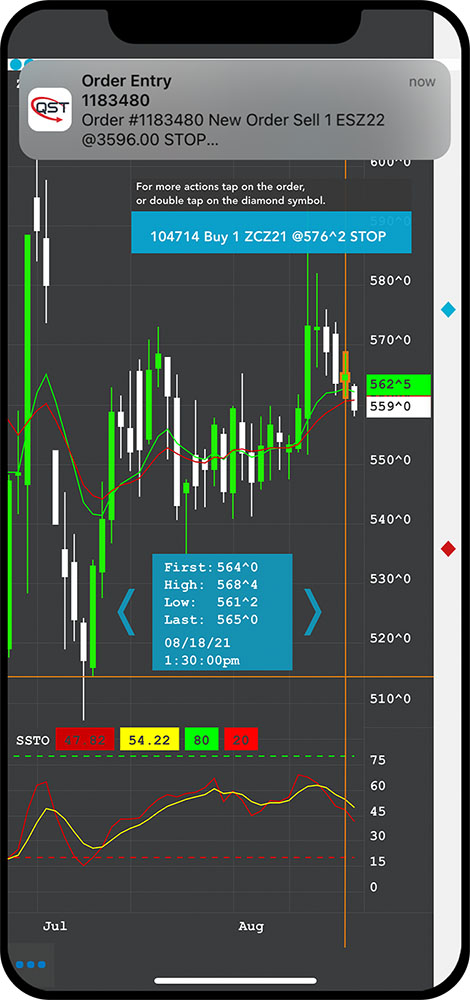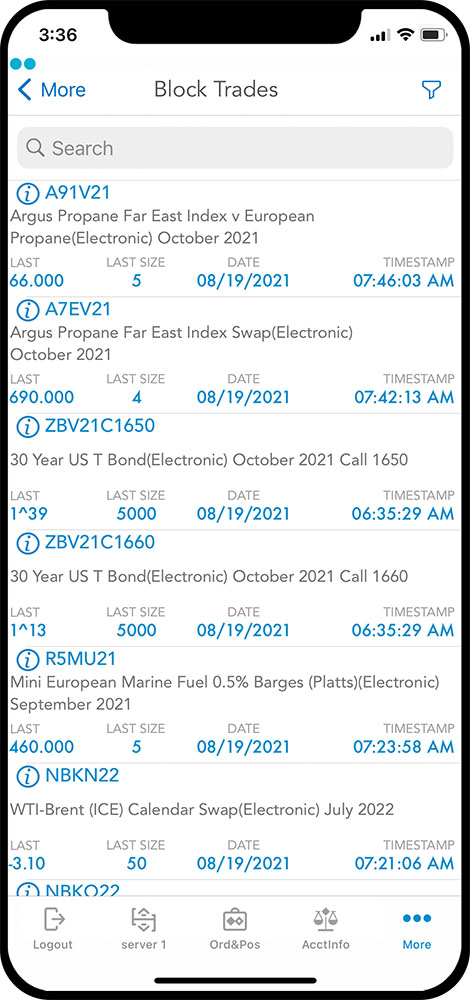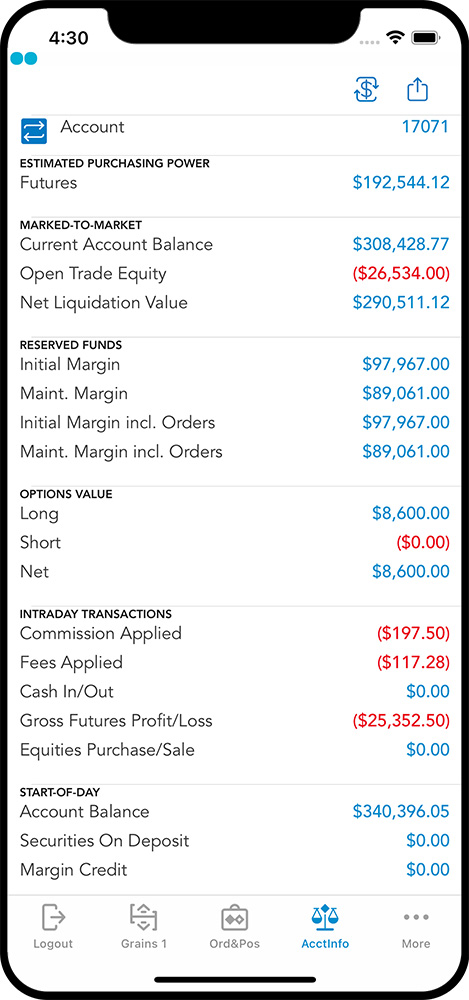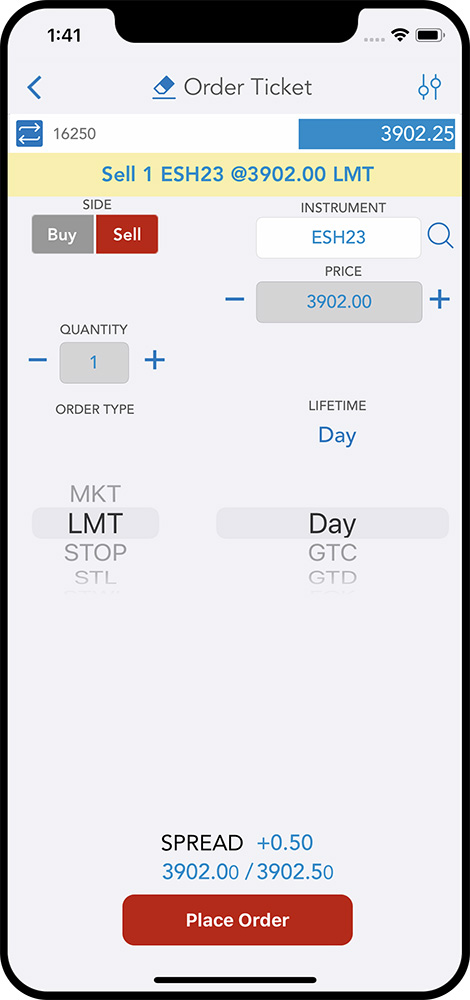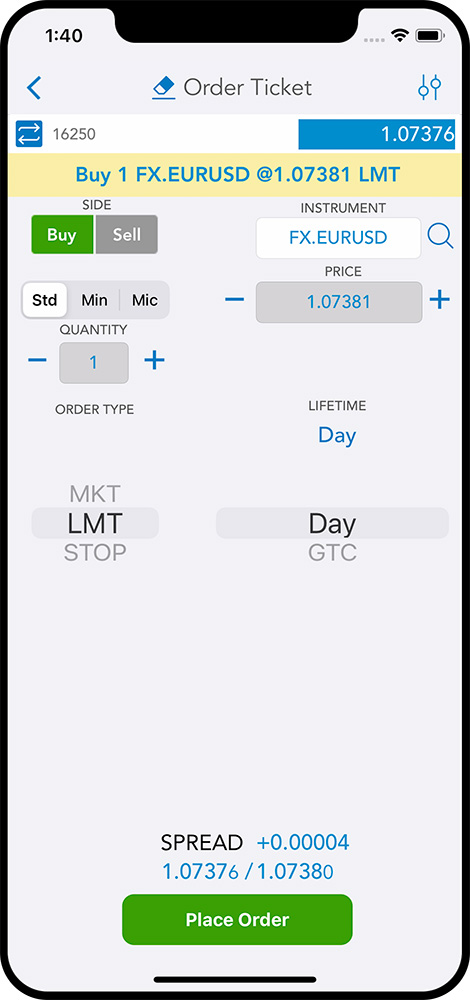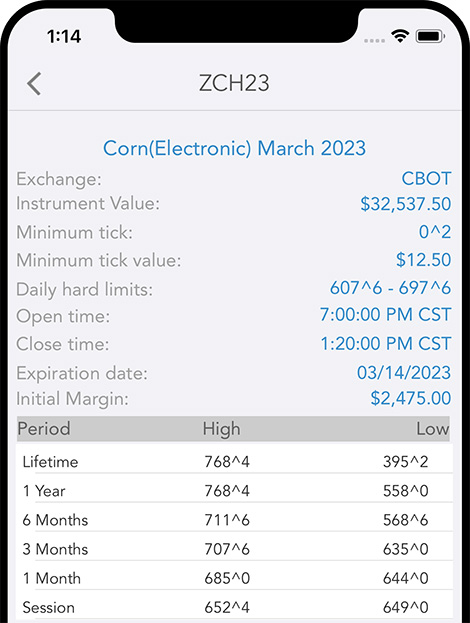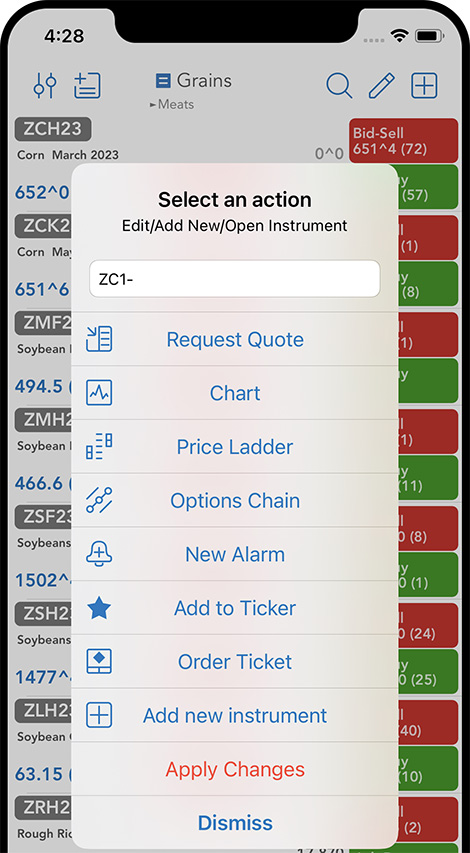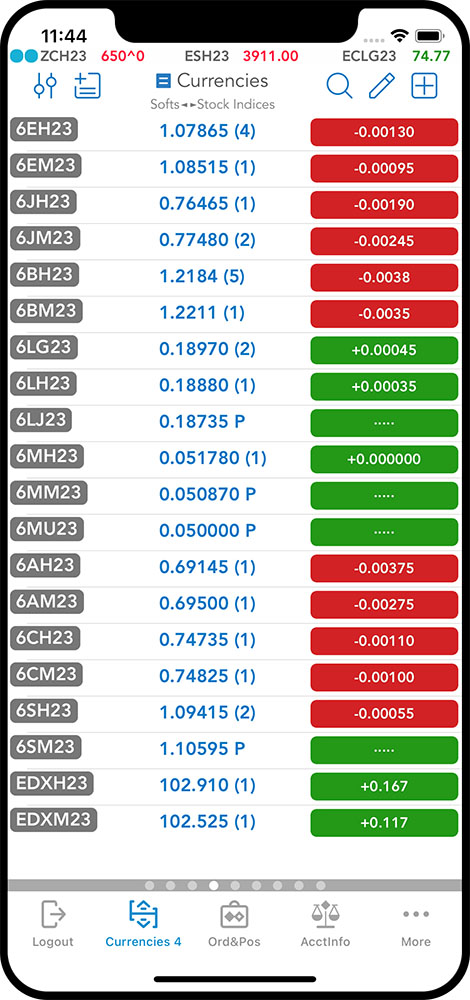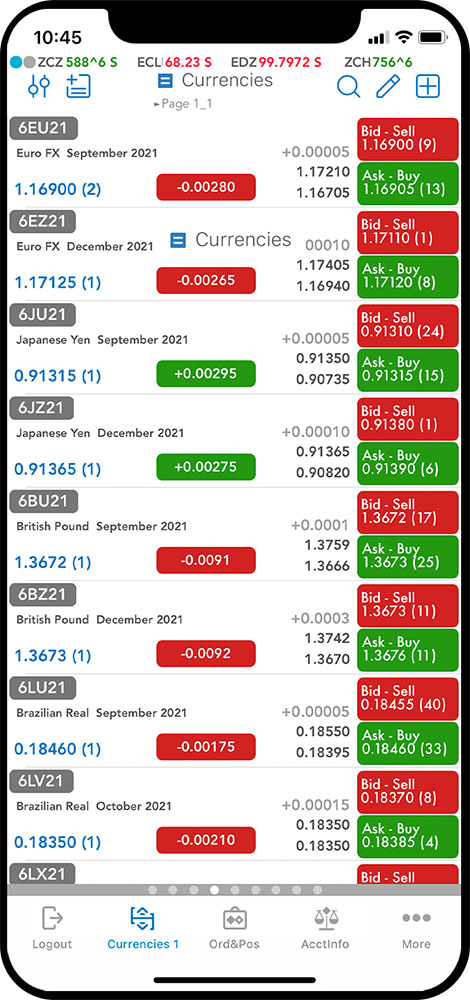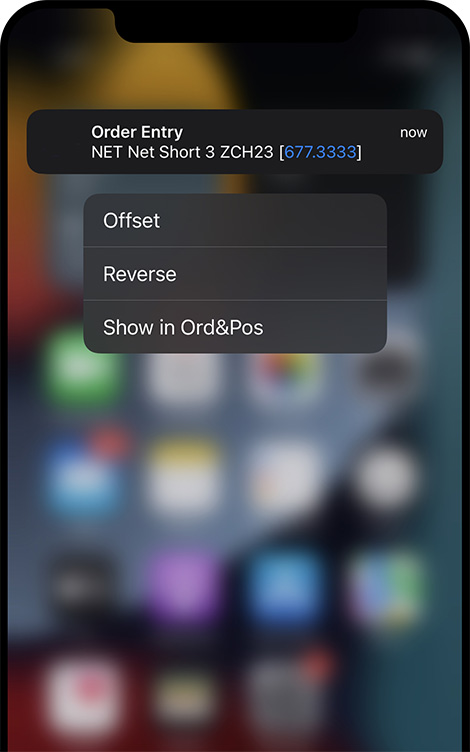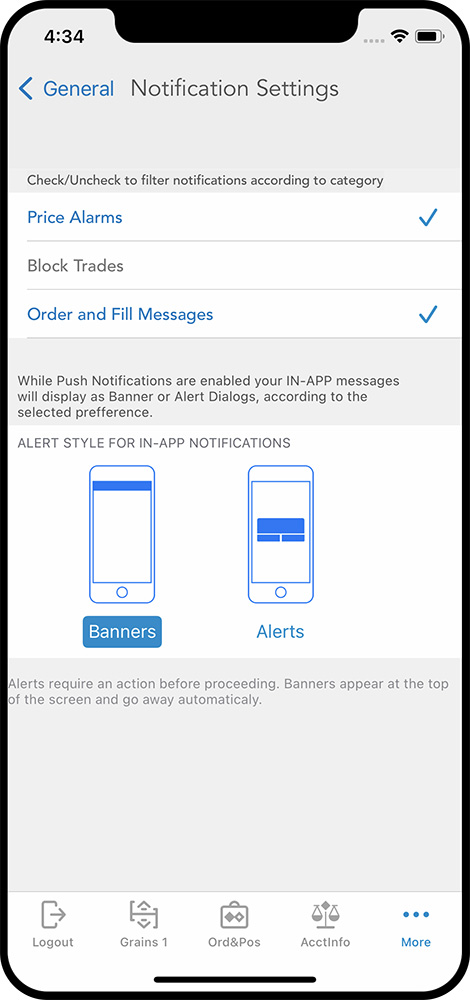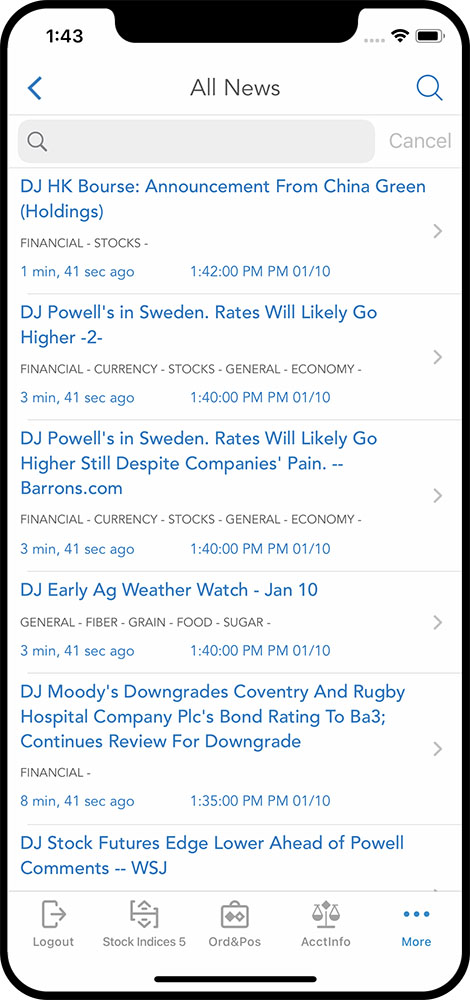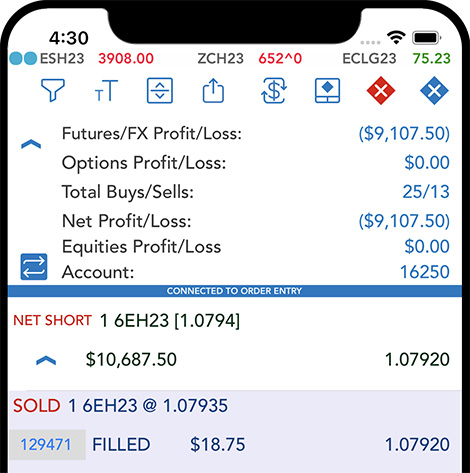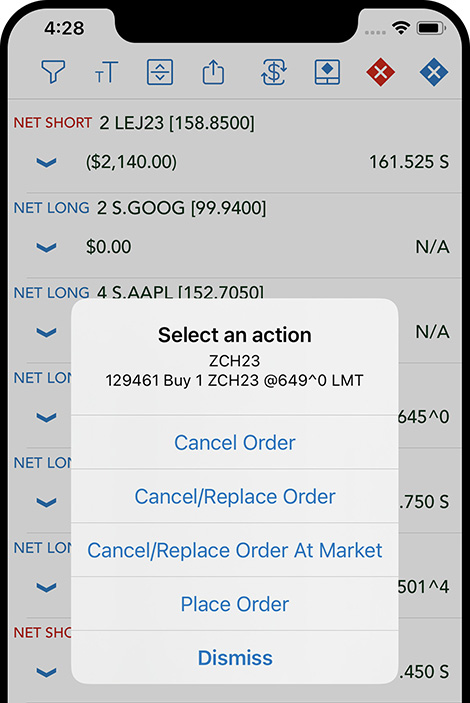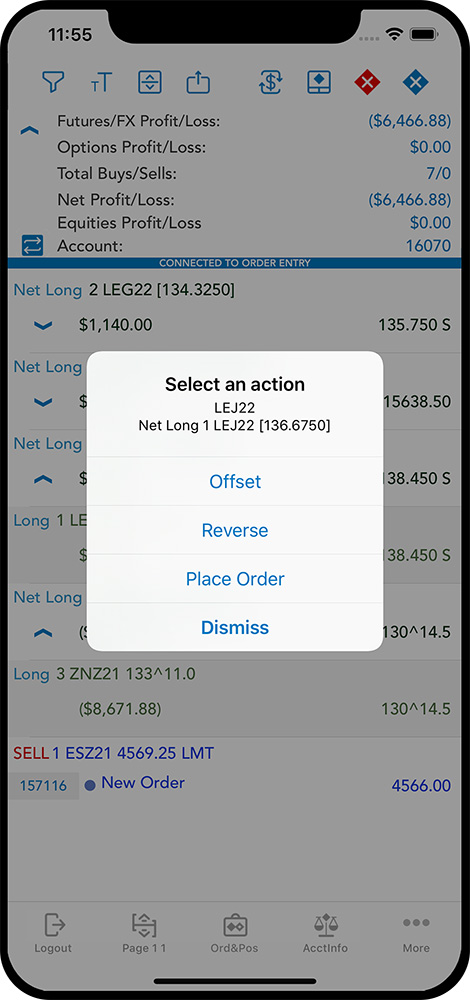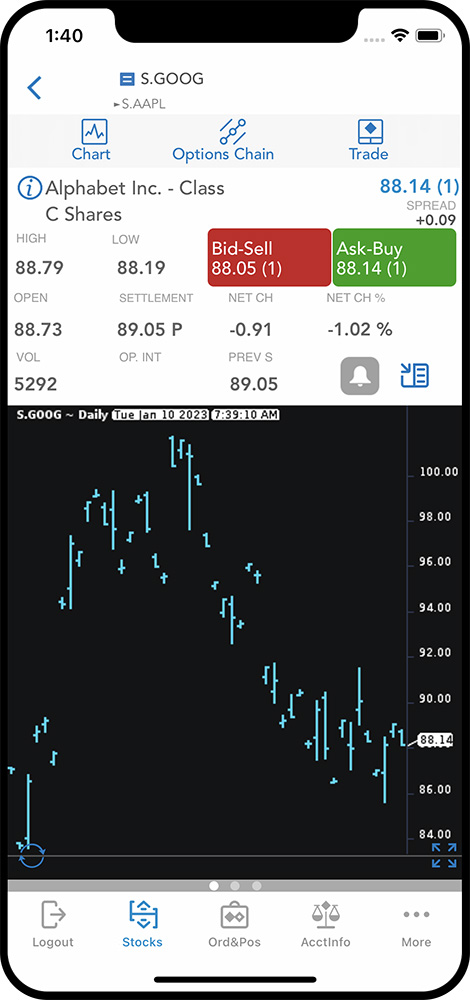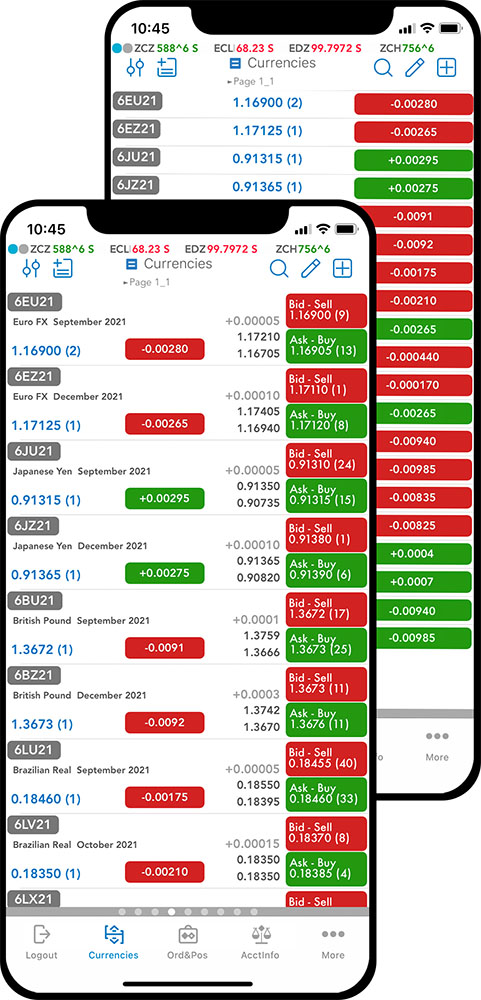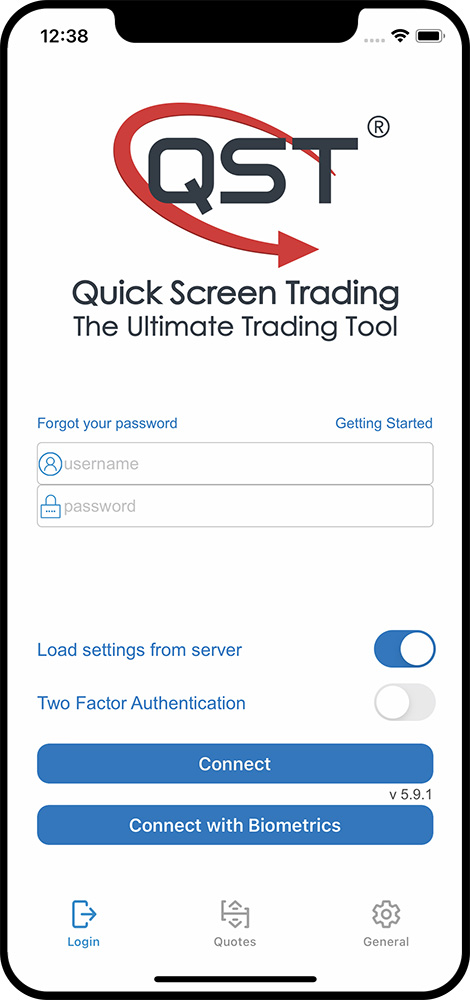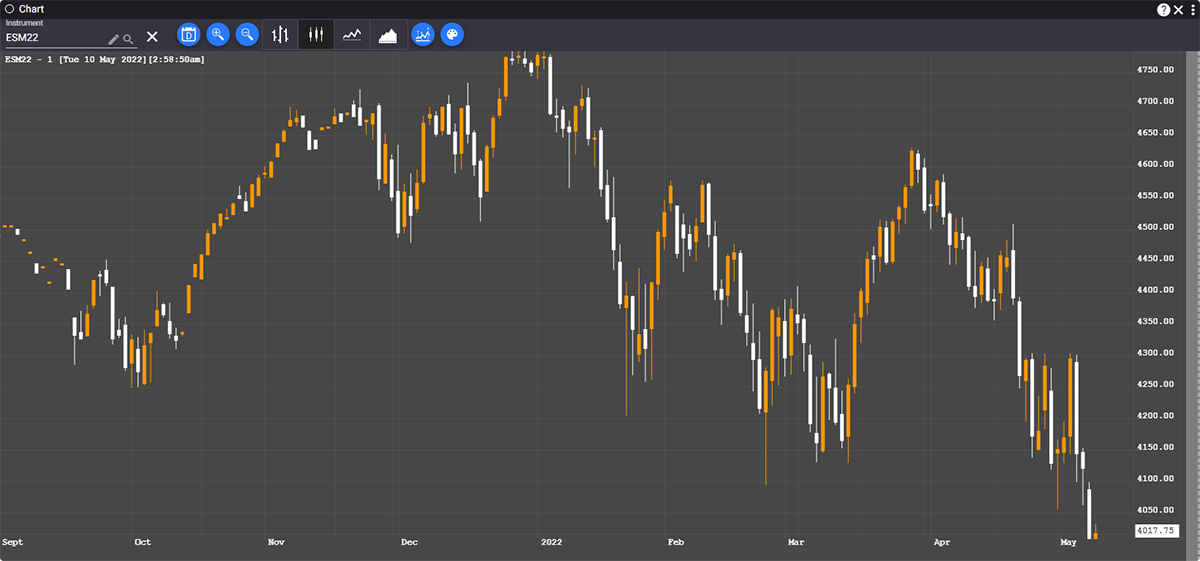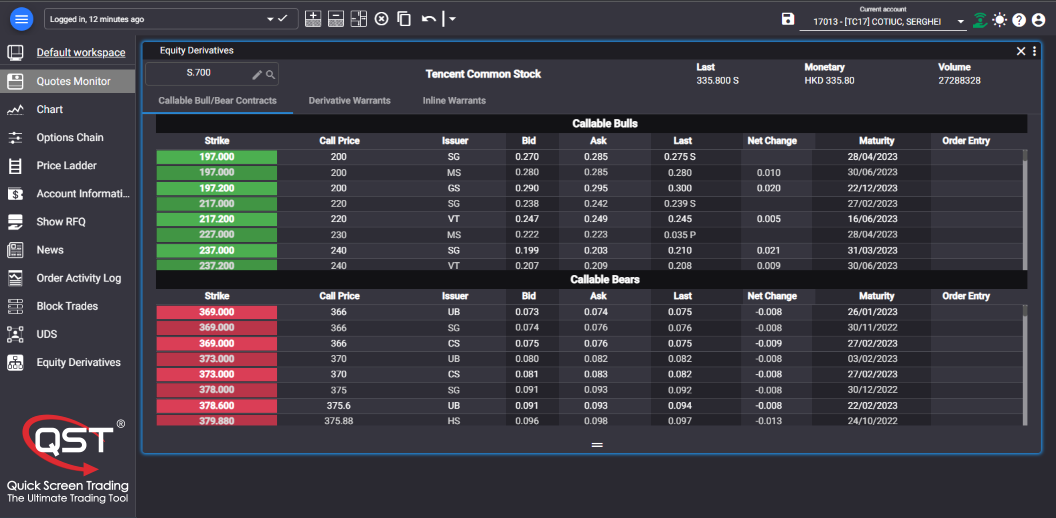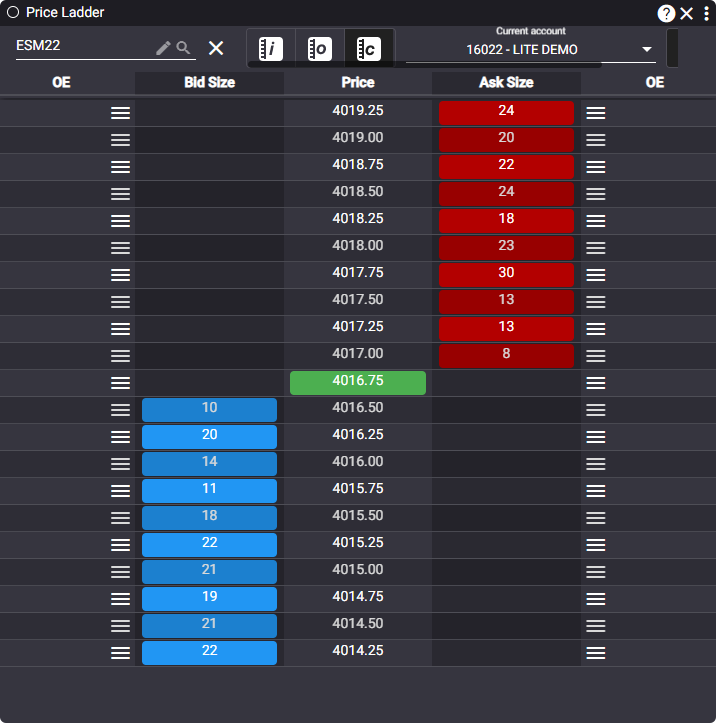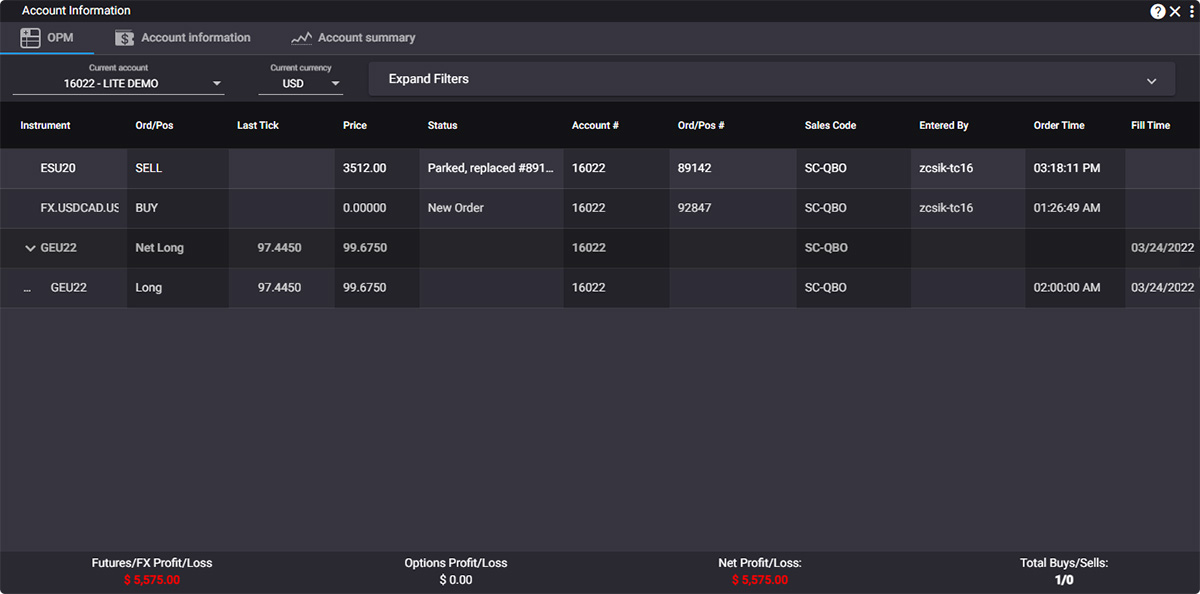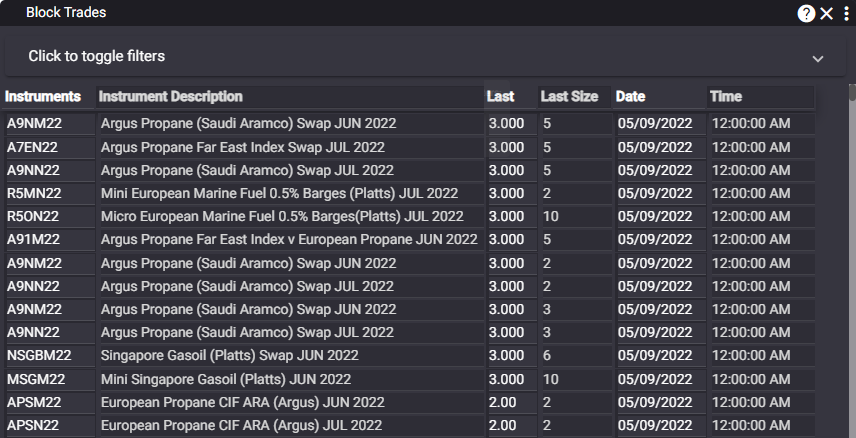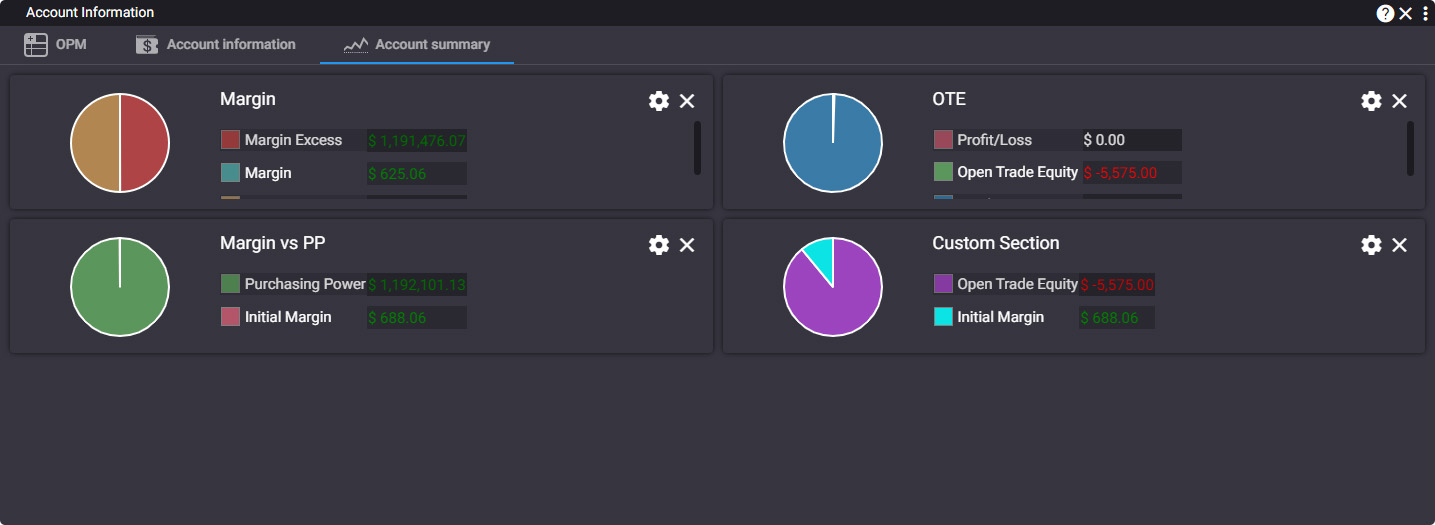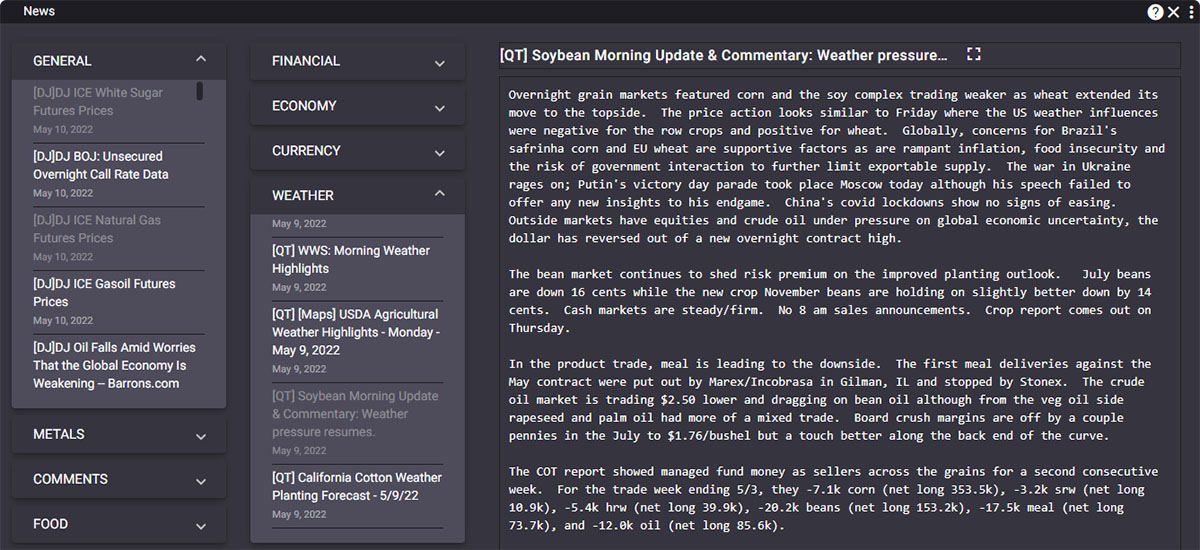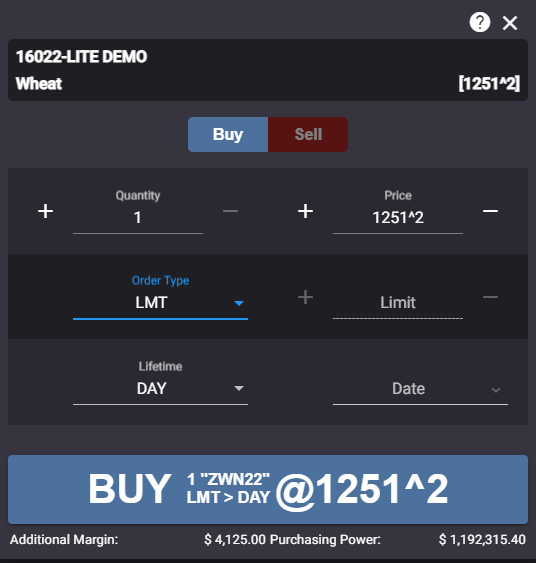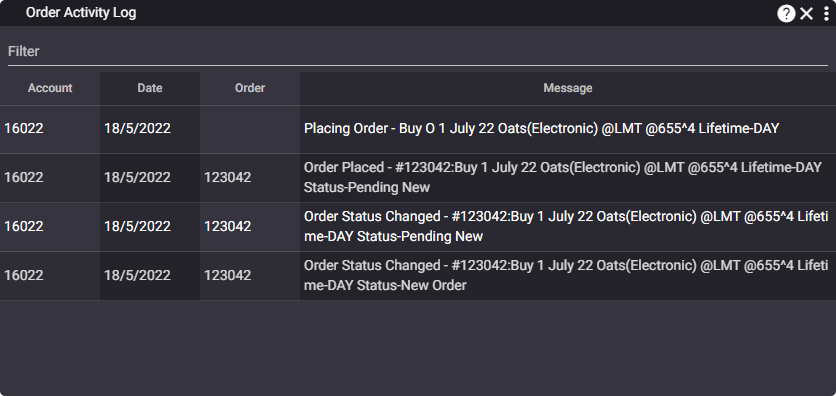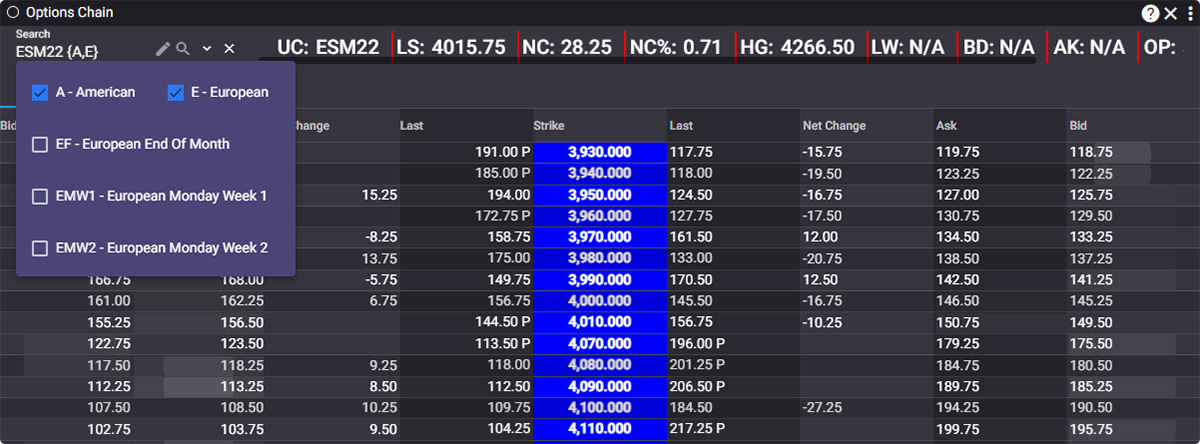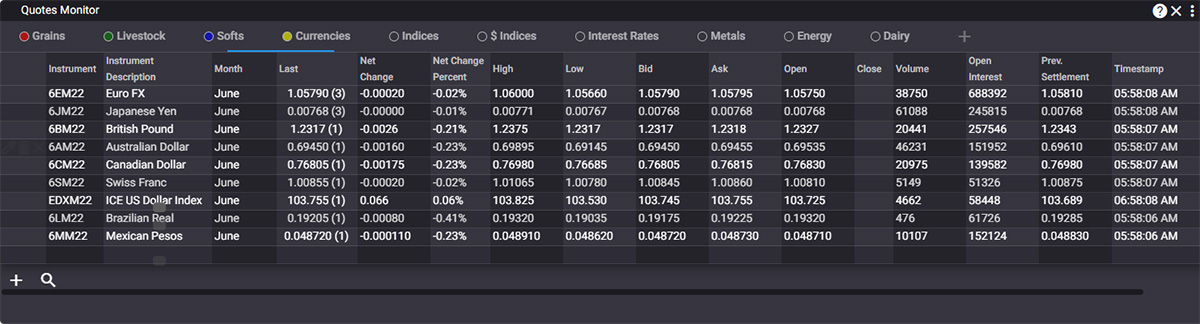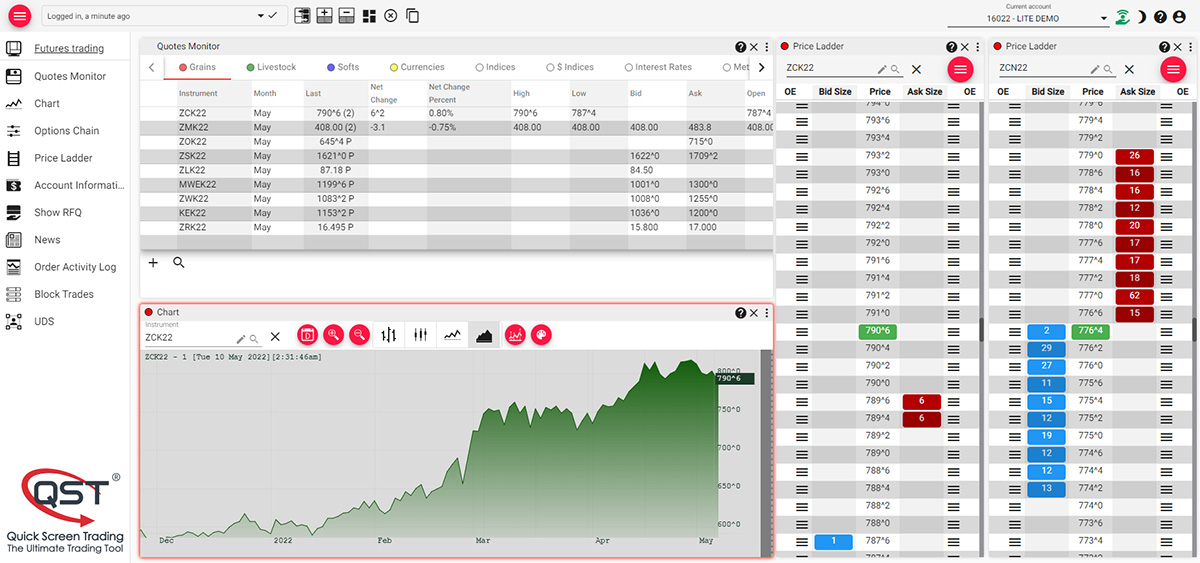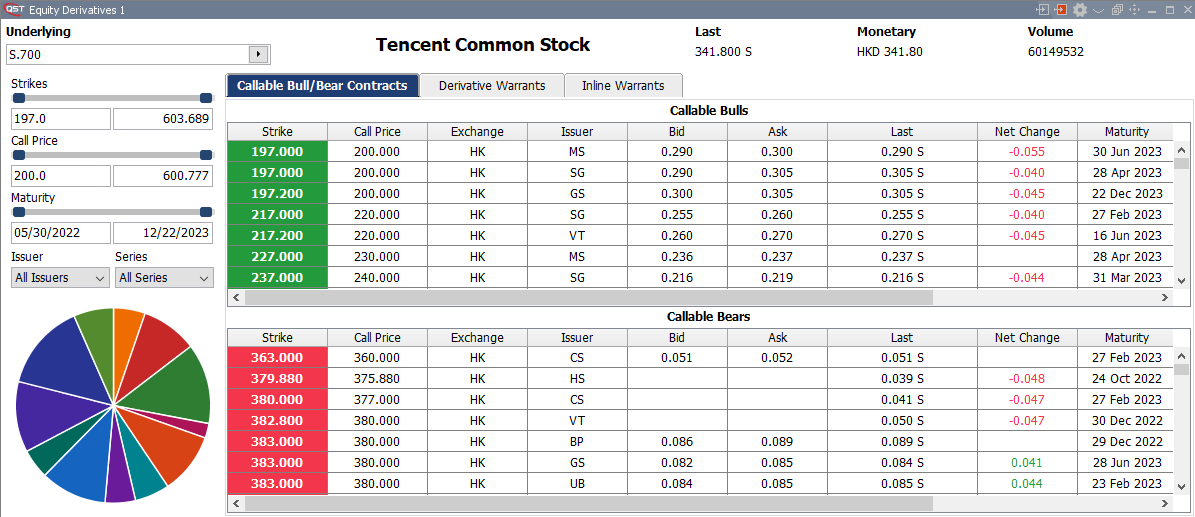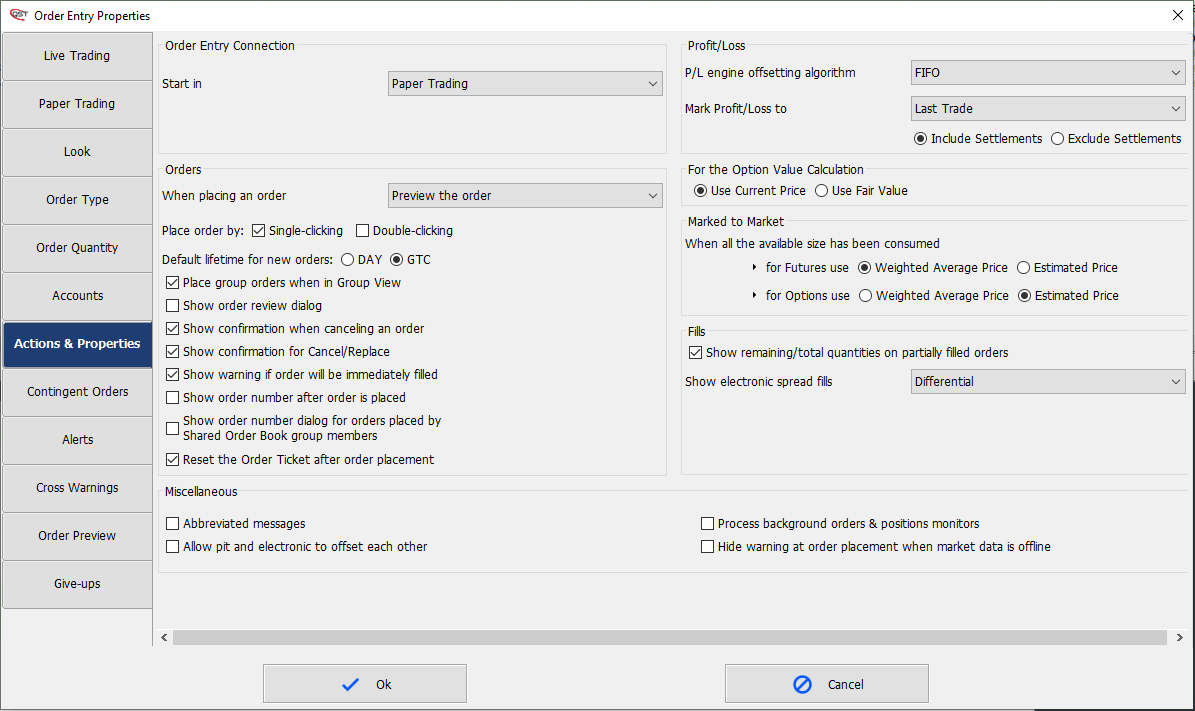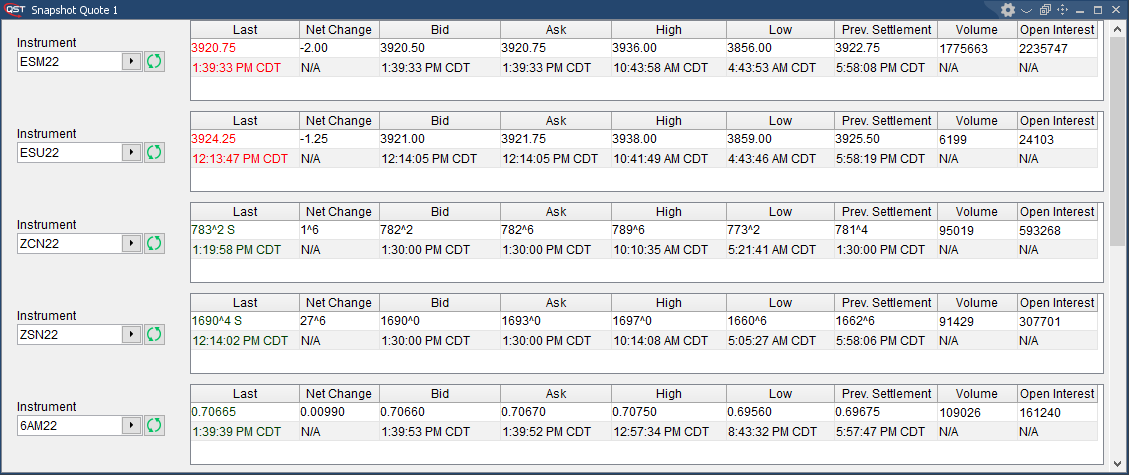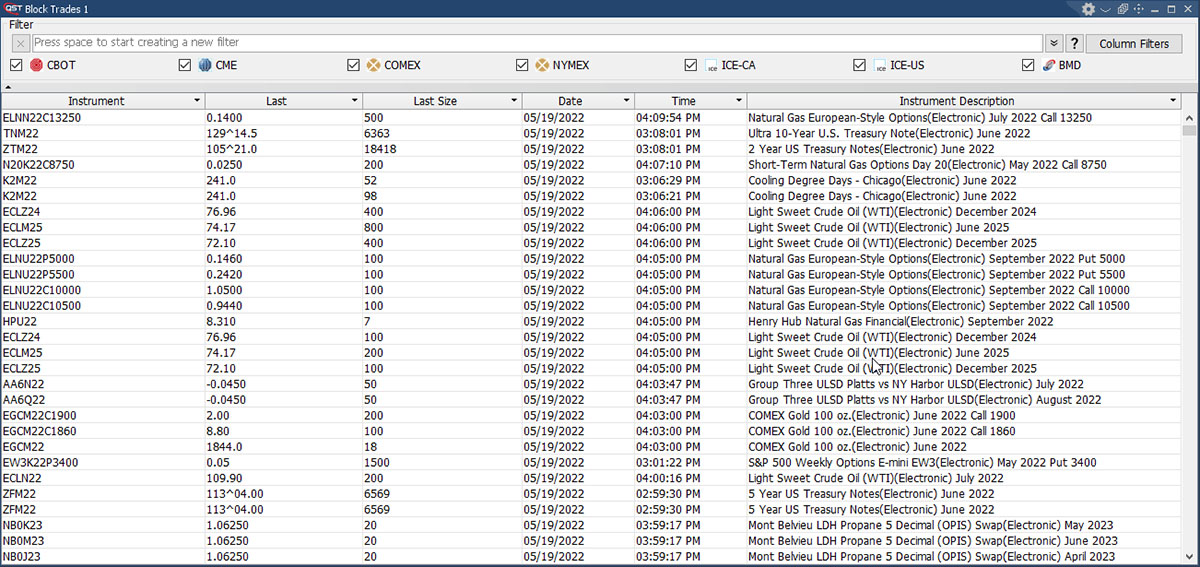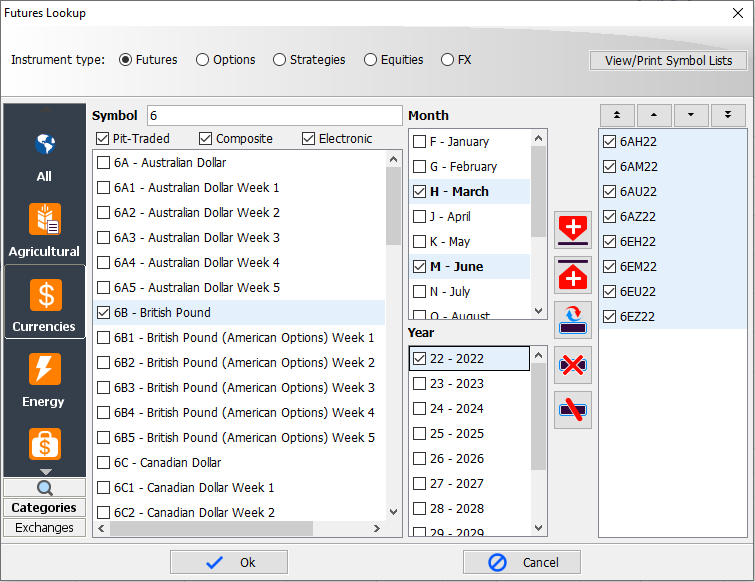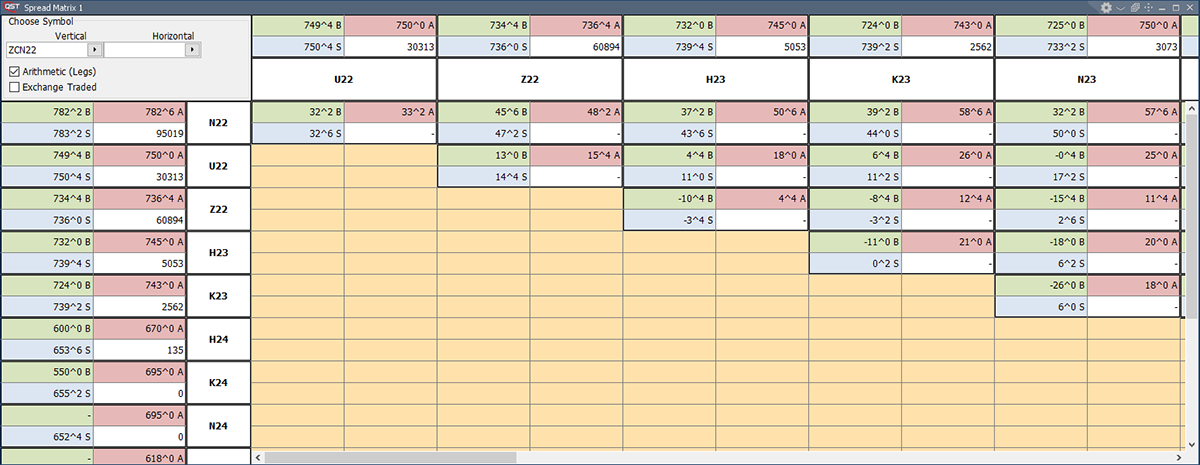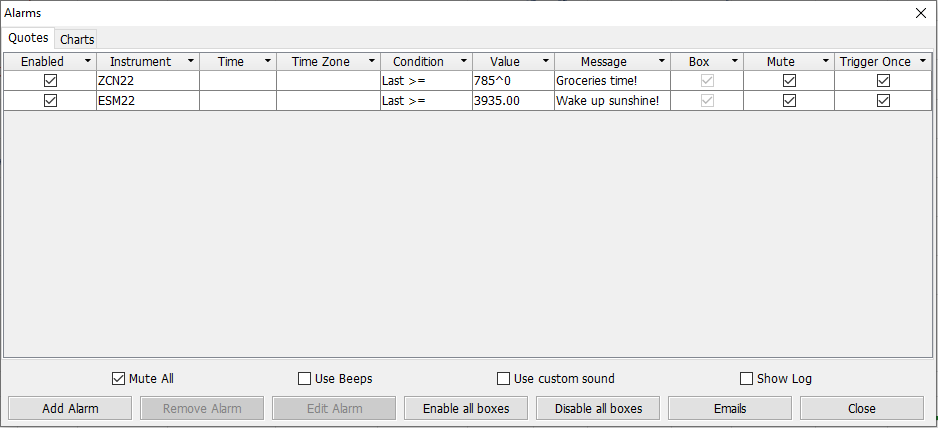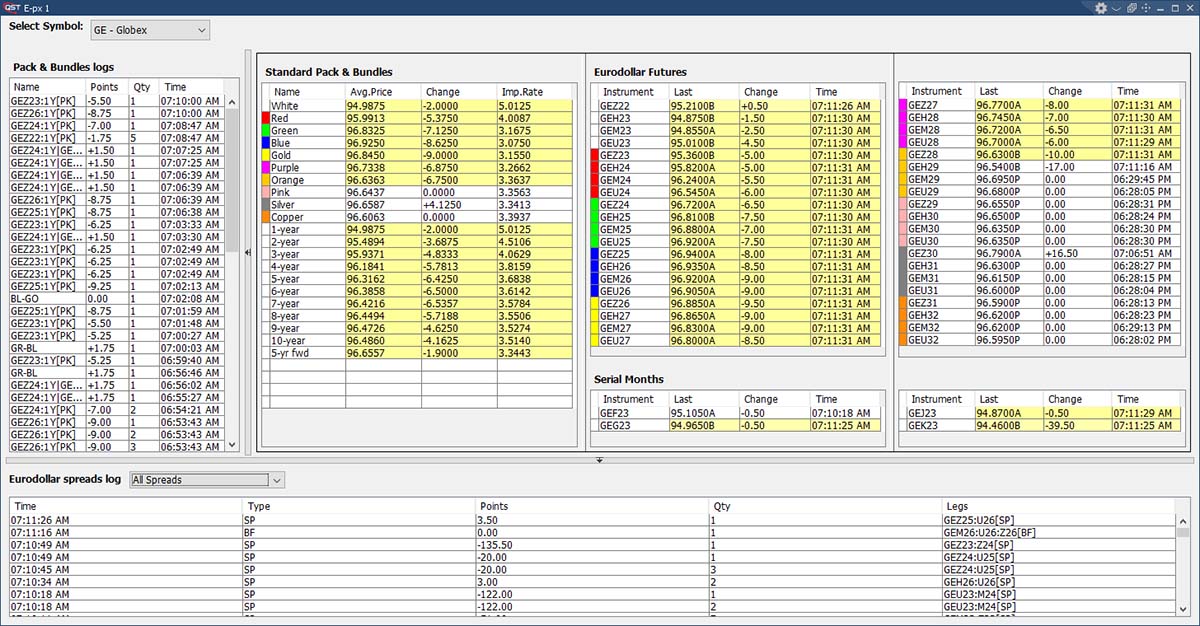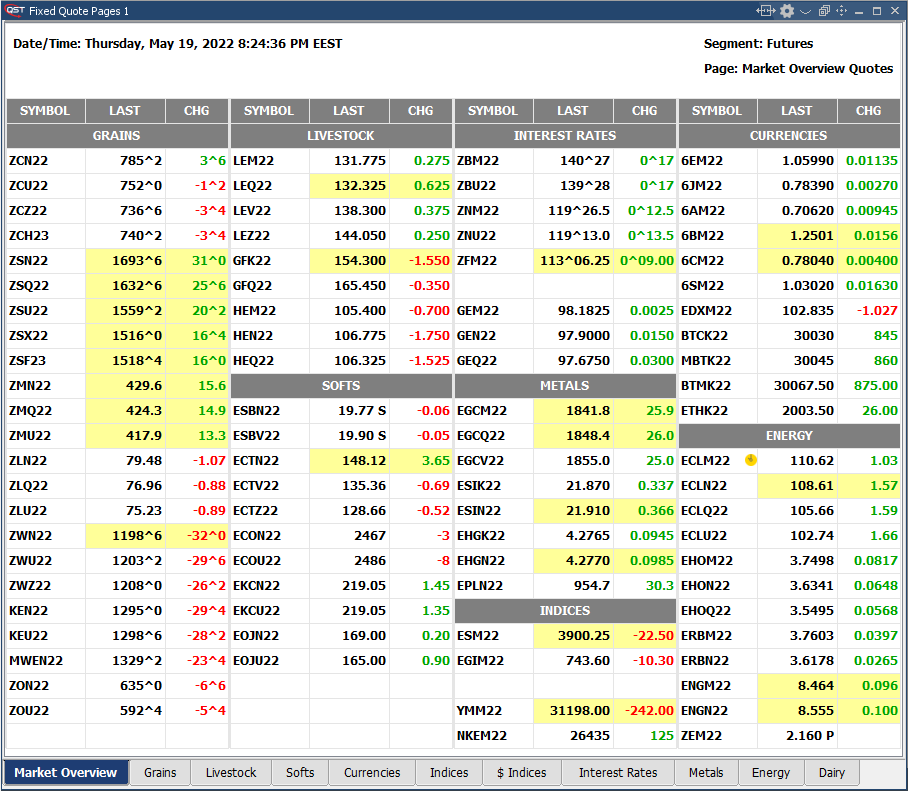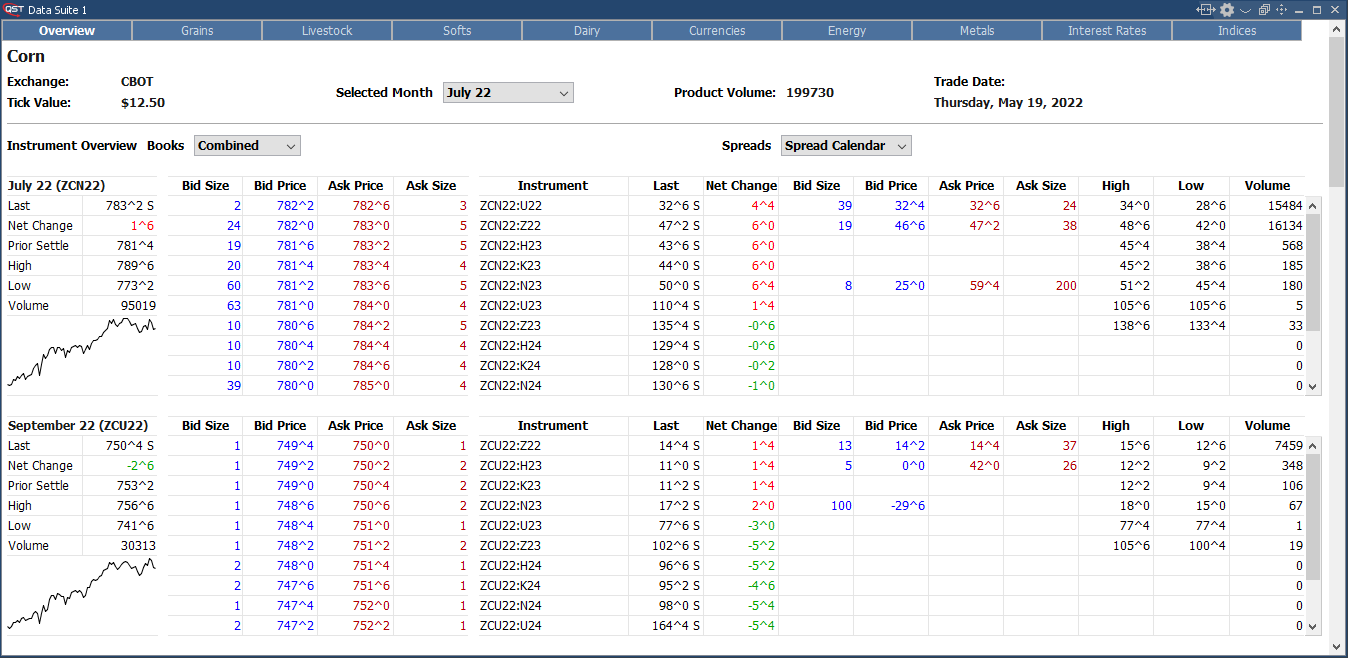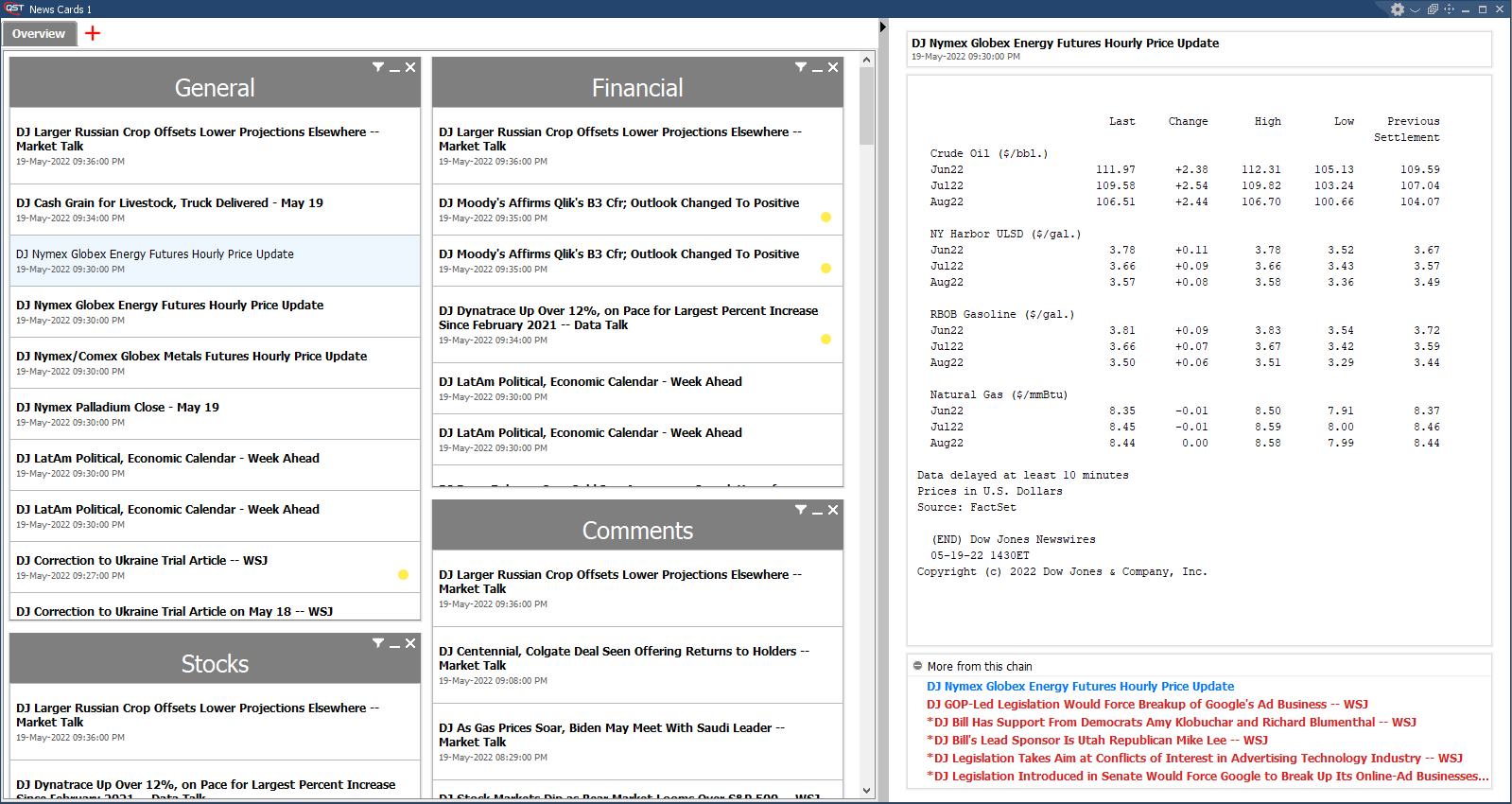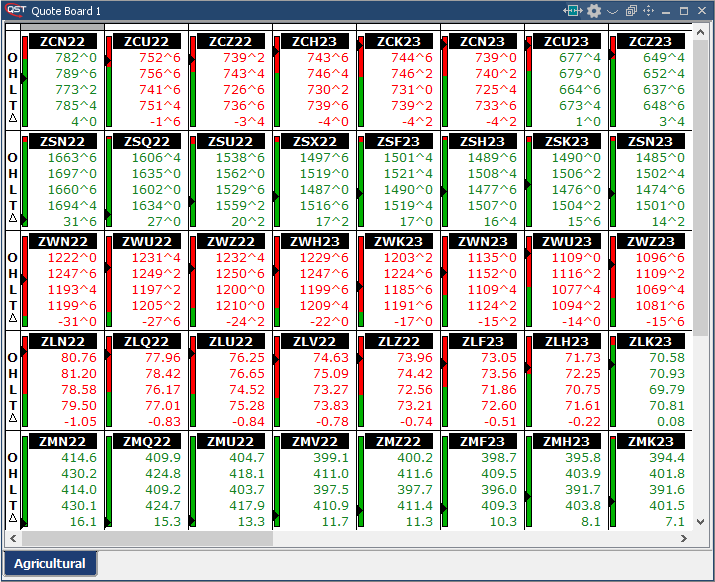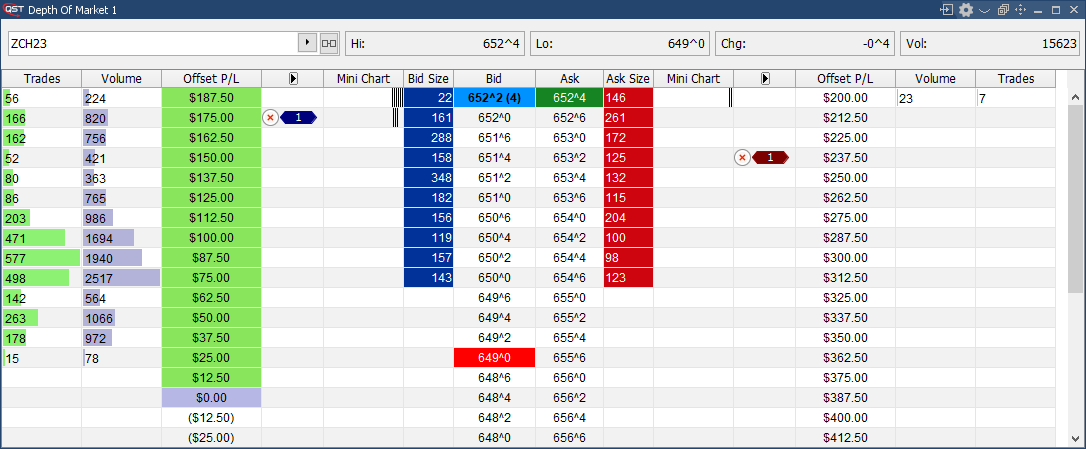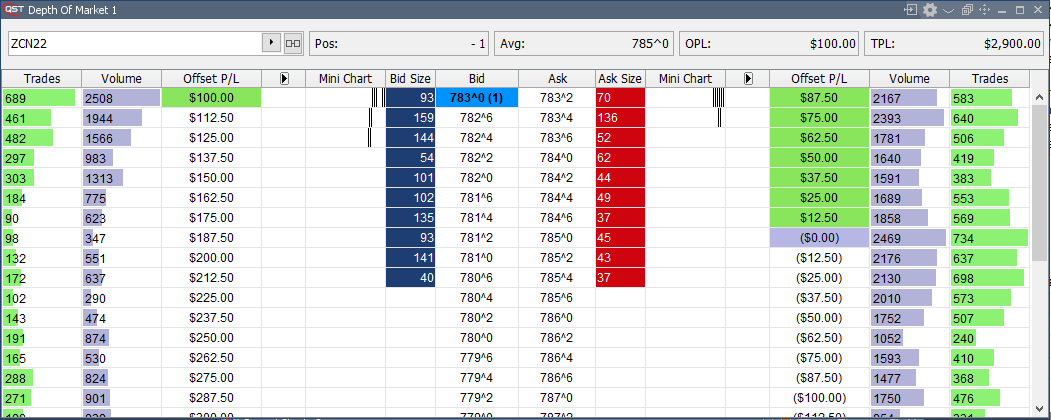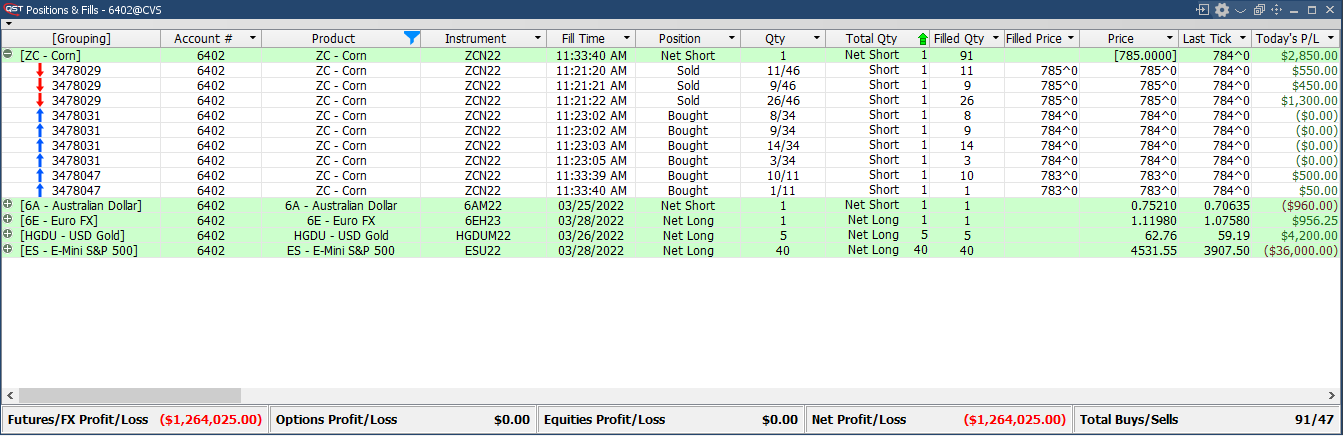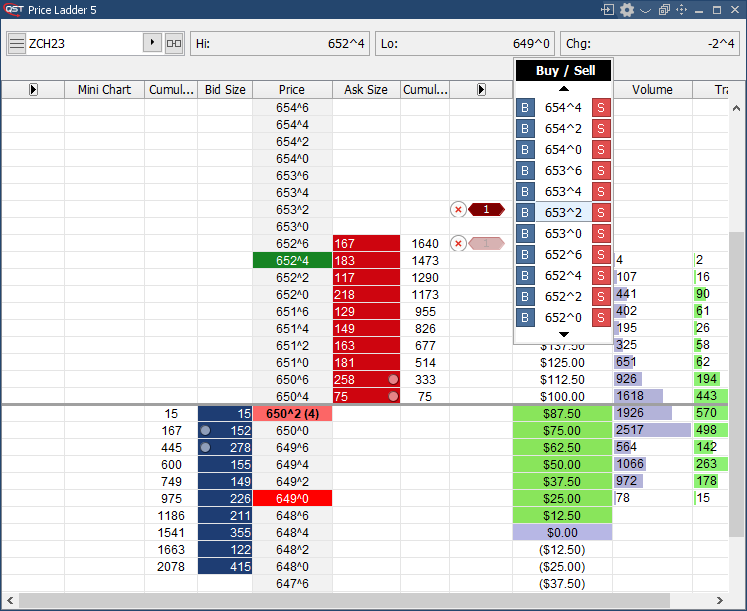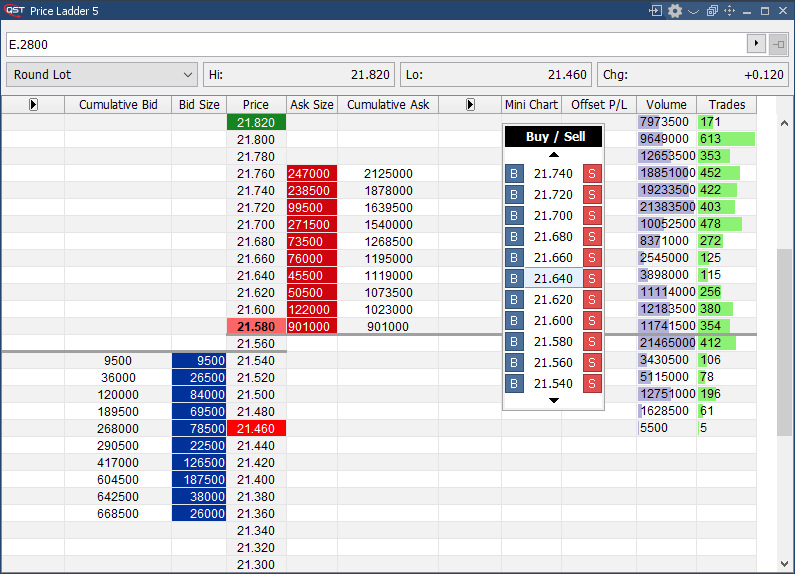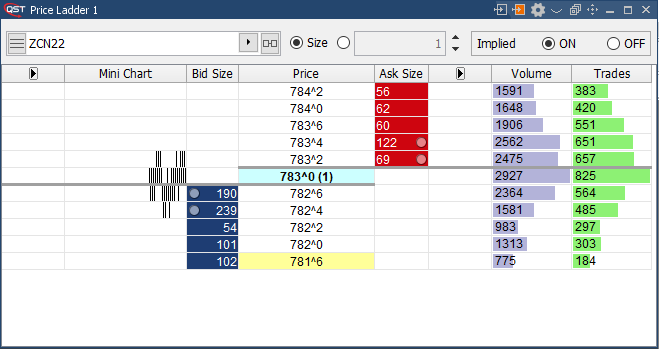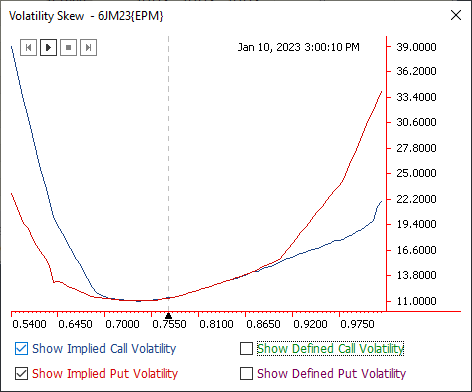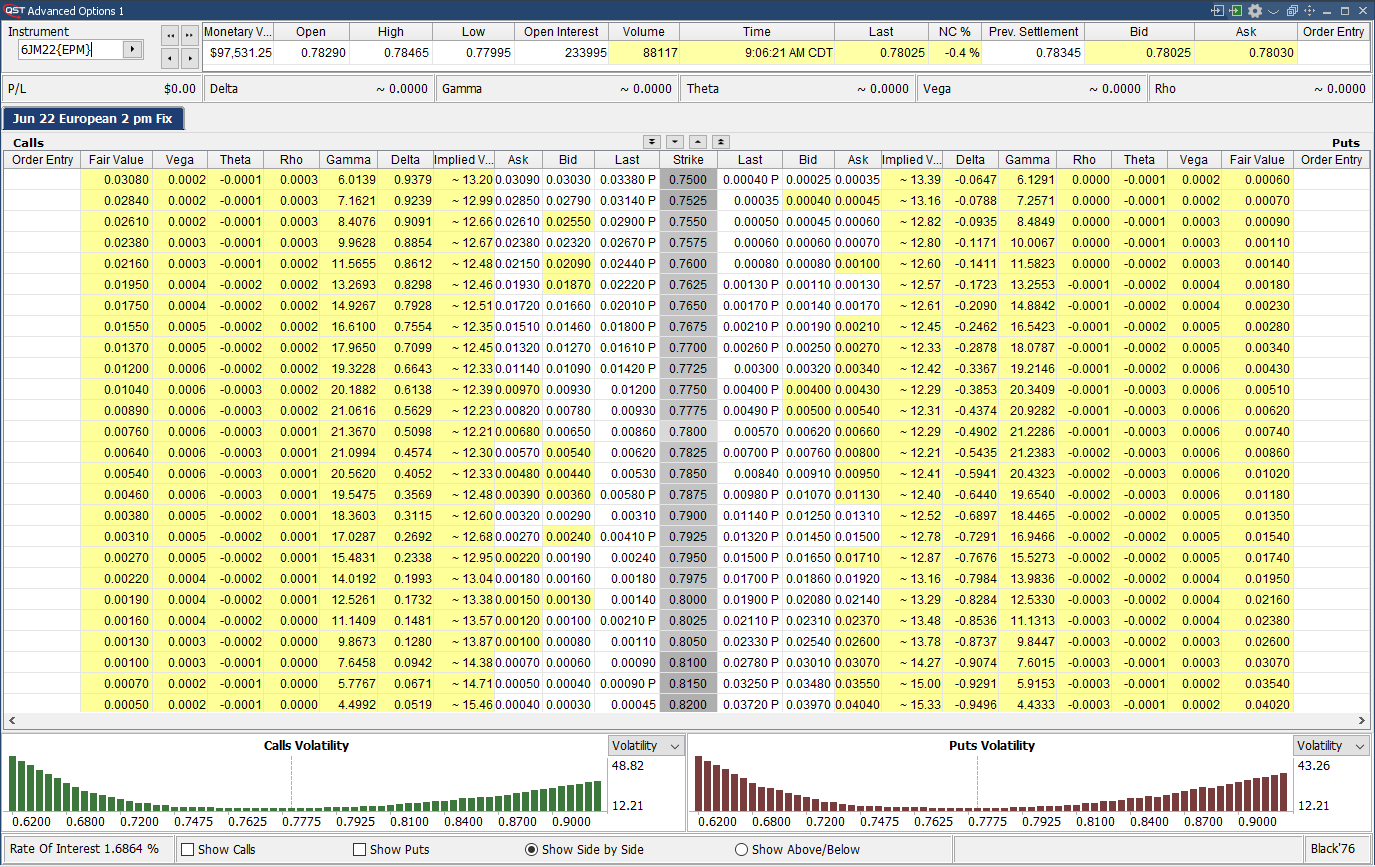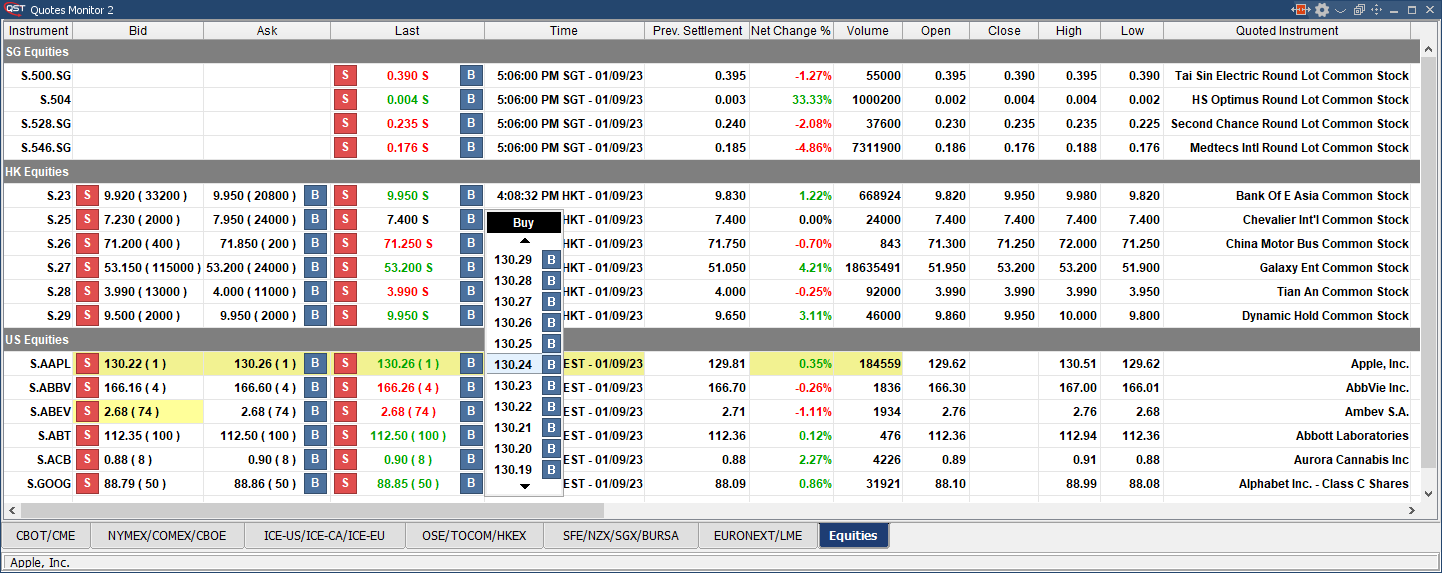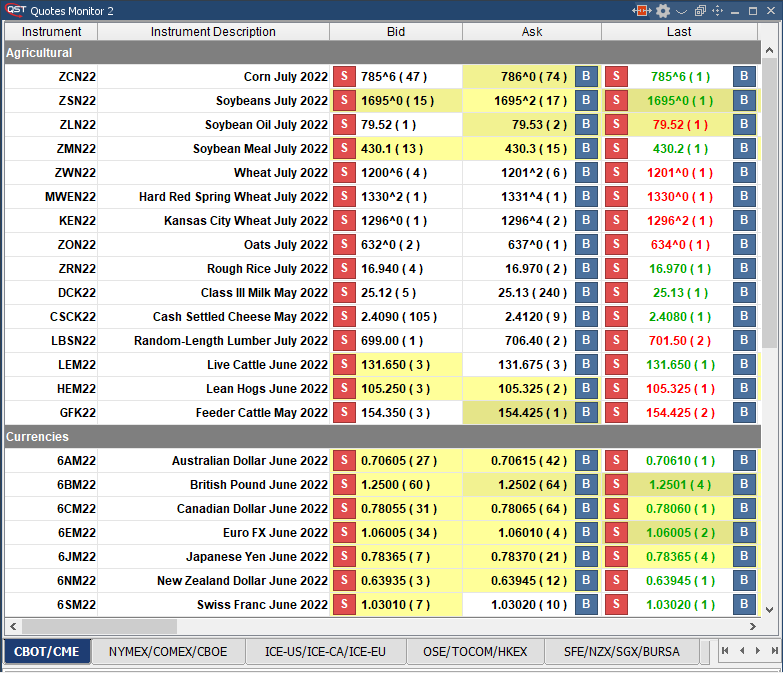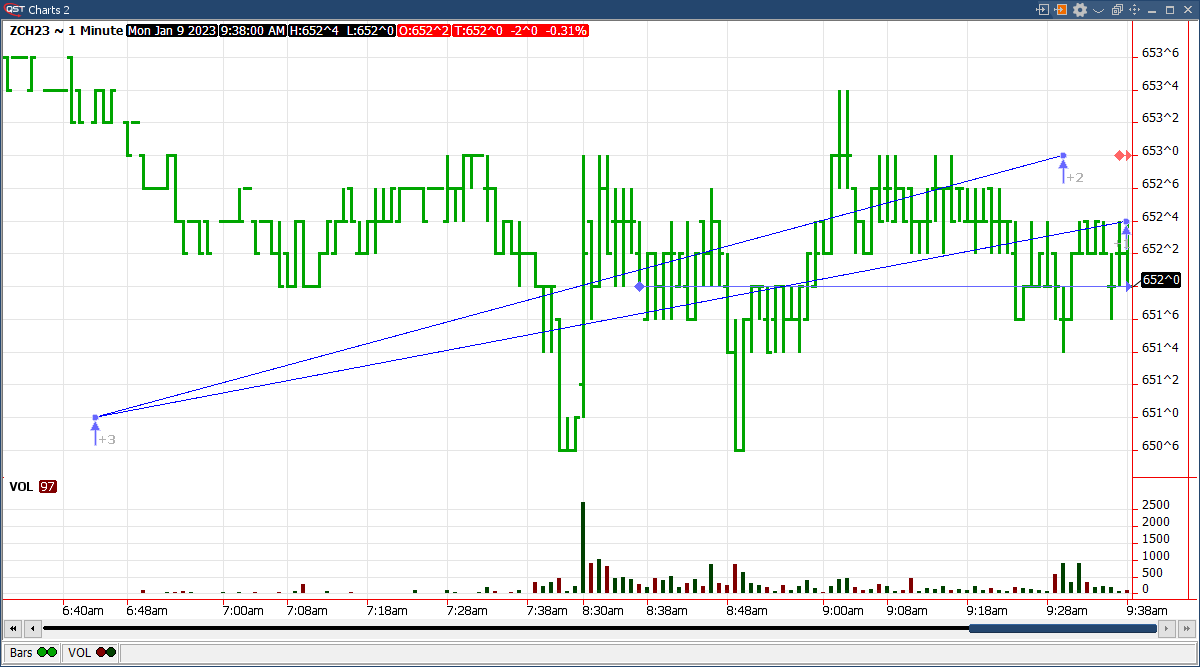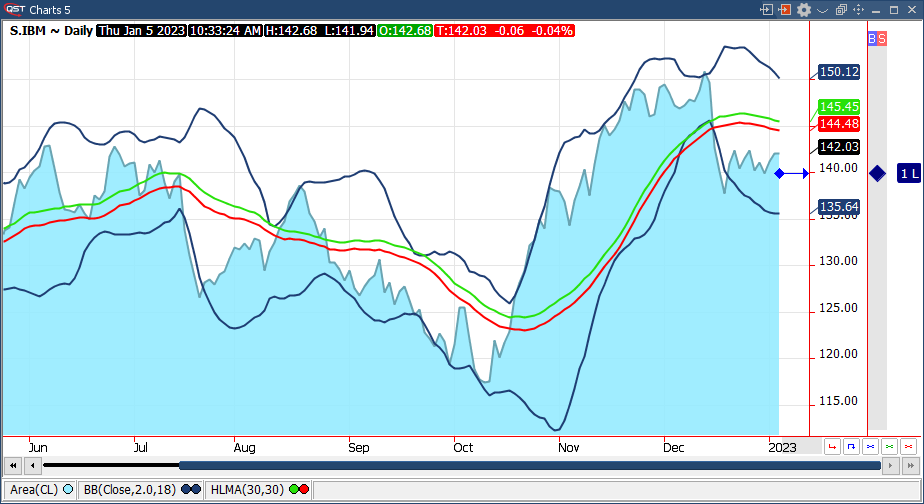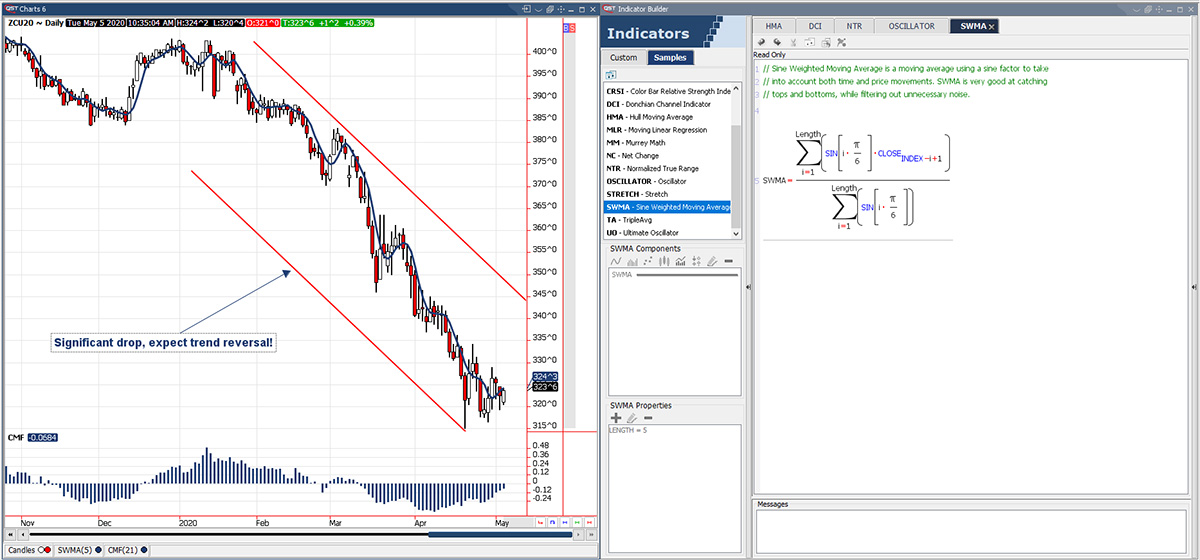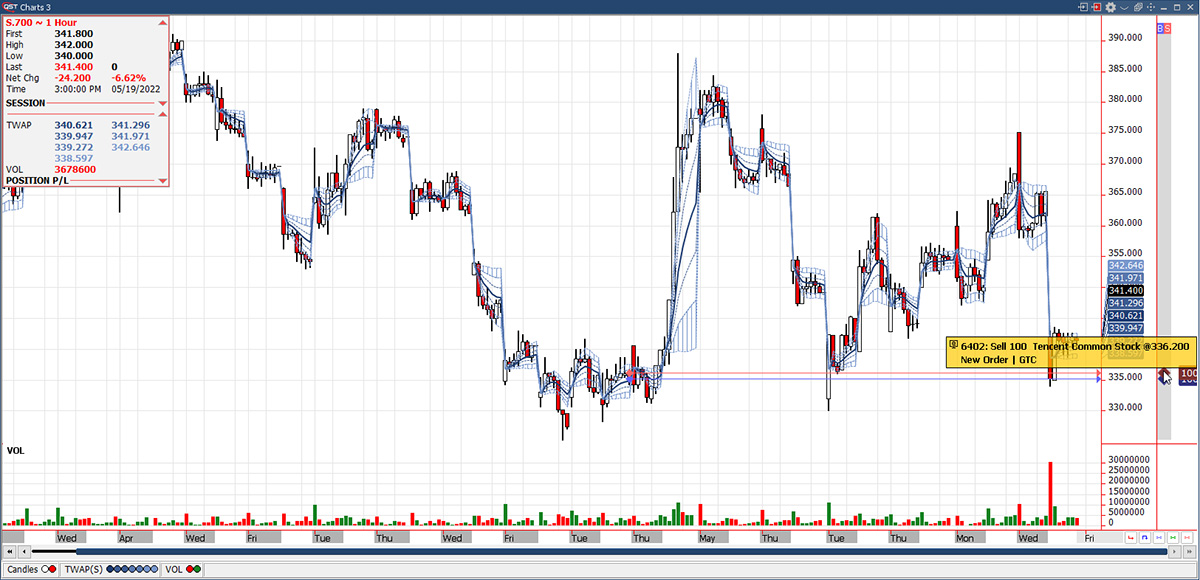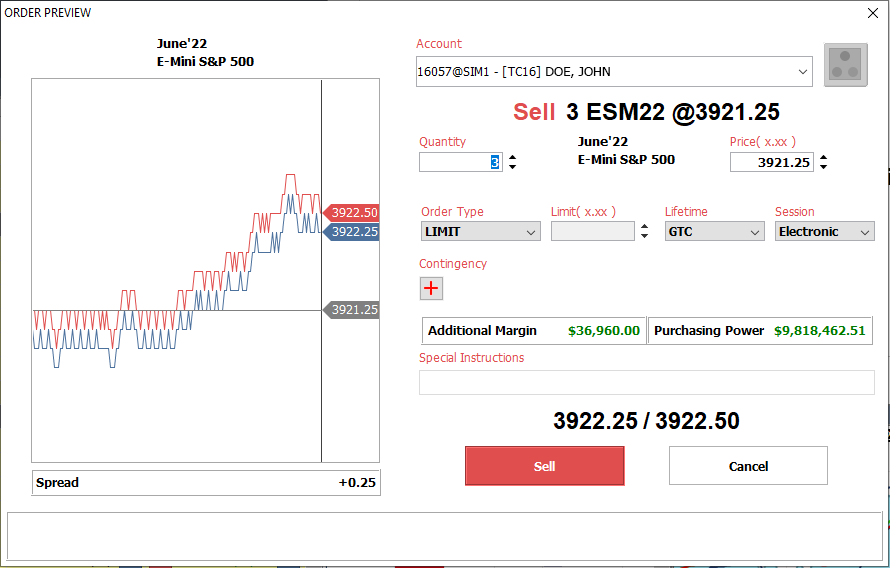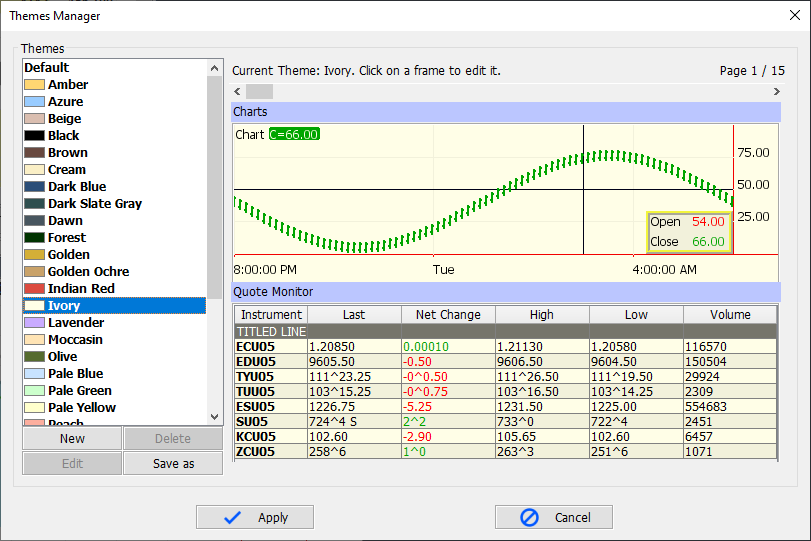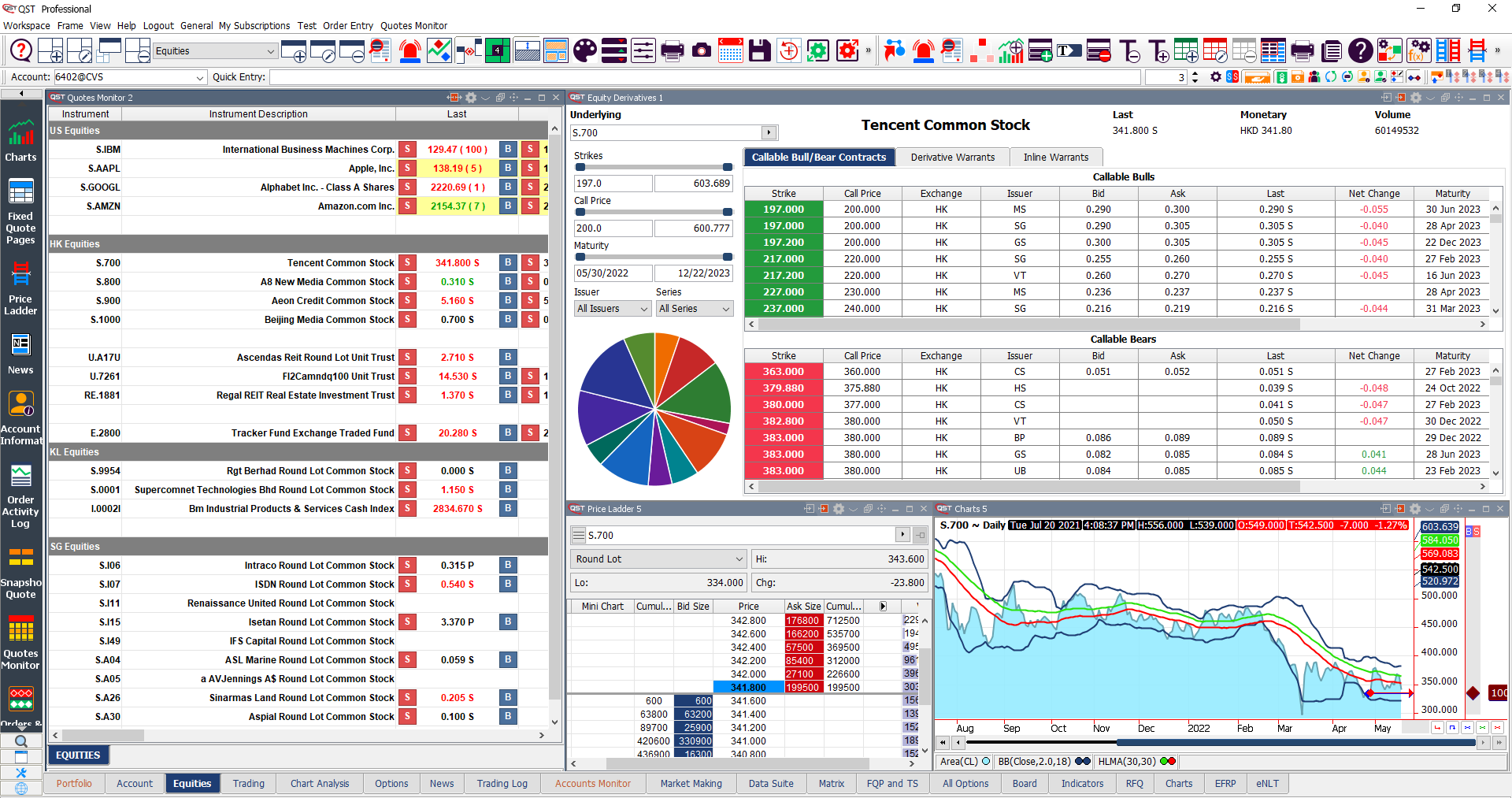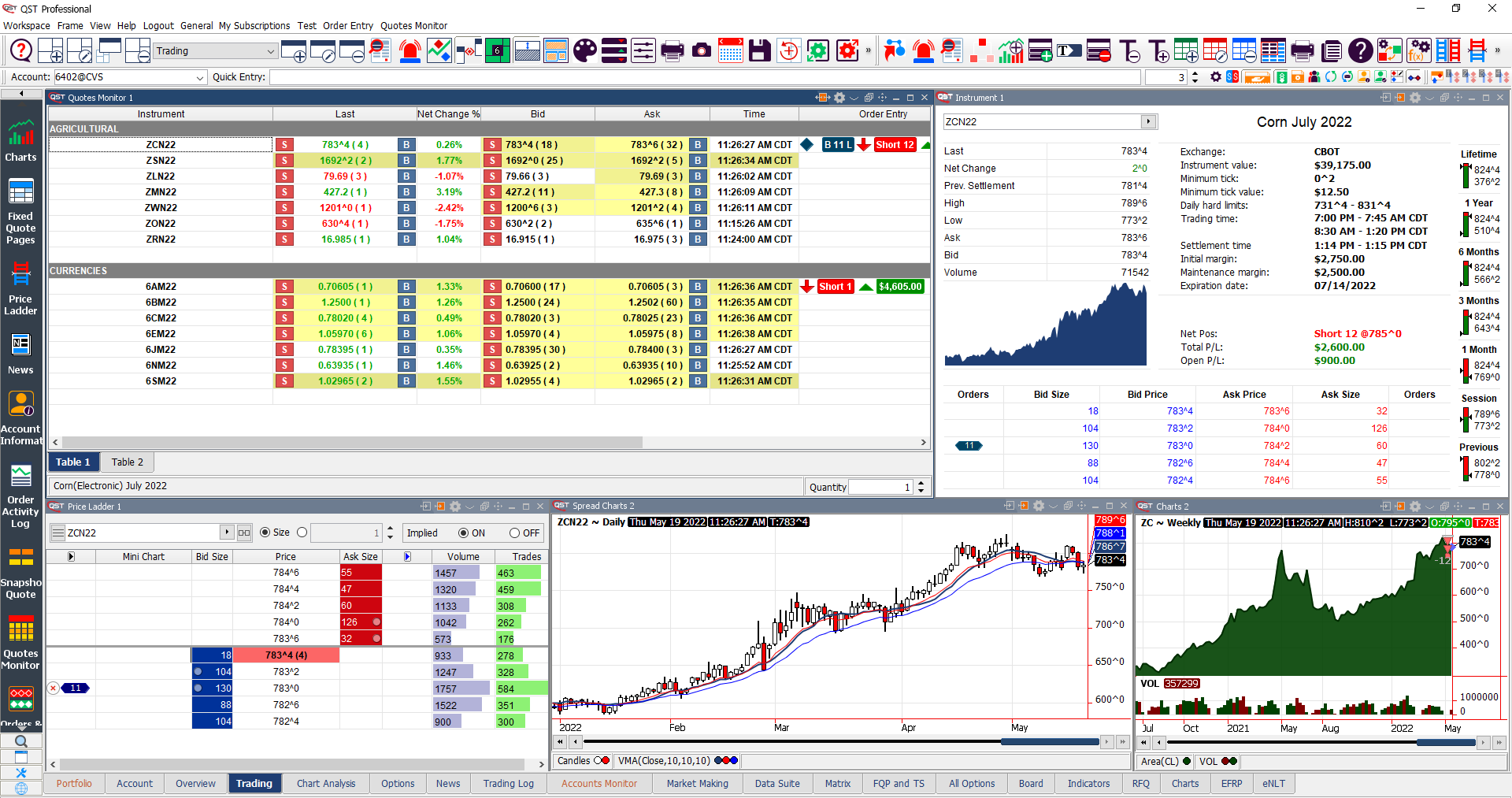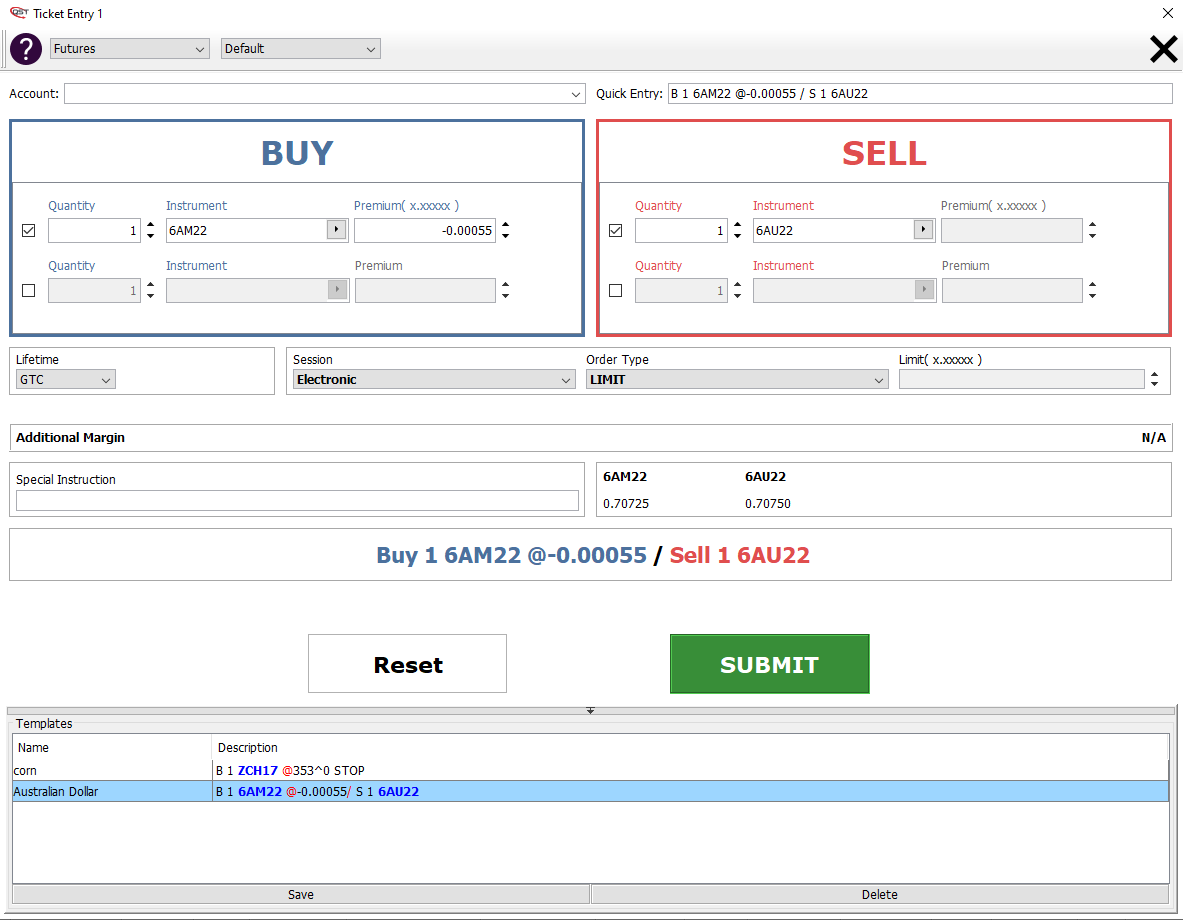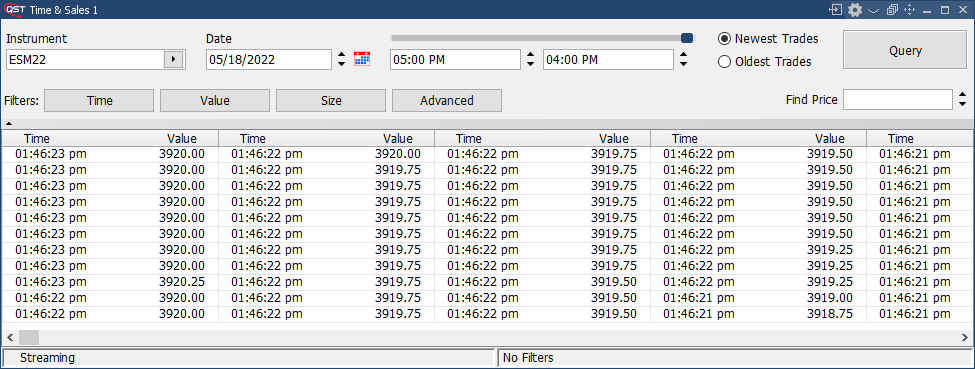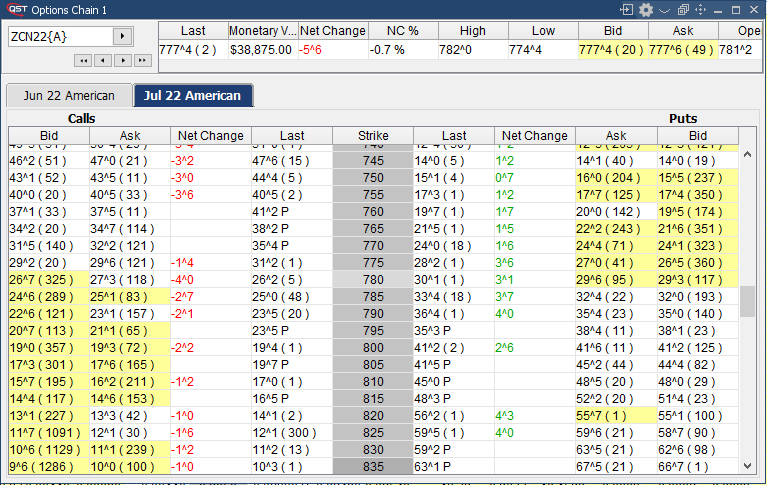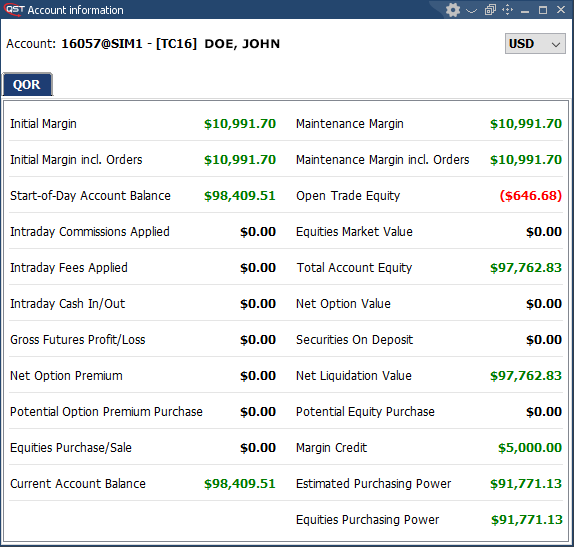Overview
QST Mobile is a revolutionary futures, equities, FX, and CFD trading application that combines comprehensive, fast and flexible order entry/order management with world-class charting and analytics, real-time quotes, and news.
QST Mobile is available on iOS and Android platforms, with matching functionality and full native user interface, complying with the latest Google and Apple User Interface Guidelines.
Fresh updates are available on Google Play and App Store, bringing new features backed up by a 24/6 customer support service.
Real-time streaming quotes with customizable layout. Highly reliable and accurate data.
Internet-based mobility for anytime/anywhere access.
The best combination of sophistication, usability, performance and price.
One tap trading operations available from all of our main modules: Quotes Monitor, Price Ladder, Full Screen Charts, Options Chain, Orders & Positions.
A persistent Ticker View at the top of your screen with your favorite quotes, updated continuously throughout the trading session.
Two Factor Authentication and Biometrics provide both enhanced security and an easier login experience.
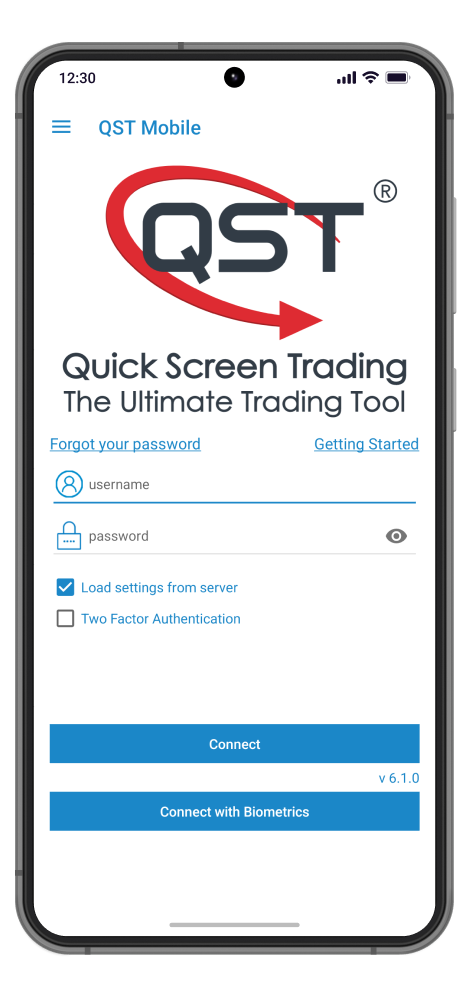
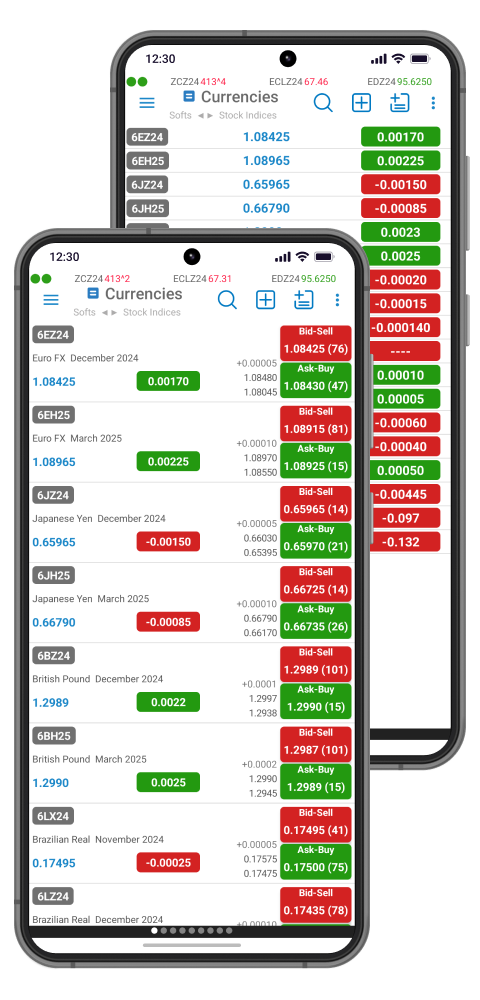

Quote Details
- It supports different types of instruments: futures, equities, FX and CFDs;
- Shows instruments prices such as: high, low, bid, ask, open, close, net change, net change%, volume, open interest, previous settlement, spread;
- Display a daily bars mini-chart or apply the settings used for a full chart. Manual refresh is available if needed;
- Quick access to Instrument Detail screen;
- Switch between instruments using a drop-down list or swiping gesture;
- Shows if an alarm is enabled, disabled, or not set;
- Offers access to Place RFQ;
- Quick Order Entry trading actions using Bid and Ask buttons;
- Access to instrument specific modules like: Charts, Options Chain, Order Ticket, Price Ladder;
- Offers access to Place RFQ;
- Real-time streaming Profit&Loss updates for the instrument.
- Shows the total number of buys and sells.
- Provides positions summary overview.
- Extra portfolio data is available using orders and positions button.
- Quick Order Entry trading actions are available after interacting with order/position from expanded list
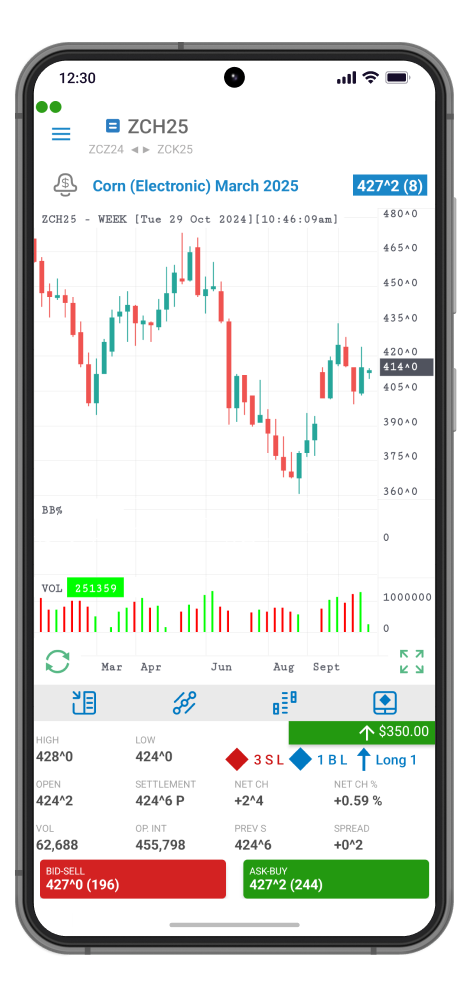
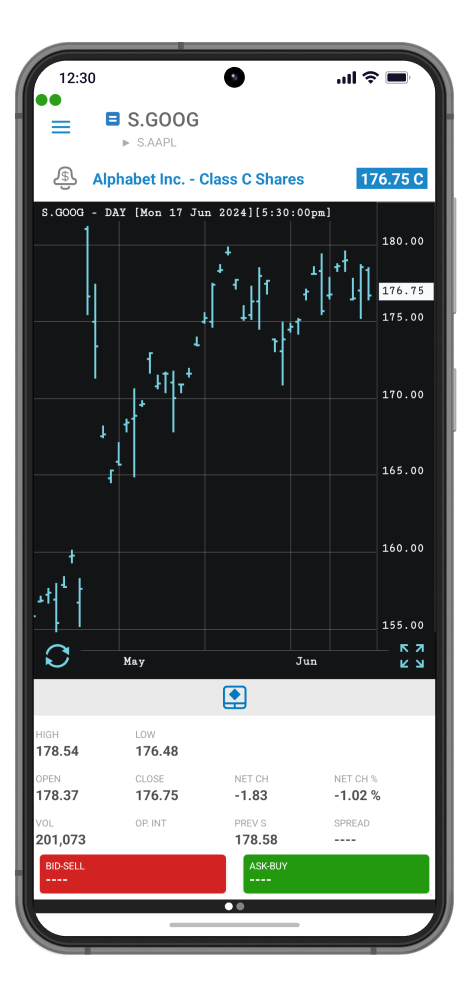
Orders & Positions
Provides a real-time summary overview on the Order Entry portfolio. Offers a large set of Order Entry specific actions for selected orders or positions.
Advanced search for a quick localization for an Order or Position based on keywords that will look into all portfolio.
Detailed information about a selected order or position.
Extra data is available at one tap away through dedicated controllers as: Order Number Button, Expand/Collapse button for Net Positions, Expand all/Collapse all Net Positions.
For a fast identification of Order and Position Type/Status, we use dedicated color codes for labels and icons.
Real-time streaming Profit&Loss updates for all portfolio are available.
Order Entry actions:
- Open Order Ticket;
- Cancel;
- Cancel/Replace;
- Cancel/Replace @MKT;
- Reverse;
- Offset;
- Mark as reported.
Dedicated action buttons for: Switch Account, Order Ticket, Cancel All Sells, Cancel All Buys, Selected Currency, Export Order Entry portfolio as PDF.
One tap to enter Order / Positions Details with detailed data and dedicated trading actions.
A fullscreen portfolio can be shown due to a collapsible Profit&Loss header.
Filtering capabilities:
- Show/hide Start-of-Day Positions;
- Fills Today;
- Canceled Orders;
- Cancel/Replace Orders;
- Working Orders;
- Parked Orders;
- Rejected Orders;
- Suspended Orders;
- Net Positions;
- Dedicated filters for exchanges.
A dedicated status bar for Order Entry connection is displayed using color codes and explicit messages to inform about any network disruptions.
Important updates of your portfolio can be shown in Push-Notifications, In-App Notifications or Alert Dialogs. All these updates come together with a wide range of dedicated Order Entry Actions for a convenient and quick interaction.
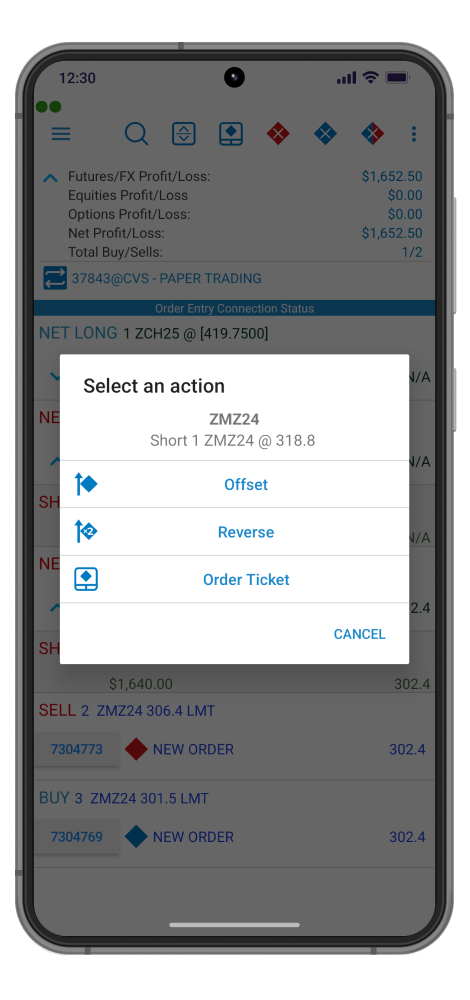
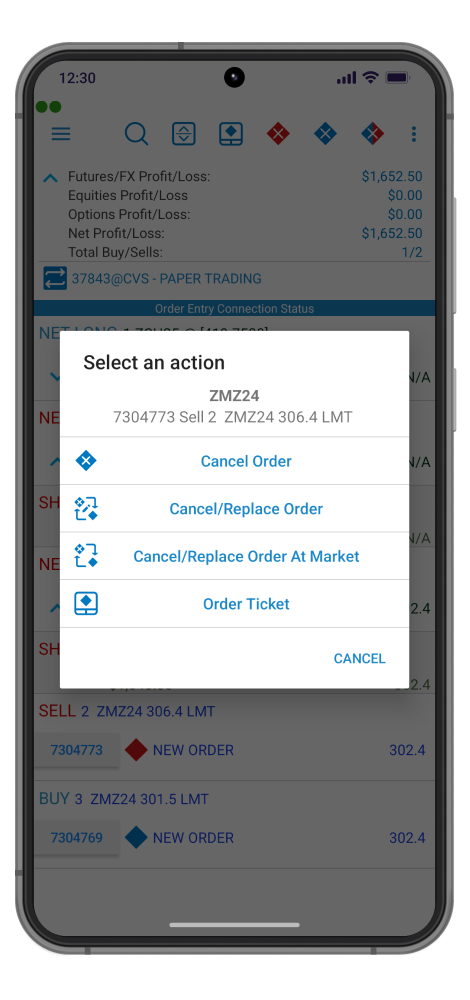
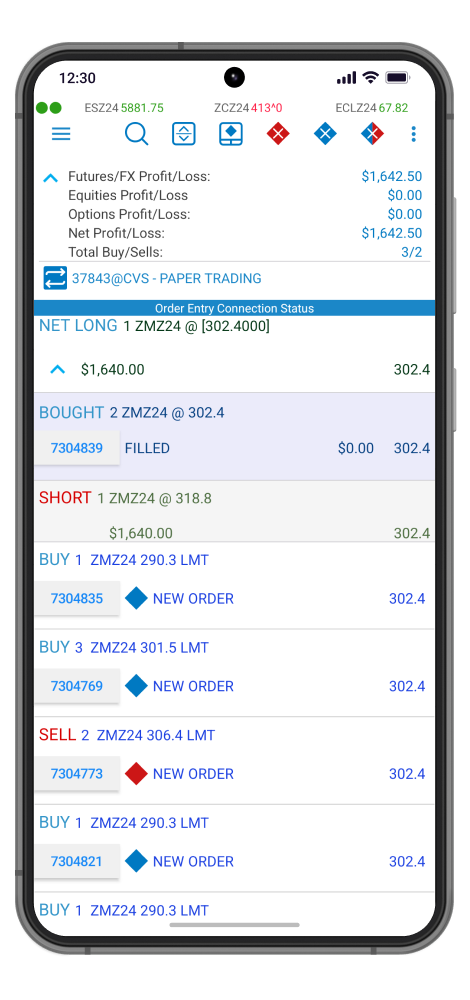
News
This dedicated module displays news from different major news providers.
News headlines are filtered by several default categories.
- The news color scheme allows you to quickly identify the hot news of the moment;
- Custom search terms and categories can be created;
- Search functionality will help filter available news.
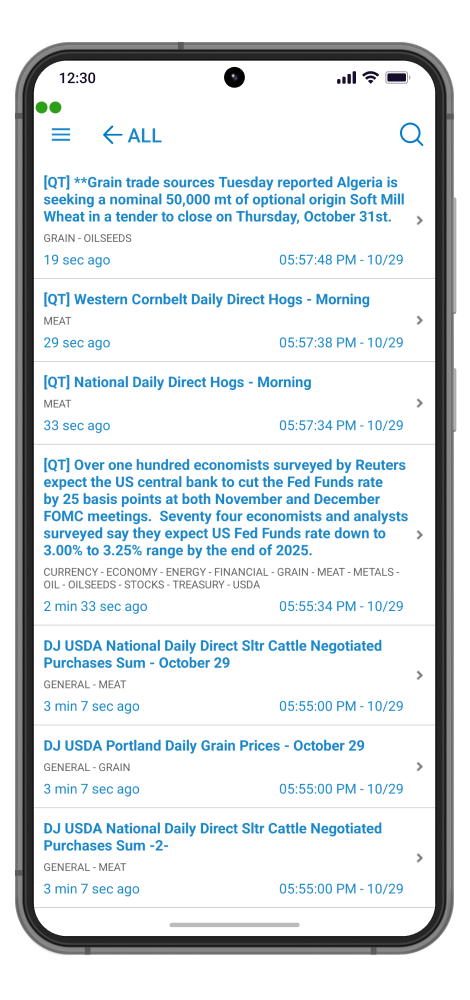
Notifications
Allows users to enable or disable available alerts and notifications(push notifications & in-app notifications).
A filter for notifications is available according to category, as follows:
- Price Alarms;
- Block Trades Alerts;
- Order and Fill Messages.
Push notifications while app is in the background can be easily activated for each defined category.
Two different ways to visualize your in-app notifications as banners or dialogs.
Specific categories of notifications for: Block Trades; Price Alarms; Order Entry.
Useful short description dedicated notification actions according to category; Enable/Disable for Block Trades and Price Alarms; Place Order, Cancel, Cancel/Replace, Offset, Reverse for Order Entry Notifications.
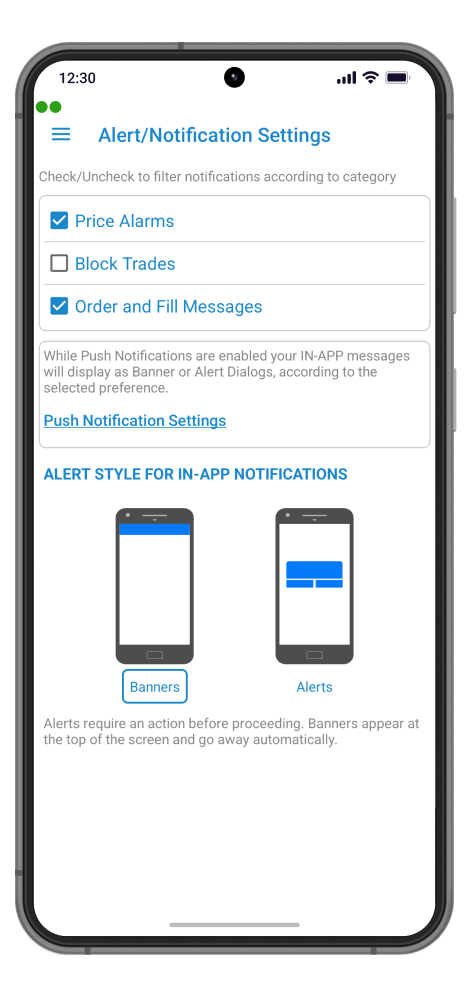
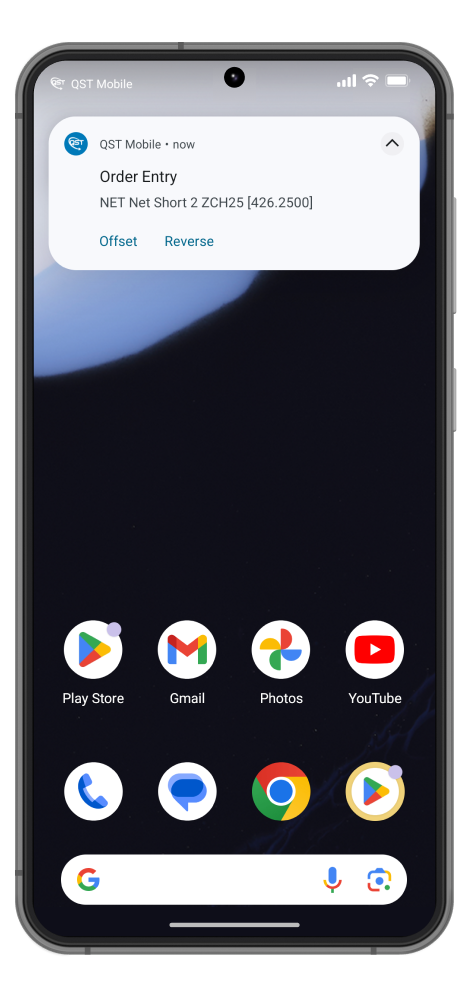
Quotes Monitor
Quotes Monitor offers a highly customizable quote montage that provides detailed quote information organized into multiple pages with user-defined titles. Intuitive user interface, customizable pages and in detail quote layout. Quick and easy switch actions between pages and instruments.
Customizable:
- It supports different types of instruments: futures, options, strategies, FX, CFDs and equities;
- Two different layouts for visualizing your data in Quotes Monitor Screen, including the possibility to customize your font size and content: VERBOSE & COMPACT;
- Full customization of your Quotes Monitor Data; search and add any instrument and display it at desired position in custom & editable pages; full editing capabilities on your data;
- ONE LONG PRESS on your quote for: Full Screen Chart; Alarms; Add to Ticker; Trading; Edit; Price Ladder; Options Chain;
- ONE TAP AWAY on your quote for: Instrument Detail, Trade, Request For Quote, Quote Info, Chart, Price Ladder, Options Chain, New Alarm, Add to Ticker, Order Ticket , Edit;
- ONE TAP to enter Quote Details with detailed data, mini chart and dedicated actions.
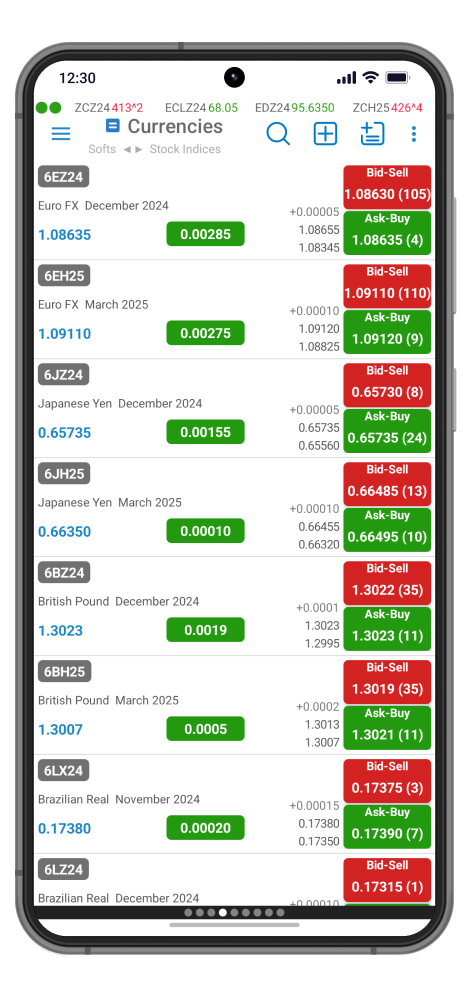
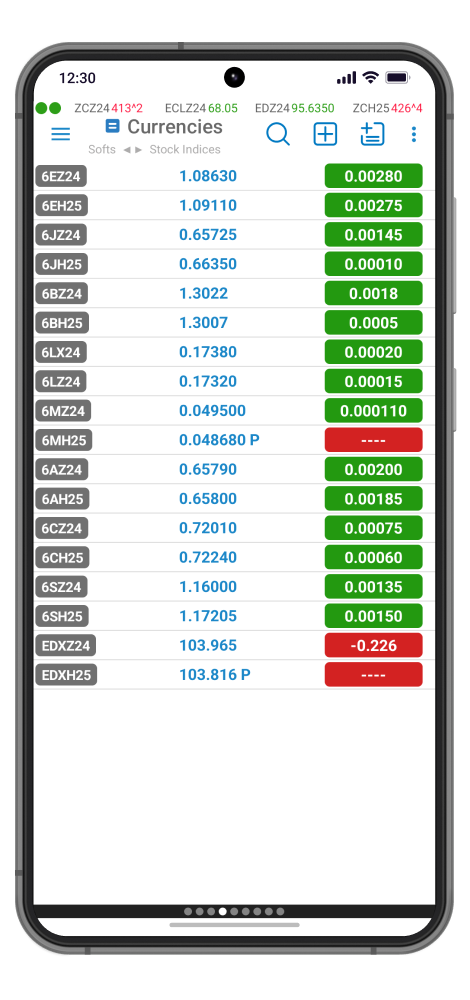
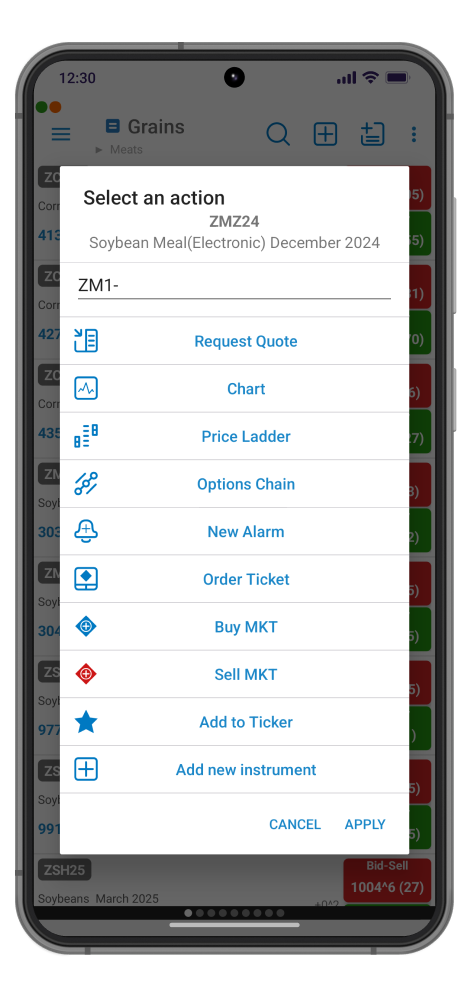
Instrument Details
Important information for any instrument is available from different modules of the app in this dedicated screen. It supports different types of instruments: futures, options, strategies, FX, CFDs and equities.
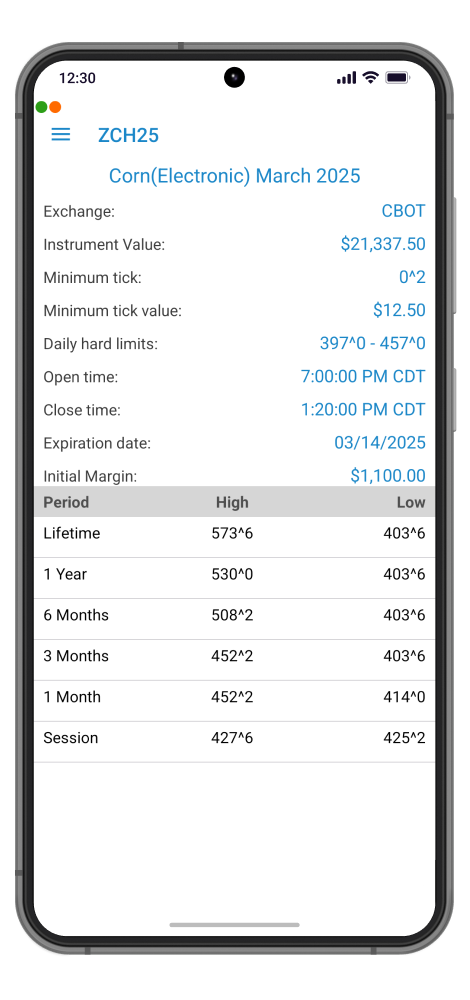
Order Entry
A dedicated screen for placing orders for all kinds of instruments is always one tap away from different screens like: Quotes Monitor, Price Ladder, Fullscreen Charts, Options Chain, Quote Details, Orders & Positions Monitor and many more.
Easy to configure different aspects of the order:
- Instrument Name with advanced search support;
- Side;
- Quantity, available even as fractional for specific instruments;
- Price;
- Order Type;
- Lifetime.
- Contingency
- Special Instructions.
Orders placed will appear in the Orders and Positions module and order Activity Log.
Important updates of your portfolio can be shown in Push-Notifications, In-App Notifications or Alert Dialogs. All these updates come together with a wide range of dedicated Order Entry Actions for a convenient and quick interaction.
Spread, Bid, Ask, Last data is updating real time on screen.
Custom defined precautionary limit for quantity can be defined to be displayed in a dedicated Warning Dialog.
Dedicated preview modes for Offset and Reverse actions are available to be custom defined.
Quick navigation to favorite screens after placing an order are available:
- Back to the previous screen;
- To the Orders and Positions module;
- Or stay at the Order Ticket screen.
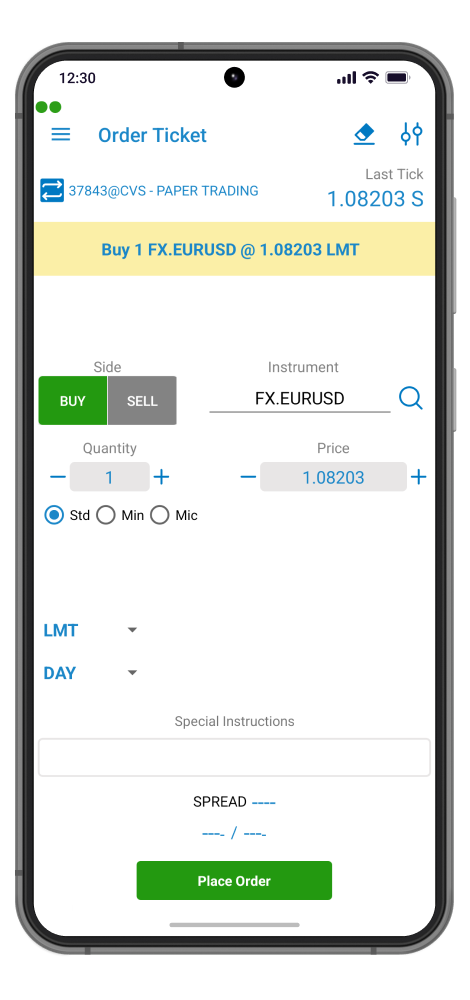
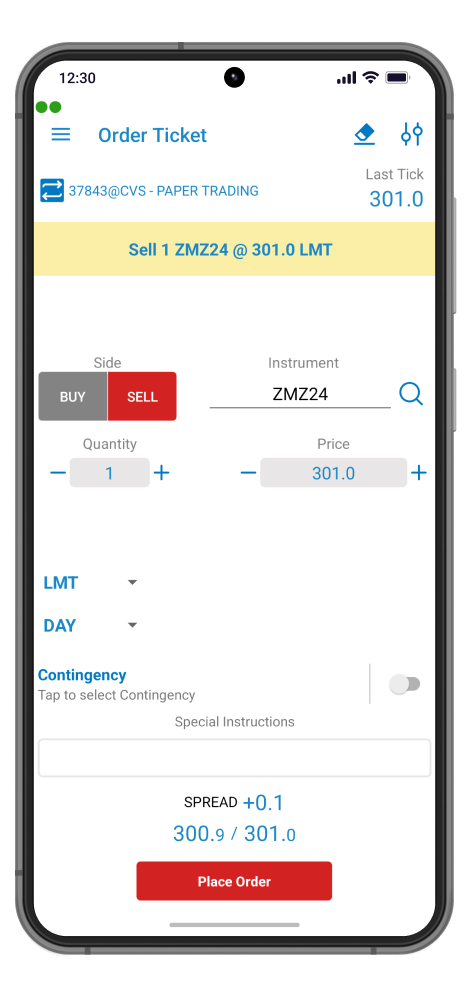
Account Information
Recalculated in real-time with each new tick or fill:
- Initial and Maintenance Margin Requirements;
- Unfilled Initial and Maintenance Margin Requirements.
Real-time account calculations including:
- Long Option Value;
- Short Option Value;
- Net Option Value;
- Start-of-day and Marked-to Market account balance;
- Start-of-day and Marked-to Market open trade equity;
- Securities on Deposit;
- Net Liquidation Value;
- Excess/Funds/Purchasing Power.
Quick export button is available on screen in order to save data in a pdf file.
Currency can be easily change and all data on screen will update to the new currency instantly.
Switch account is available for a fast switch between several accounts.
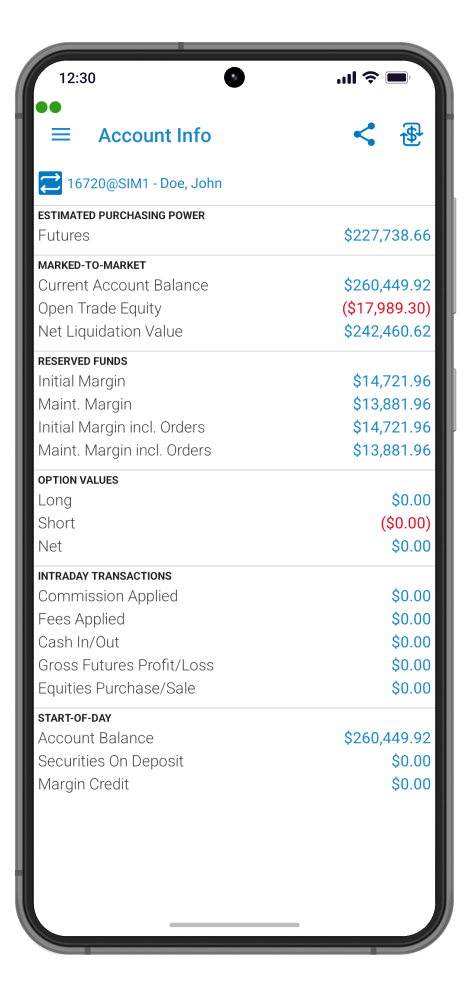
Block Trades
Block Trades provides you with a real-time blotter of block trades.
- See which instruments and what quantities and prices are traded by others;
- Search for a specific instrument symbol or instrument description;
- Filter relevant trades.
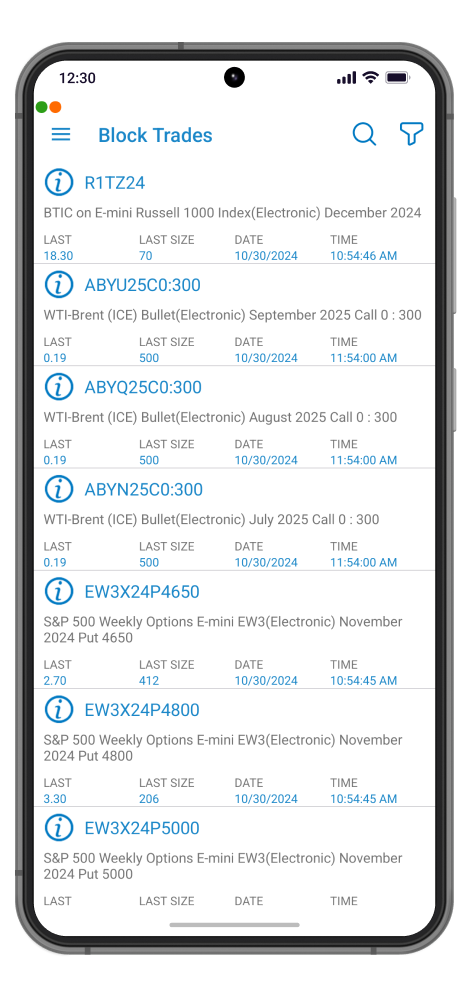
Charts
Advanced HTML5 real-time charts with a wide selection of tools, settings, and programmable indicators.
- It supports different types of instruments: futures, options, strategies, FX, CFDs and equities;
- 74 Technical Indicators with programmable parameters;
- Tick, Intraday, Daily, Weekly, Monthly, and Quarterly time resolutions;
- Area, Candles, Line and Bars Point & Figure chart types;
- User-defined intervals for Tick and Intraday resolutions;
- Double tap action to enable crosshair cursor and tooltip, giving information about the High, Last, Low, First and Date of an exact point;
- Browse option between charts from the same page when in landscape mode;
- Real-time interactive full screen chart;
- Advanced user interactions are available with real-time feedback, like: zooming and panning on both time & price scales;
- On-screen interactive order entry bar for placing orders at the right price;
- Colored icons of your active orders for your current instrument ready to interact with, offering quick trading actions as: Cancel, Cancel/Replace, Cancel/Replace at Market;
- Selectable orders for Cancel/Replace at any price with quick drag & drop gesture;
- Real-time interactive tooltip with useful data for all chart resolutions;
- A set of default chart themes with high color contrast. Fully customizable chart colors under a user-defined theme;
- Browse between mini-charts;
- Readily available list of contracts for a quick switch between contracts.
- Change instruments using next and previous buttons without leaving the page.
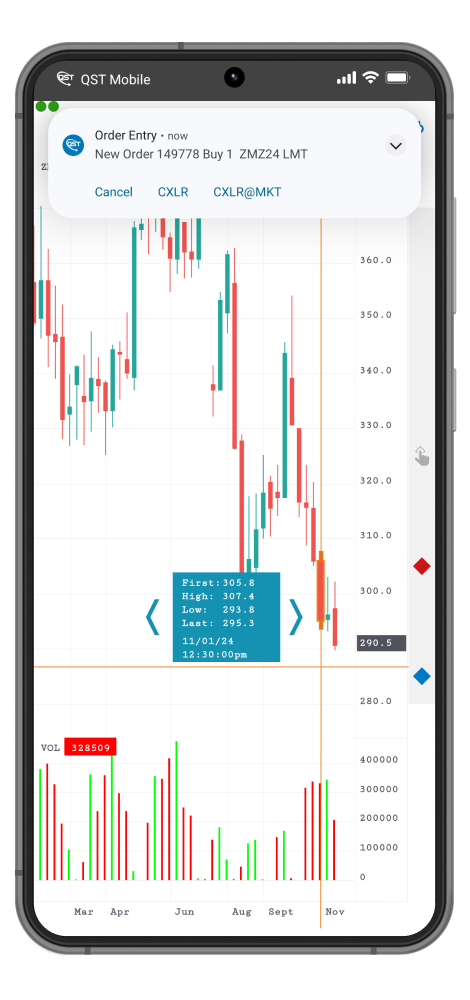
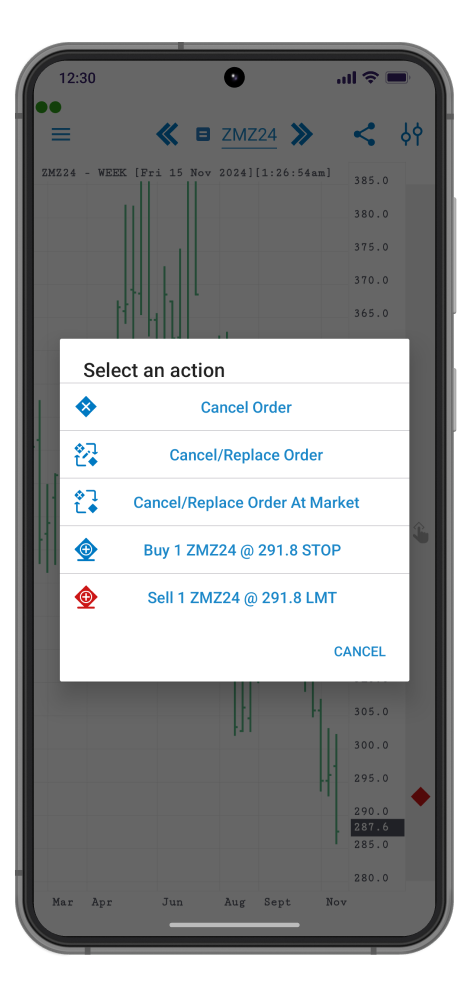
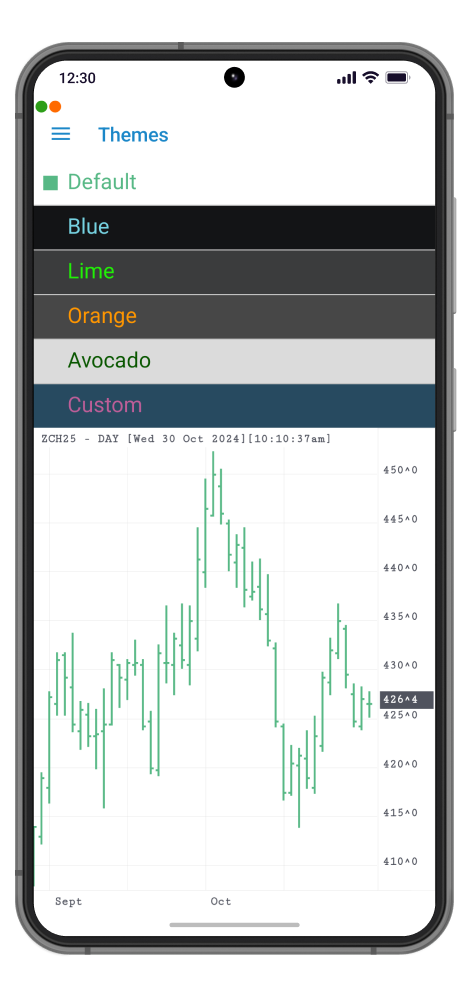
Options Chain
Options Chain can display all the options for any underlying instrument with the ability to trade individual options directly from the module.
- Shows detailed information about the options for a given instrument;
- View quote details such as last, net change%, net change, high, low, and open;
- Possibility to swap between different months of the same symbol;
- Options Chain can display all the options for any underlying instrument with the ability to trade individual options directly from the module;
- Symmetrical options table with calls on the left side, puts on the right side, and strike price in the center;
- Hide/display calls and puts capabilities;
- Trading actions are available for a selected option or for the underlying instrument;
- You can build your strategy directly from this screen quickly and easily.
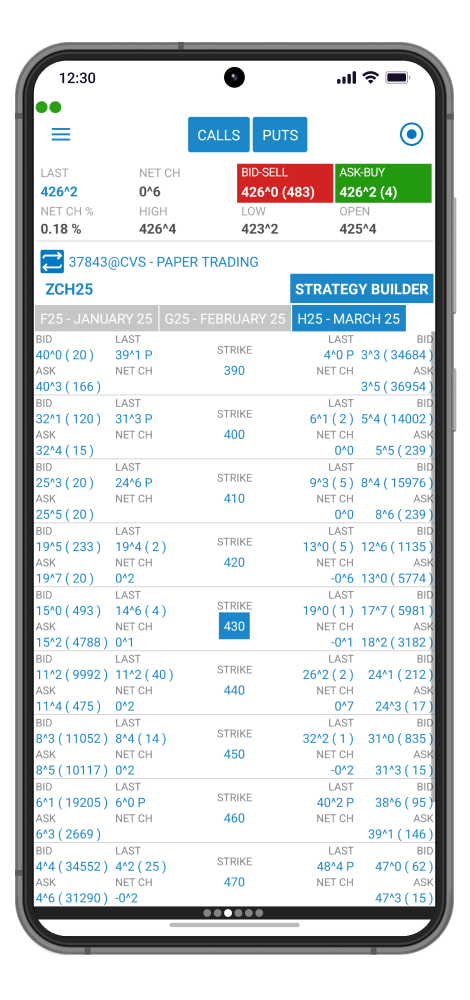
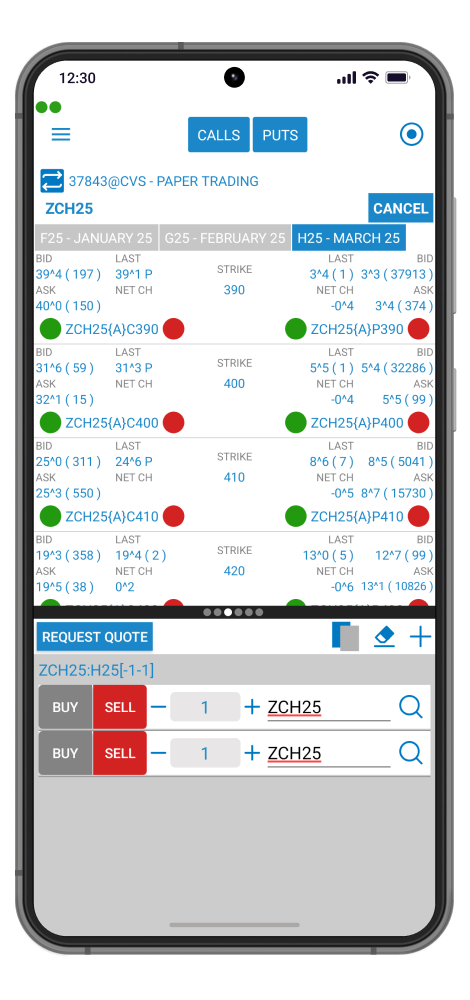
Instrument Lookup
Available all over the app whenever is needed a dedicated toll can help find any symbol no matter how complex is the final instrument.
Search can start from simple keywords, to futures, equities, options, strategies. The search controllers and information will dynamically update according to the input info in order to narrow down the search and get to the final result as fast as possible.
Extra information and details will help guide the search.
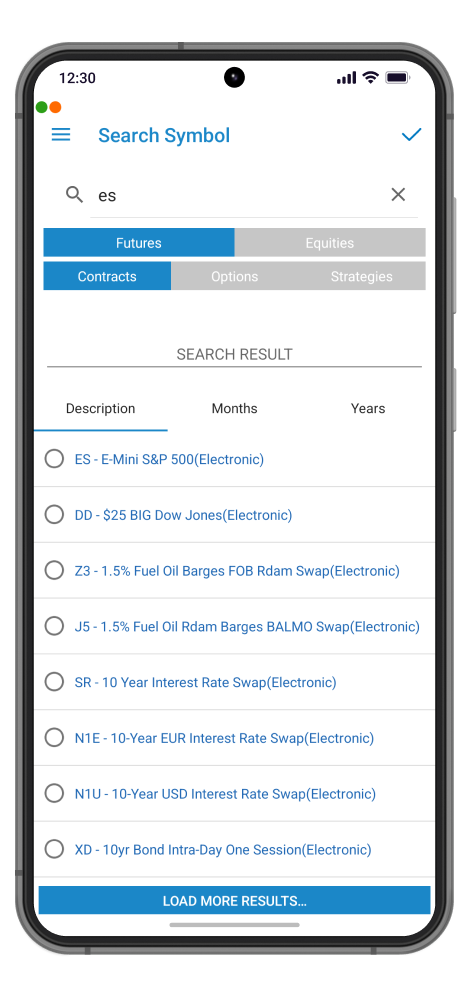
Price Ladder
Price Ladder offers a real-time market depth view utilizing a vertical layout that also shows your orders and positions.
Displays detailed information about a given instrument.
Shows the total number of:
- Buys and sells;
- Total profit and loss;
- Unrealized profit;
- Average;
- Last price;
- Net change;
- High and low value.
Displays bid and ask size.
The Left and right margins of the ladder represent the buy and sell Order Entry columns.
Allows users to Place, Cancel and Cancel/Replace orders with simple gestures such as double tap or drag and drop.
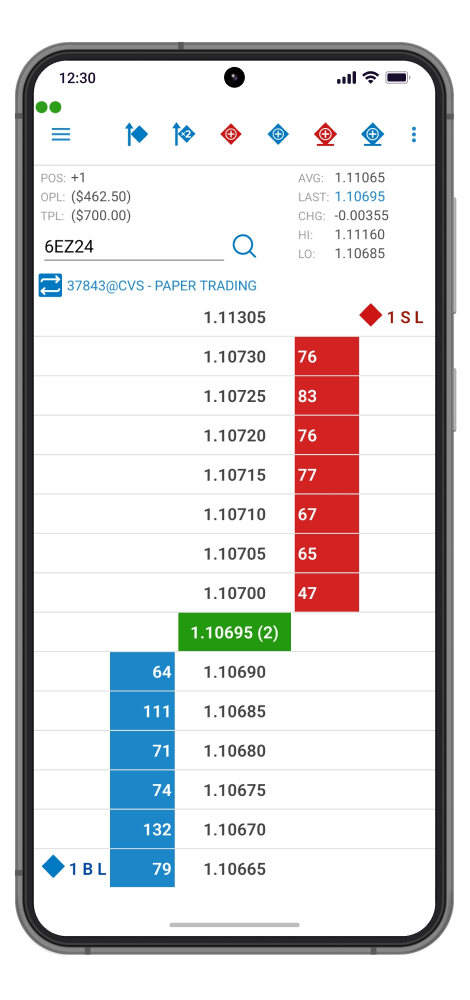
Strategy Builder
Strategy Builder, starting from a quote or from Options Chain module, you can build your own strategy quickly and easily.
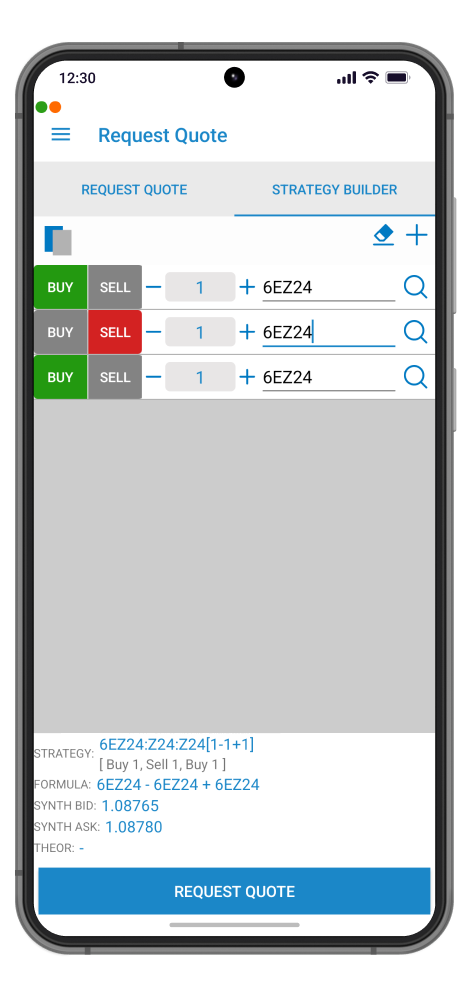
Alarms
Price Alarms can be set on any quote with various conditions and alerting modes.
- Setting up one or more alarms;
- Edit, delete or even search an existing one;
- Enable, disable alarms anytime.
Ready to set from different screens as: Quotes Monitor and Quote Details. Price Alarms overview can be shown in Push Notifications, In-App Notifications and Alert Dialogs. A set of default actions are available when interacting with Price Alarm’s Push and In-App Notifications.
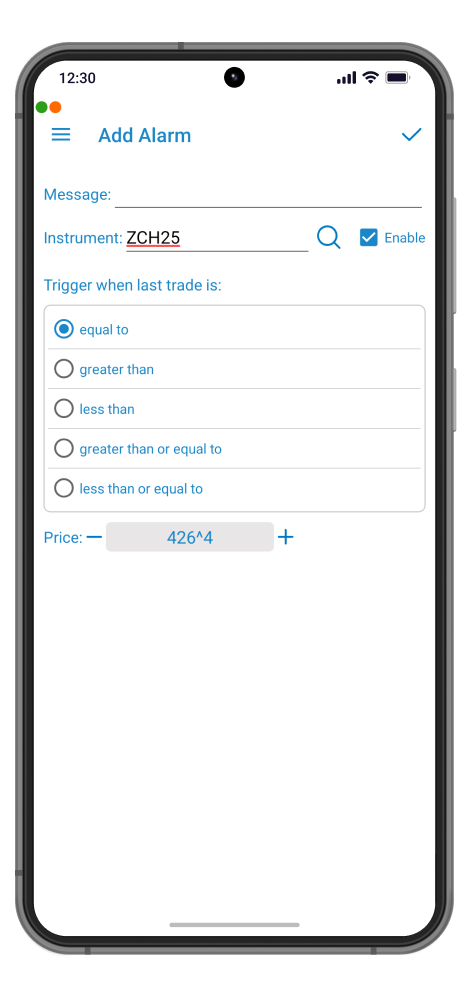
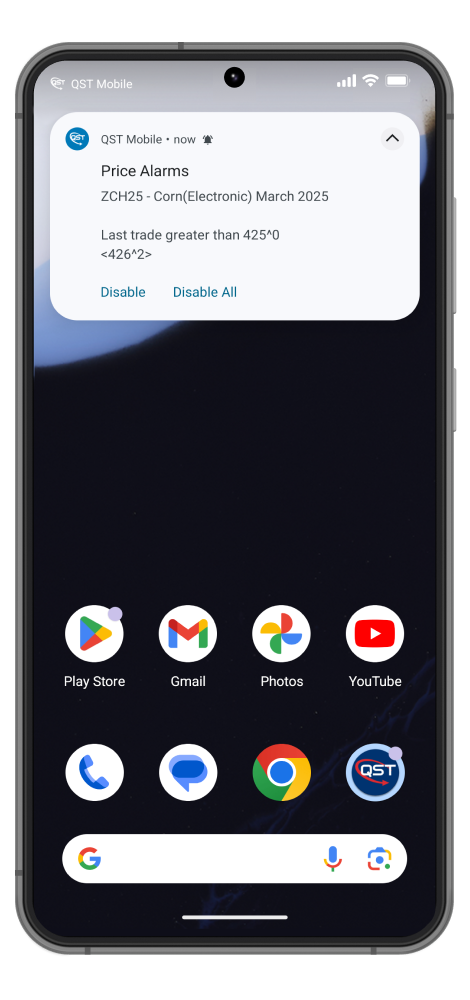
Request For Quote
Place RFQ offers the possibility to place your own RFQ. This functional module is available from different screens for quick access.
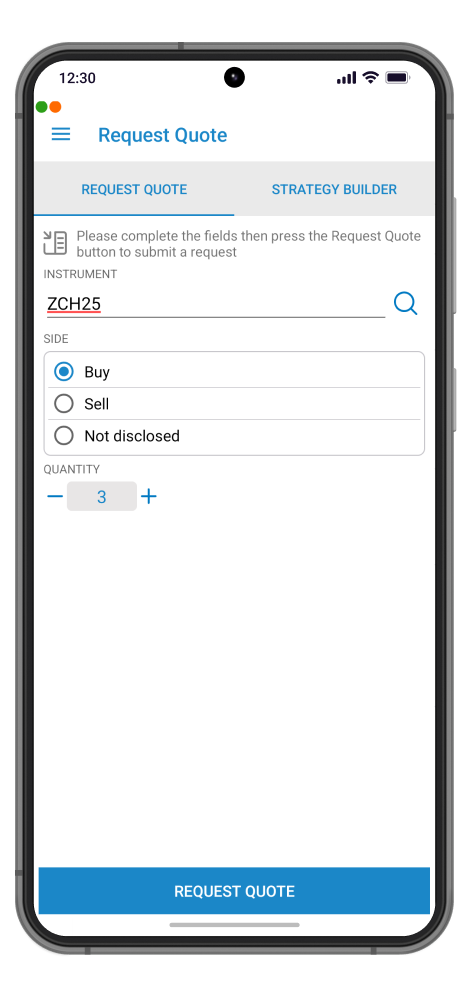
Order Activity Log
Order Activity Log, displays all the information about the orders entered during a session, including detailed data about orders such as account, status, side, quantity, instrument name, price, lifetime. Furthermore, it displays the fills, the new fills, the canceled orders.
A dedicated button for a quick & easy pdf report is available in order to keep track of your trading activity.
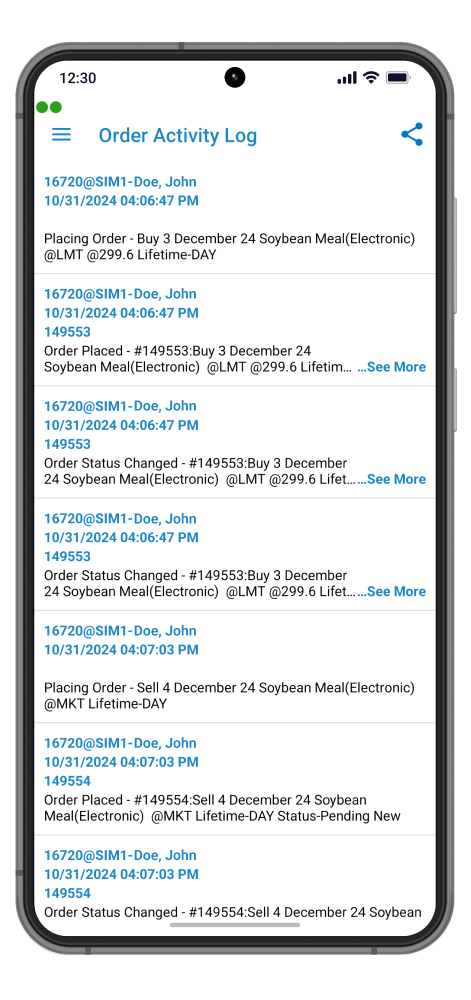
Show RFQ
Show RFQ, a real time updating module showing both your RFQ and all the available RFQs sent by other traders.
Quick filter are offered to show either “All” or “My RFQ”.
Extra filters are for:
- Futures;
- Options;
- Futures strategies;
- Options strategies.
A dedicated search bar for quick search is readily available on screen.
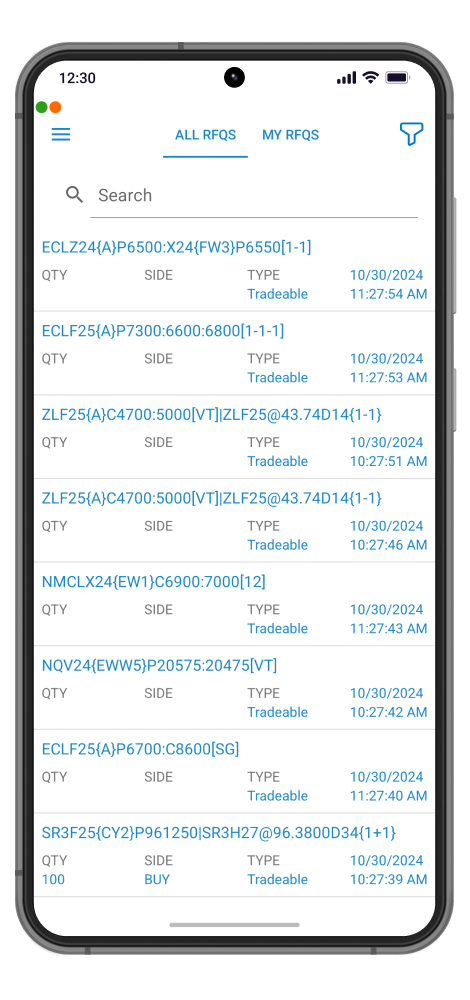
Ticker
You can monitor your favorite quotes in a Ticker view available at the top of your app. The Ticker view, once enabled, is persistent in all screens and modules.
You can edit your favorite quotes from General -> Ticker Settings -> Edit your favorite quotes. Ticker Settings view can be revealed with a long tap on the Ticker area.
You can quickly add any quote to your ticker using the quick action menu from Quotes Monitor. Quick Action Menu is revealed at a long tap on any quote.
Network Quality Indicators for Order Entry Connection and App Connection.
If enabled two bullet dots will be shown in the upper left corner. The first one shows the App Connection Status and the second one shows the Order Entry Connection Status.
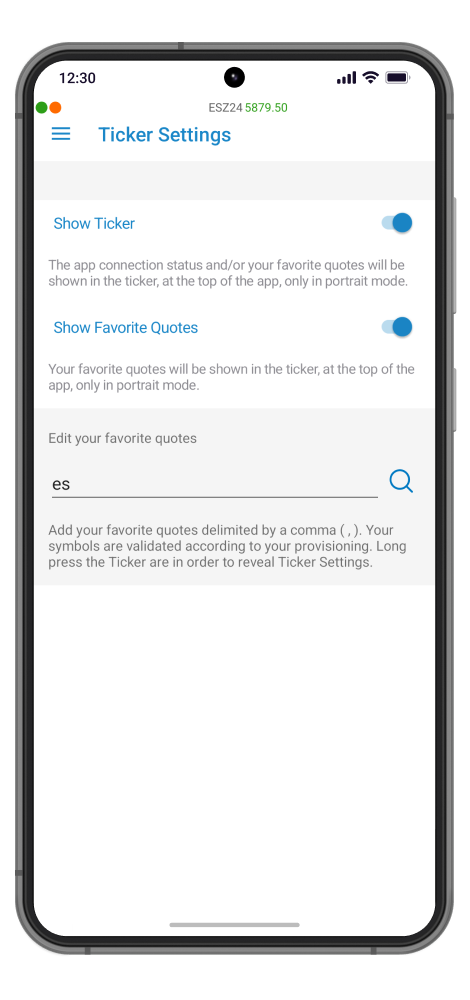
QST Mobile Tutorials
CHARTS
QST Mobile for iOS Tutorial: Charts
CHARTS
QST Mobile for Android Tutorial: Charts
QST Trading Solutions
QST offers a complete suite of multi-asset trading technology solutions including our flagship QST trading platform to
manage the entire trading life cycle.
Start Trading with QST
Contact us to answer any questions you may have or to get started experiencing QST