
 |
Connect with Biometrics |
Our application now offers a fast and safe way to connect using only your biometric identity, represented by any of the following two, Touch ID or Face ID. If you do not have any biometric identity set on your device, we advise you to enable and configure it before attempting to connect with biometrics. Please visit "How to set Biometrics on your device" for more information. If you are all set, please follow the steps bellow in order to connect with biometrics:
1. Fill in your credentials, username, password. If your account has "Two Factor Authentication", you also need to enter a validation code. Your credentials are required only the first time you connect with biometrics.
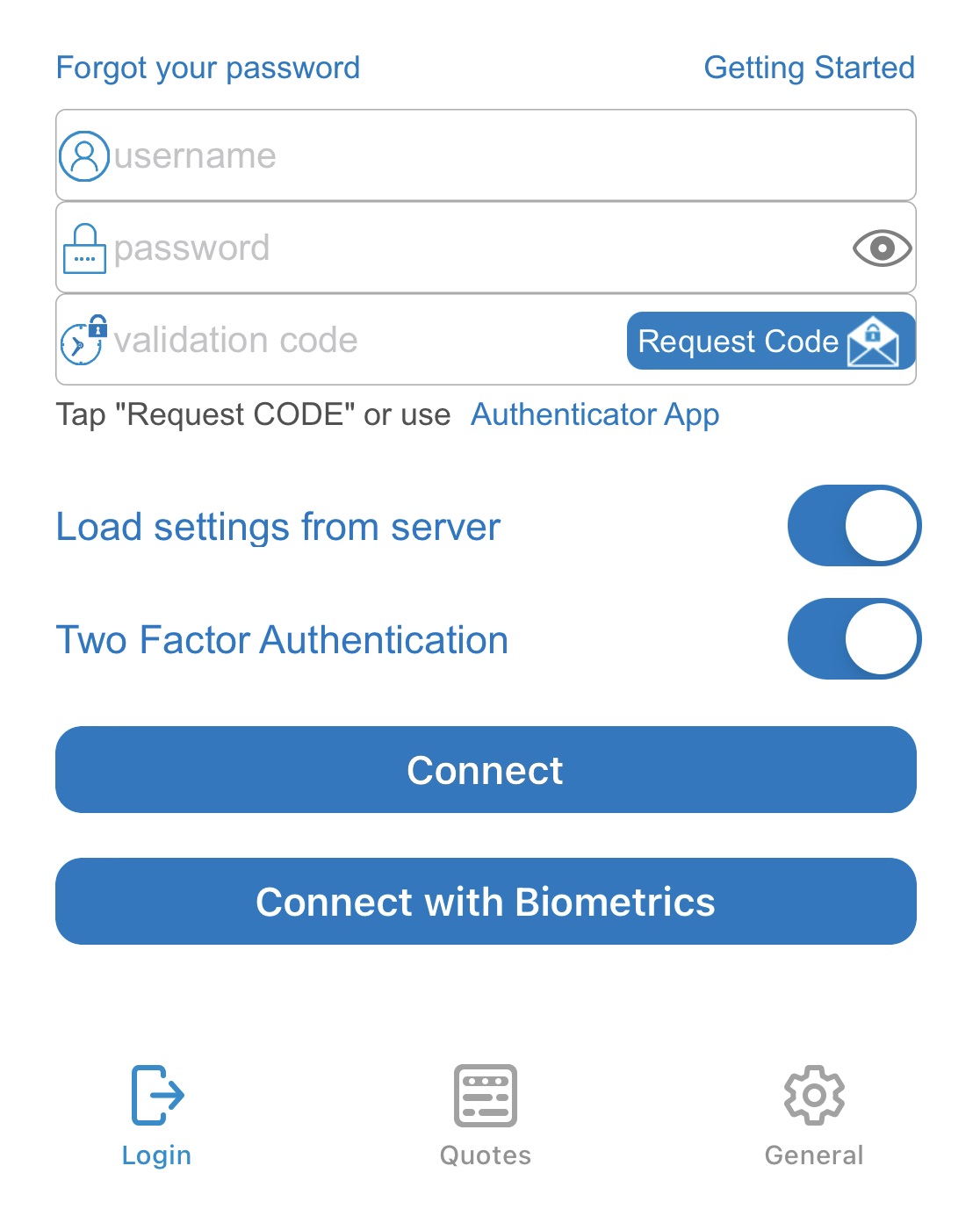
2. Tap "Connect with Biometrics". Make sure you give access to allow use of biometrics by the application when asked. Tap "Ok" in order to allow access.
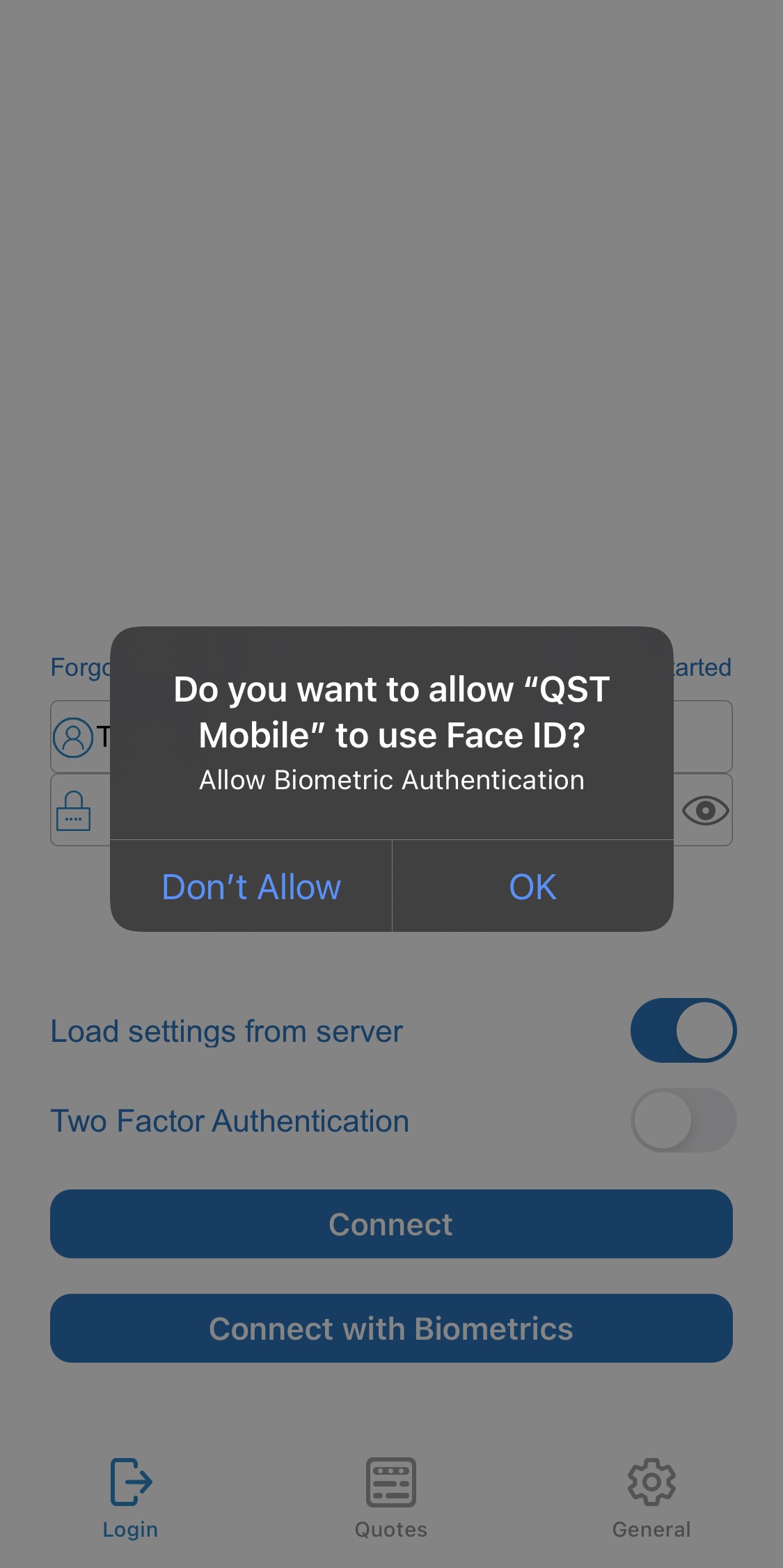
3. According to your device capabilities either Touch ID or Face ID authentication will be required.
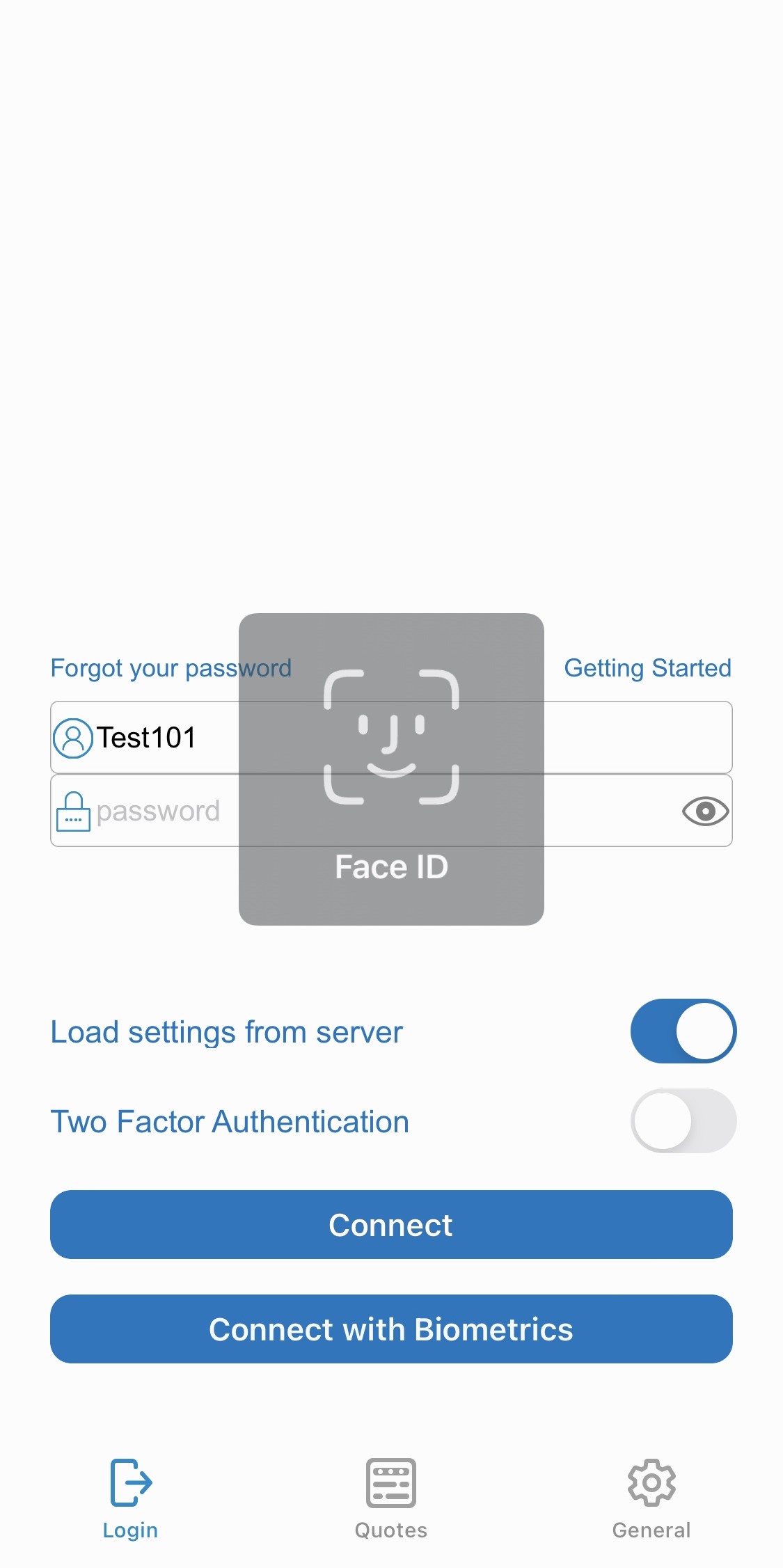
4. After a successful biometric scan you are all set and you already gain access into the app. From now on you can connect into the application using just biometric scanning.
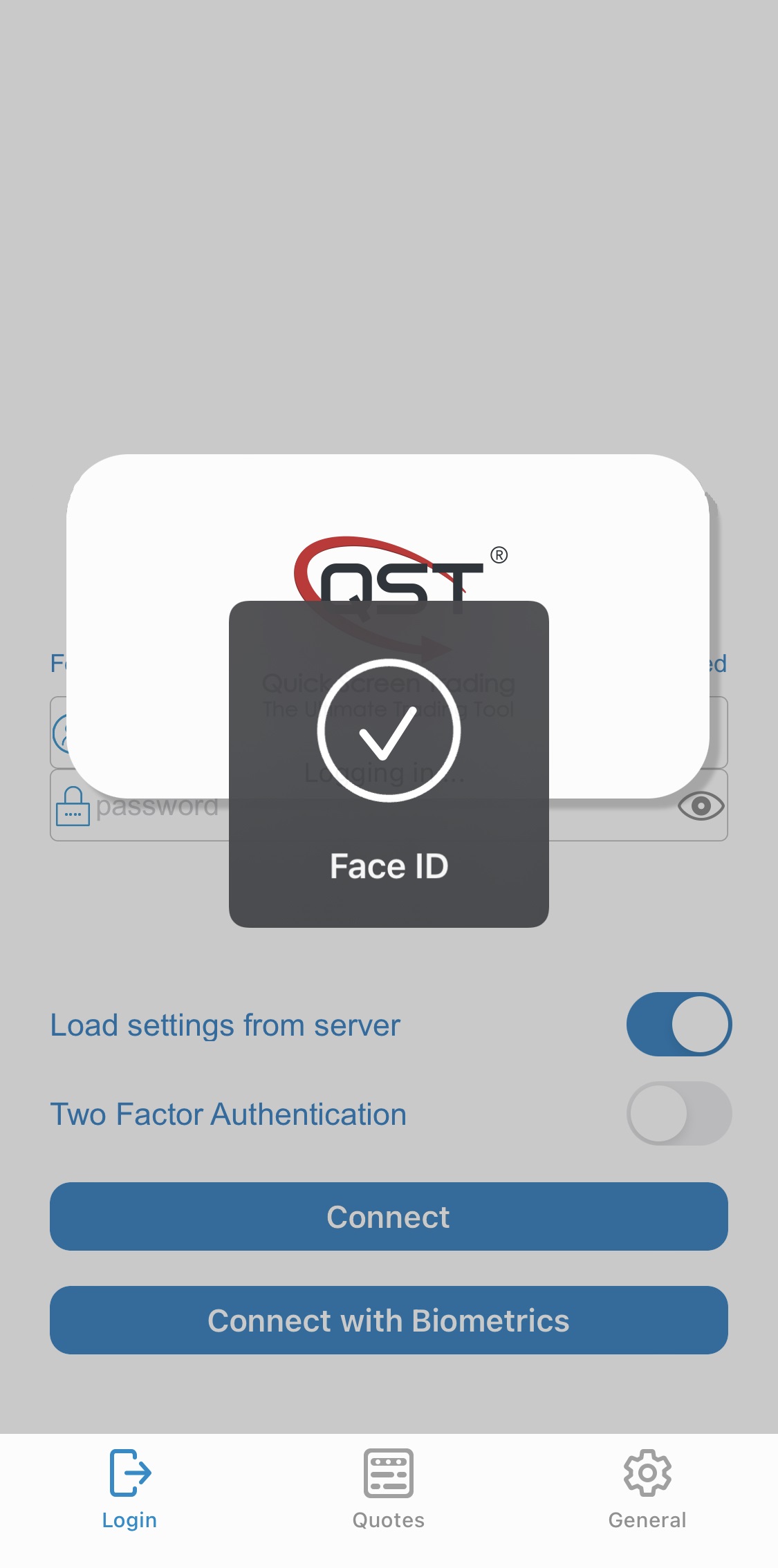
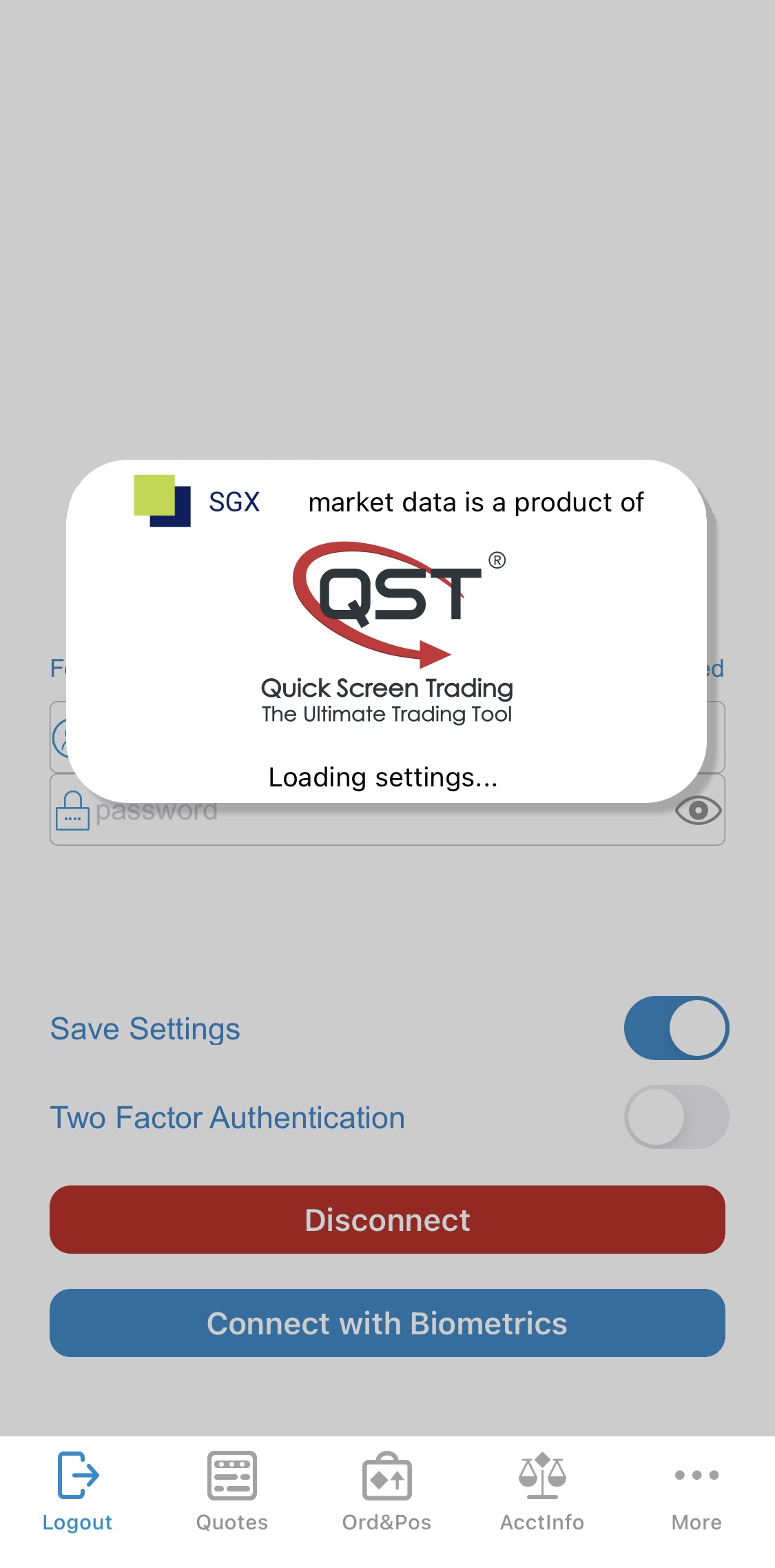
If you encounter any problem, please visit Troubleshooting section or contact customer support.
How to set Biometrics on your device
In order to set up your Biometric Identity on your device please visit on your device the following section: Settings > Face ID & Passcode / Touch ID & Passcode