
 |
News |
If you have chosen the vertical menu design "News" can be accessed section by tapping the menu icon on the lower left side of the screen and selecting "News" from the vertical menu. If you have chosen the tab bar menu design, the "News" section can be accessed from the Quote Detail page from the button in the upper half of the screen.
You will first enter a page with the different "Categories" for the news. You can scroll the list for a specific category or use the "Search" function.
If you want to filter out certain categories, tap the "Edit" button on the upper right corner of the screen. This will allow you to delete categories from the list. Tap "Done" when finished.
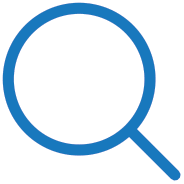 |
Tap one of the category names to enter the page with the news for that specific category. You can scroll through the different news segments. You can perform an advanced search by pressing the button with the magnifying glasses on the upper right corner of the screen. |
The "Search News" screen will appear and you can enter the "Keyword" to search for. You can configure to "Search in:" the "Body", the "Headline" or both.
You can also choose the condition to "Look for:" from the following options:
After you selected the search options, press the "Search" button.
 |
Tapping one of news in the list will enlarge that news segment and you can read the full "News Body". You can move from one news segment to another in this page by pressing the "Prev" and "Next" buttons at the bottom of the page. Between these two buttons you will see another button which brings up the linked news feature. This will allow you to quickly go to related news. |
To return to a previous page, always press the button in the upper left corner of your screen.