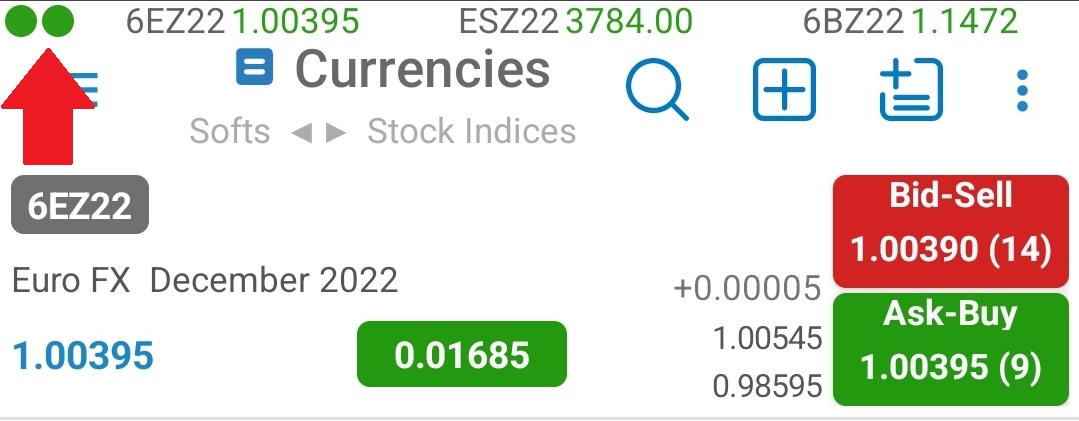| Ticker Settings |
You can enable a ticker on top of your application which shows updates from a list of favorite instruments.
Activate the Show Ticker and Show Favorite Quotes options, then enter a list of instruments seperated by a comma. You can use the magnifying glass icon to search for instruments. You can read more about this tool if you go to the Symbol Search section.
Ticker Settings view can be revealed with a long tap on Ticker area or by going to General and tapping on Ticker Settings.
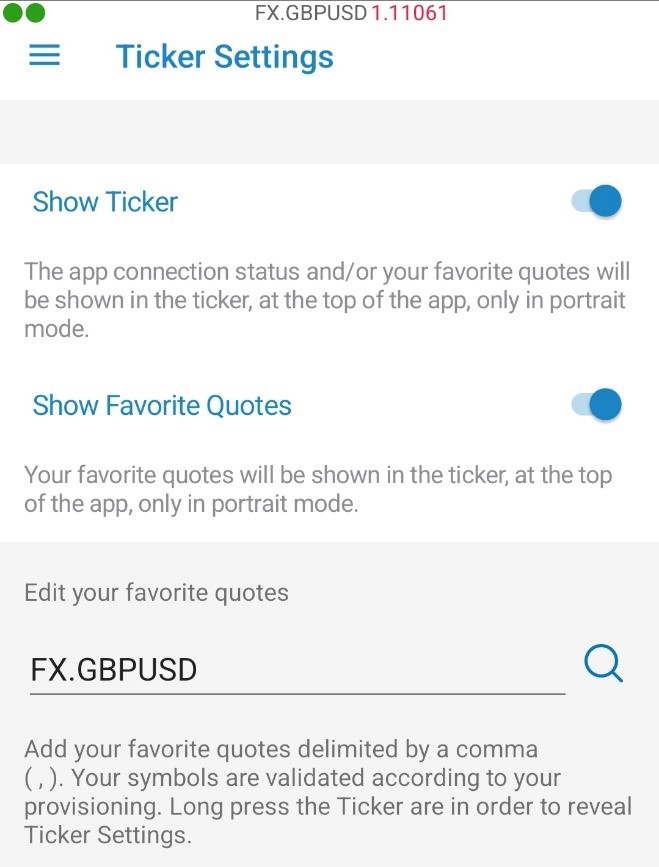
You can quickly add any quote to your ticker using the quick action menu from Quotes Monitor. The Select an Action Menu is revealed at a long tap on any quote.
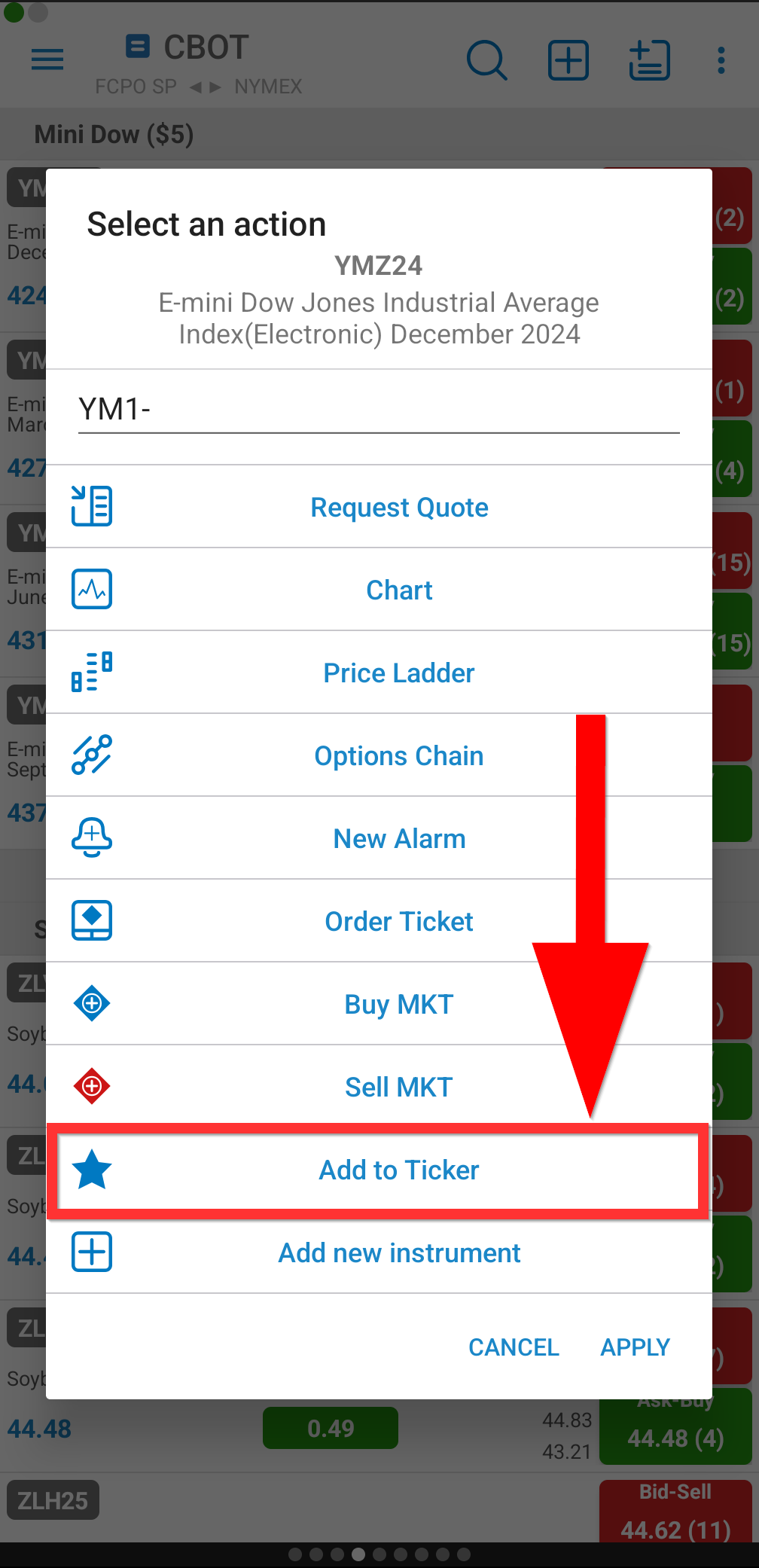
If Ticker is enabled two bullet dots will be shown in the upper left corner. The first one shows the App Connection Status and the second one shows the Order Entry Connection Status.
Depending on the App Connection Status and Order Entry Connection Status, the bullet dots will show several colors. See the bullet dot color legend below:
![]() Connected
Connected
![]() Connecting / Loading
Connecting / Loading
![]() Not Connected / Logged Out / Poor or broken Connection
Not Connected / Logged Out / Poor or broken Connection
![]() Order Entry Not Connected
Order Entry Not Connected
In the example below both the app and Order Entry are Connected: