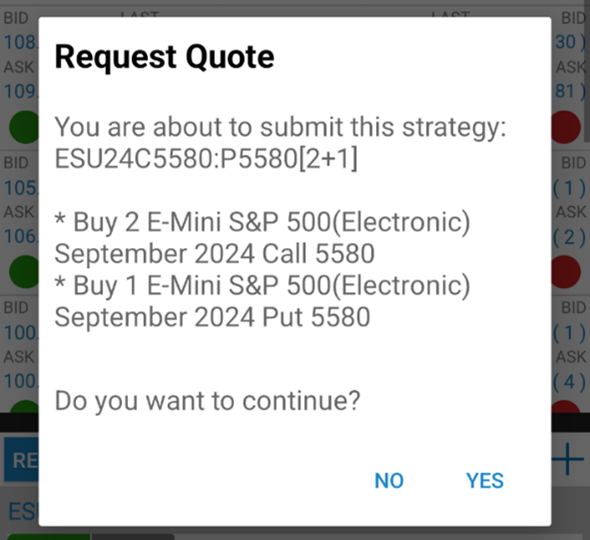| Strategy Builder |
The "Strategy Builder" screen can be opened in two ways:
1. Long tap on an instrument in the Quotes Monitor screen and tap on Request Quote and then select Strategy Builder.
2. From Quote Details tap on the Request Quote button and then select Strategy Builder.
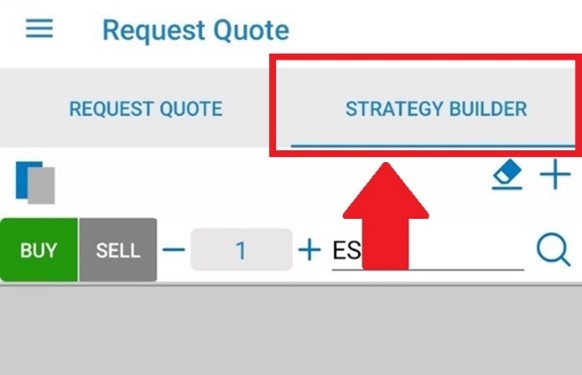
Fill in the Strategy Builder form, selecting Buy/Sell, Quantity and Instrument code for each leg.
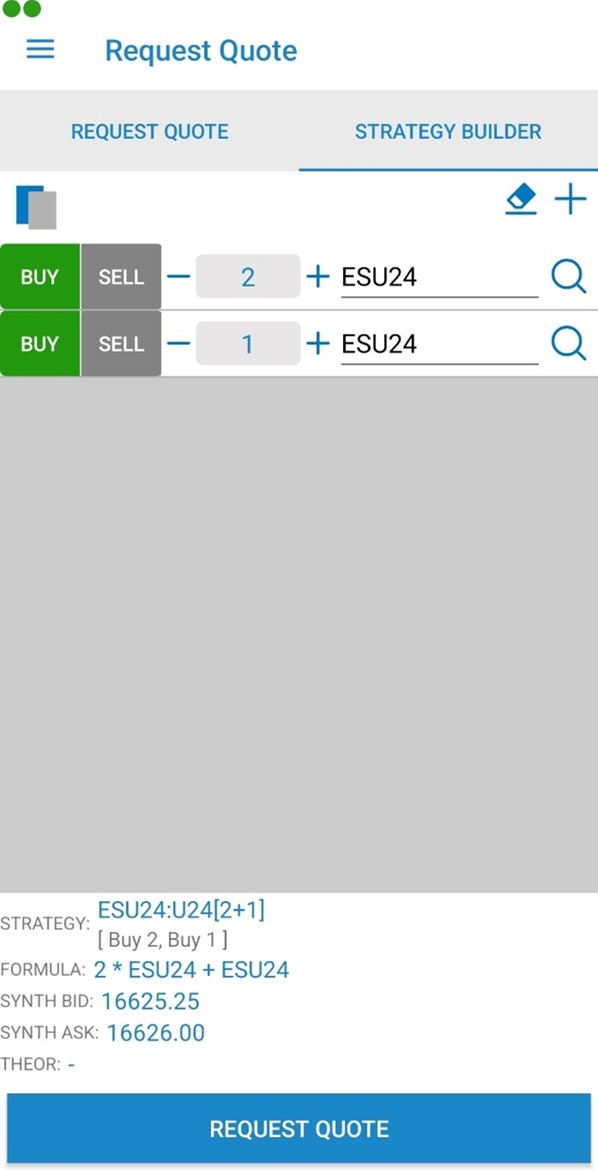
 |
Use the "Add Legs" button to add legs to your strategy. |
 |
Use the "Clear" button to clear the Strategy Builder form. |
Strategy Builder can provide a template to guide the construction of known strategy types. Tap on the "Template" button located at the top left corner of the screen to access it.
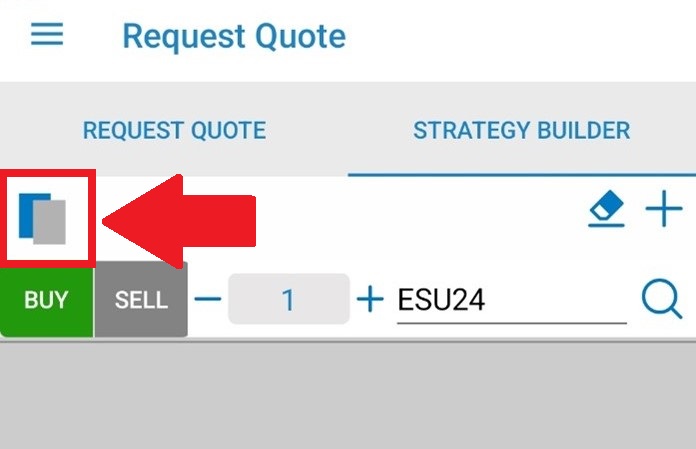
|
Select the strategy template you want to use. Tap the Star icon to add the strategy as Favorite. |
|
Tap the details button to see the details about the selected strategy. |
After you press the "Request Quote" button a dialog will appear asking you if you want to continue or not with the operation.
The "Strategy Builder" can also be accessed from the Options Chain by tapping on the Strategy Builder button.
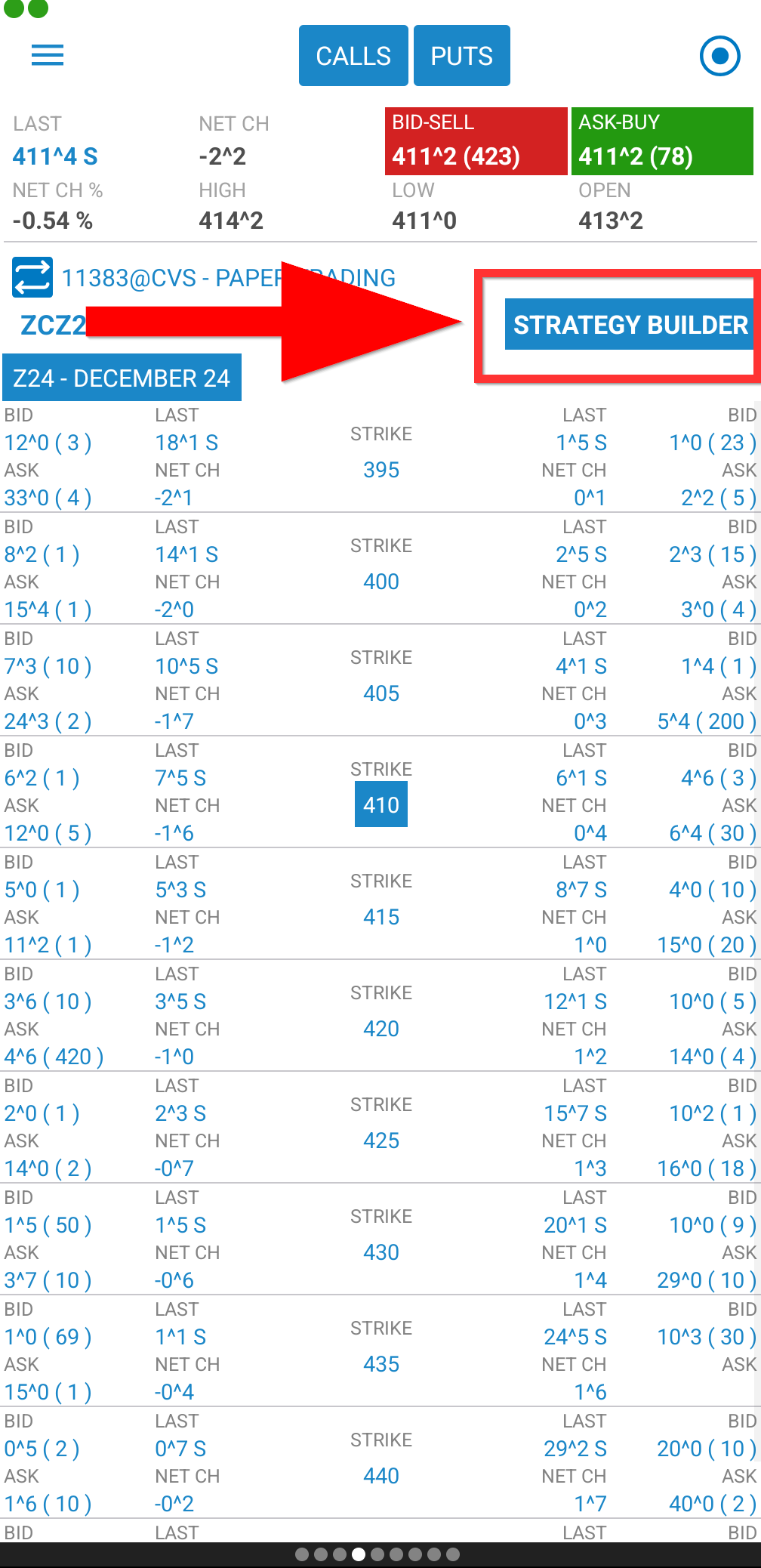
When activated, green and red circles will appear, flanking each instrument. Click on a green circle to add that instrument as a buy. Red adds the instrument as a sell.
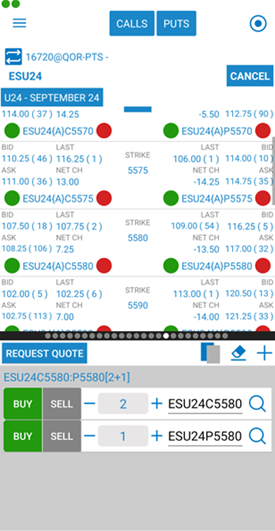
A tap on the Request Quote button will trigger a confirmation dialog.