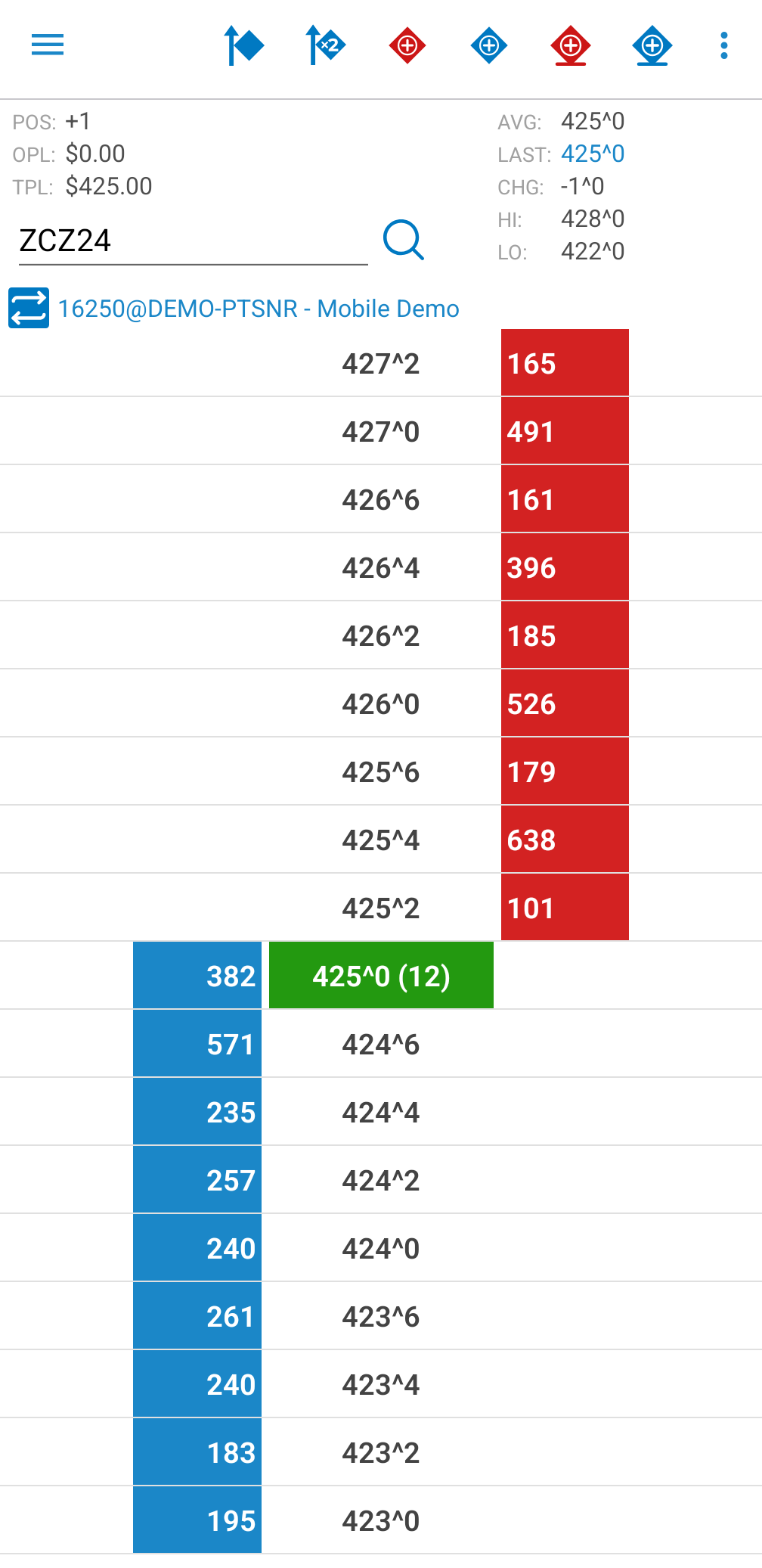|
Price Ladder |
This module allows you to view detailed data about a single instrument. In order to enter "Price Ladder", go to a "Quote Detail" page and then tap the "Price Ladder" button from the screen.
When you enter a "Price Ladder", the currently selected instrument's information will be displayed by default. You can change the instrument by tapping the instrument field.

|
Next to the instrument field, you can see a magnifying glass icon, which brings up the "Symbol Search" tool. In order to read more about this, please go to the Symbol Search section. |
In the upper section of the "Price Ladder", you can view information about the instrument such as:
On the top of the "Price Ladder" screen, in the title bar, you have multiple Order Entry actions:
|
Tapping the Offset button from the title row of the page, will offset the positions on the instrument loaded in the Price Ladder. |
|
Tapping the Reverse button will reverse the positions on the instrument loaded in the Price Ladder. |
 |
Tapping the Sell at MKT button will allow you to place a sell order at MKT. |
 |
Tapping the Buy at MKT button will allow you to place a buy order at MKT. |
 |
Tapping the Sell LMT button will allow you to place a sell limit order. |
 |
Tapping the Buy LMT button will allow you to place a buy limit order. |
 |
Pressing the More button will open a menu with three options: |
1. 
2. 
3. 

|
If you are already connected to Order Entry, the application offers you the possibility to switch between accounts. In order to use this functionality, tap the "Switch Account" button below your Order Entry "Account" name. This functionality is not available for Paper Trading, just for live trading. |
This will bring up a dialog, which contains all the valid Order Entry accounts you used before. In order to switch your Order Entry account tap an item from the account list or press "Cancel" to go back to the previous screen. If you want to read more about this functionality, go to the Order Entry Login section of this help.
In the table below you can see all the prices listed in the middle for your current instrument. The last traded price will be highlighted in green and will also show the last size in brackets.
To the left of price column you can see the Bid size column with the values highlighted in blue and to the right you can find the Ask size column with the values highlighted in red.
At the left and right margins of the ladder you can find the buy and sell Order Entry columns, respectively.
Double-tap at the right or left side of the ladder will bring up the "Order Ticket" dialog for placing an order. In order to read more about this, go to the Order Ticket section of this help.
After an order was placed, it appears in the buy or sell Order Entry column.
You can double-tap the order and this will bring up a list with the following actions:
If you want to go back to your previous screen, tap the "Cancel" button.
You can also drag and drop the placed orders. After you selected the new price for the dragged order, a confirmation dialog will appear. You can confirm the action by pressing the "Yes" button or go back to "Price Ladder", if you tap "No". Below each order you should have a checkbox. This can be used, if you have more than one order at a specified price and you don't want to cancel/replace just some of them.
You can get in Order Ticket if you tap the butoon: ![]()
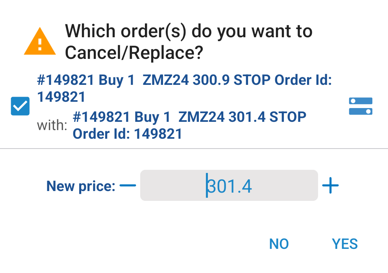
At any time, if you want to go back to the "Quote Detail" page, press the "Back" button on your device.