Tap the "Account Info" list item from the vertical menu to get to this module. The vertical menu can be opened by swiping from the left edge of the screen or by touching the menu icon on the action bar.
| Account Information |
|
Tap the "Account Info" list item from the vertical menu to get to this module. The vertical menu can be opened by swiping from the left edge of the screen or by touching the menu icon on the action bar. |
Here you will find all the necessary information about your Order Entry account, such as account balance, equity and more.
 |
You can change the currency in which the values are displayed. To do this, tap the Change Currency button. |
Refresh button added for OAK Order Entry connections. Pressing it will instantly update the OAK Account Information.
 |
Pressing the Share button allows you to share your account information via email, message, What's app and other apps or save it on your device. |
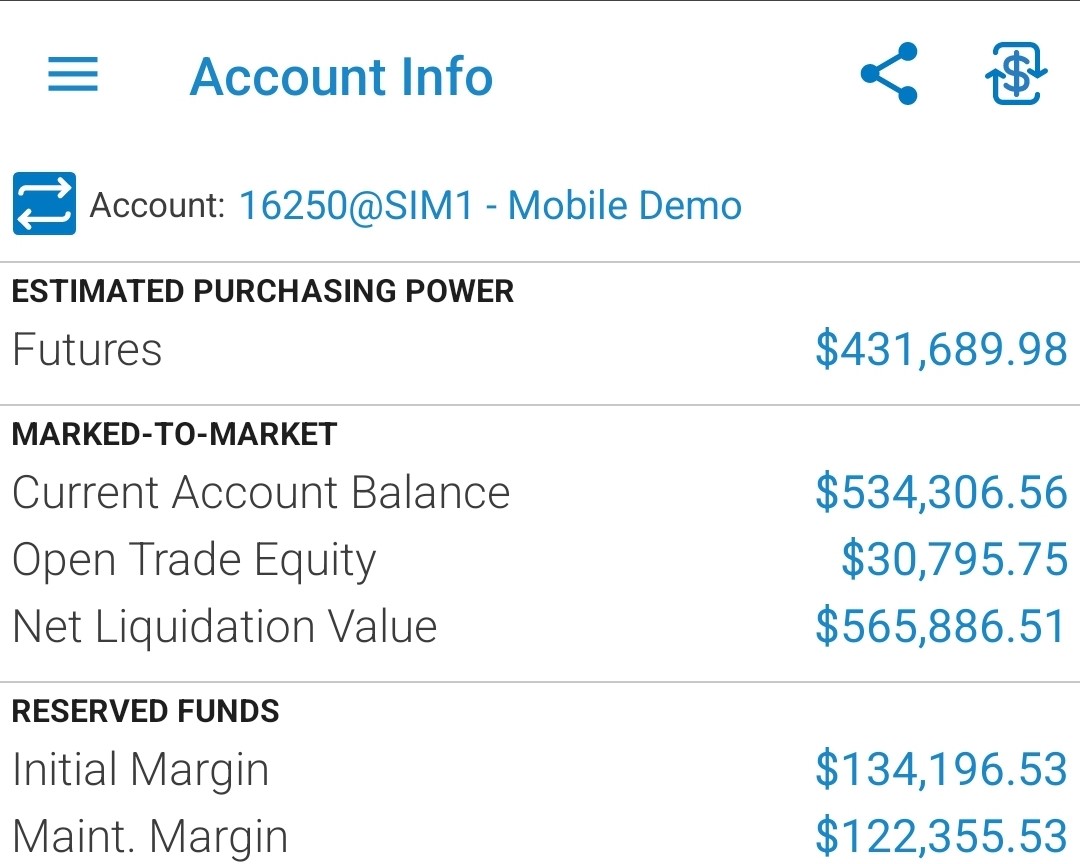
 |
If you are already connected to Order Entry, the application offers you the possibility to switch between accounts. In order to use this functionality, tap the "Switch Account" button next to your Order Entry "Account" name. This functionality is not available for Paper Trading, just for live trading. |
This will bring up a dialog, which contains all the valid Order Entry accounts you used before. In order to switch your Order Entry account tap an item from the account list or press "Cancel" to go back to the previous screen. If you want to read more about this functionality, go to the Order Entry Login section of this help.
If you try to open up this screen while logged out from Order Entry, you will be asked if you want to log in, and then taken to the Order Entry Login screen.