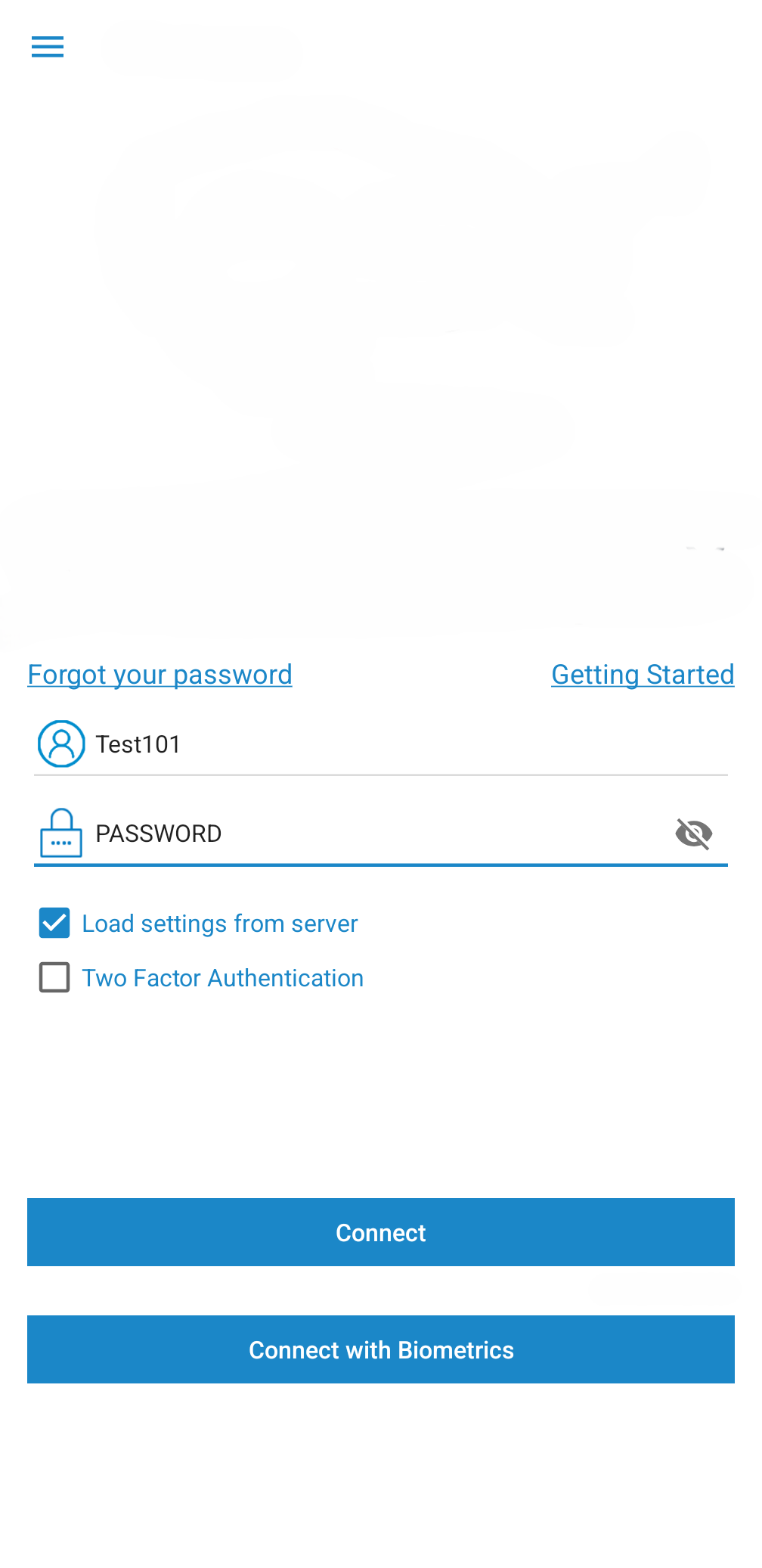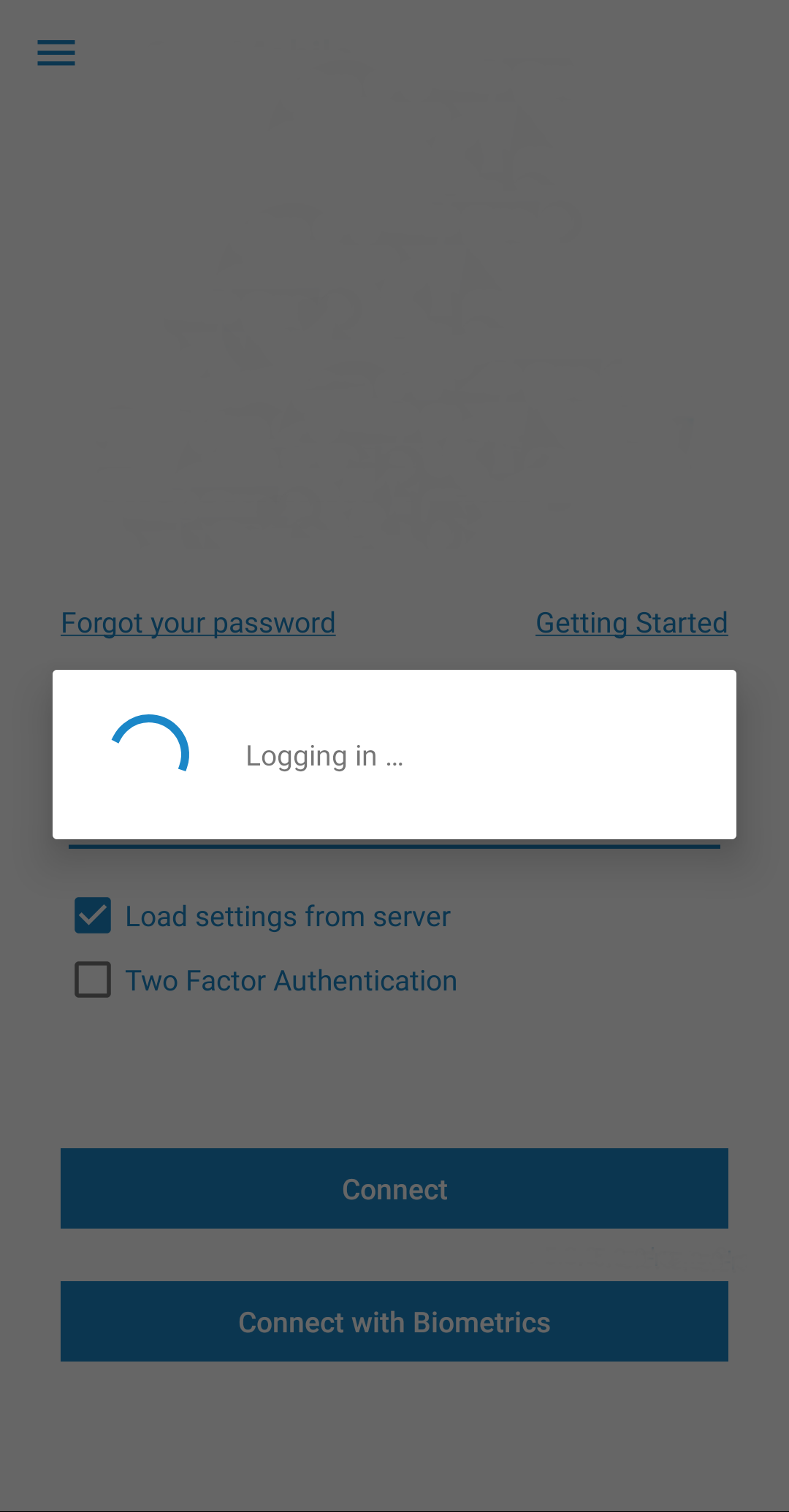|
Connect with Biometrics |
Our application now offers a fast and safe way to connect using only your biometric identity,
represented by any of the following two,
Face or Fingerprint Authentication.
Devices that run Android 6 (Marshmallow) and above, may have the capability of biometric
authentication.
If you do not have any biometric identity set on your device, we advise you to enable and configure
it before attempting to connect with biometrics. Please visit
"How to set Biometrics on your device" for more information.
If you are all set, please follow the steps bellow in order to connect with biometrics:
1. Fill in your credentials, username, password. If your account has "Two Factor Authentication",
you also need to enter a validation code.
Your credentials are required only the first time you connect with biometrics.
2. Tap "Connect with Biometrics".
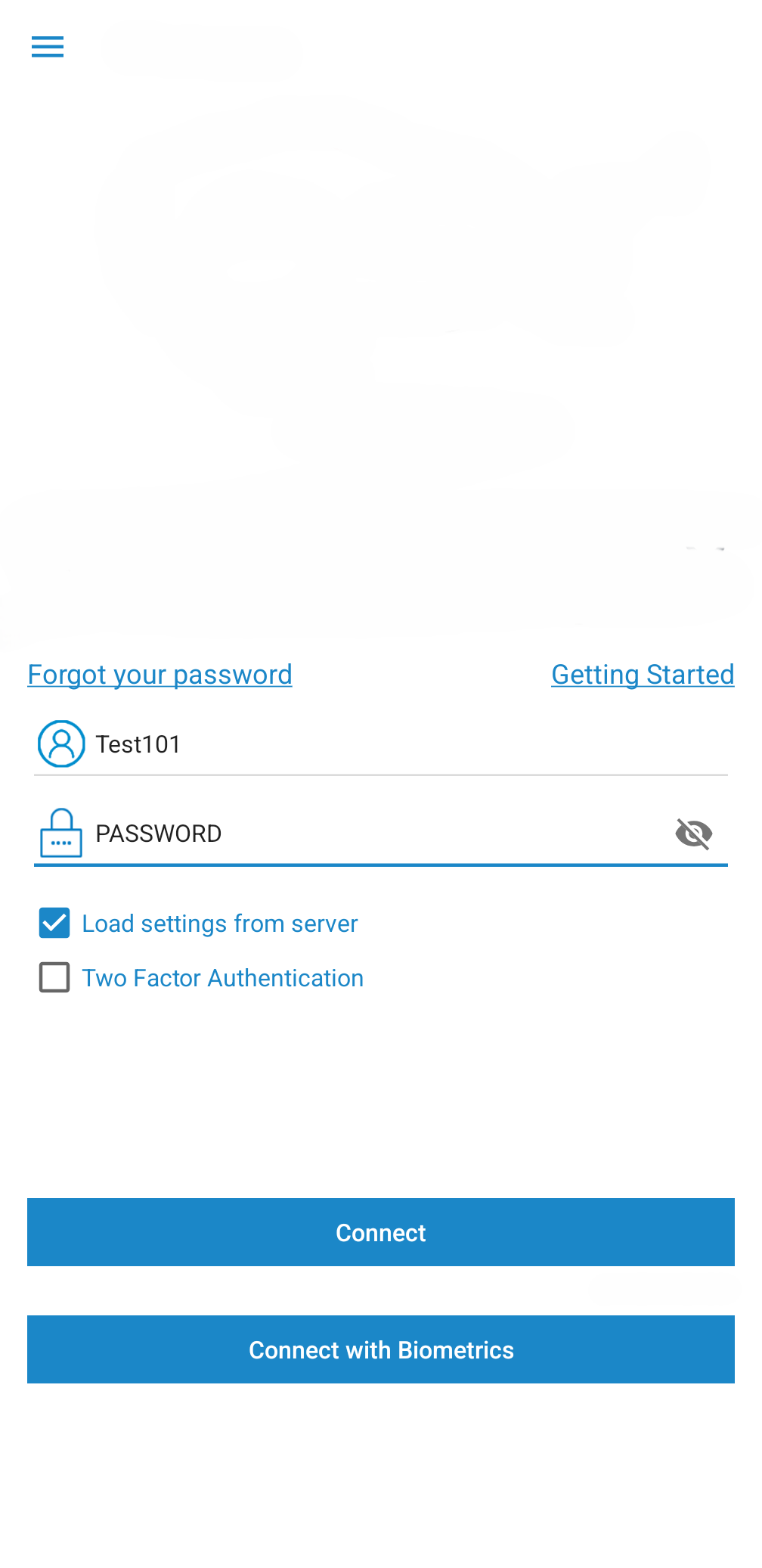
3. According to your device capabilities either fingerprint, or face authentication will be
required.

4. After a successful biometric scan you are all set and you already gain access into the app. From
now on you can connect into the application using just biometric scanning.
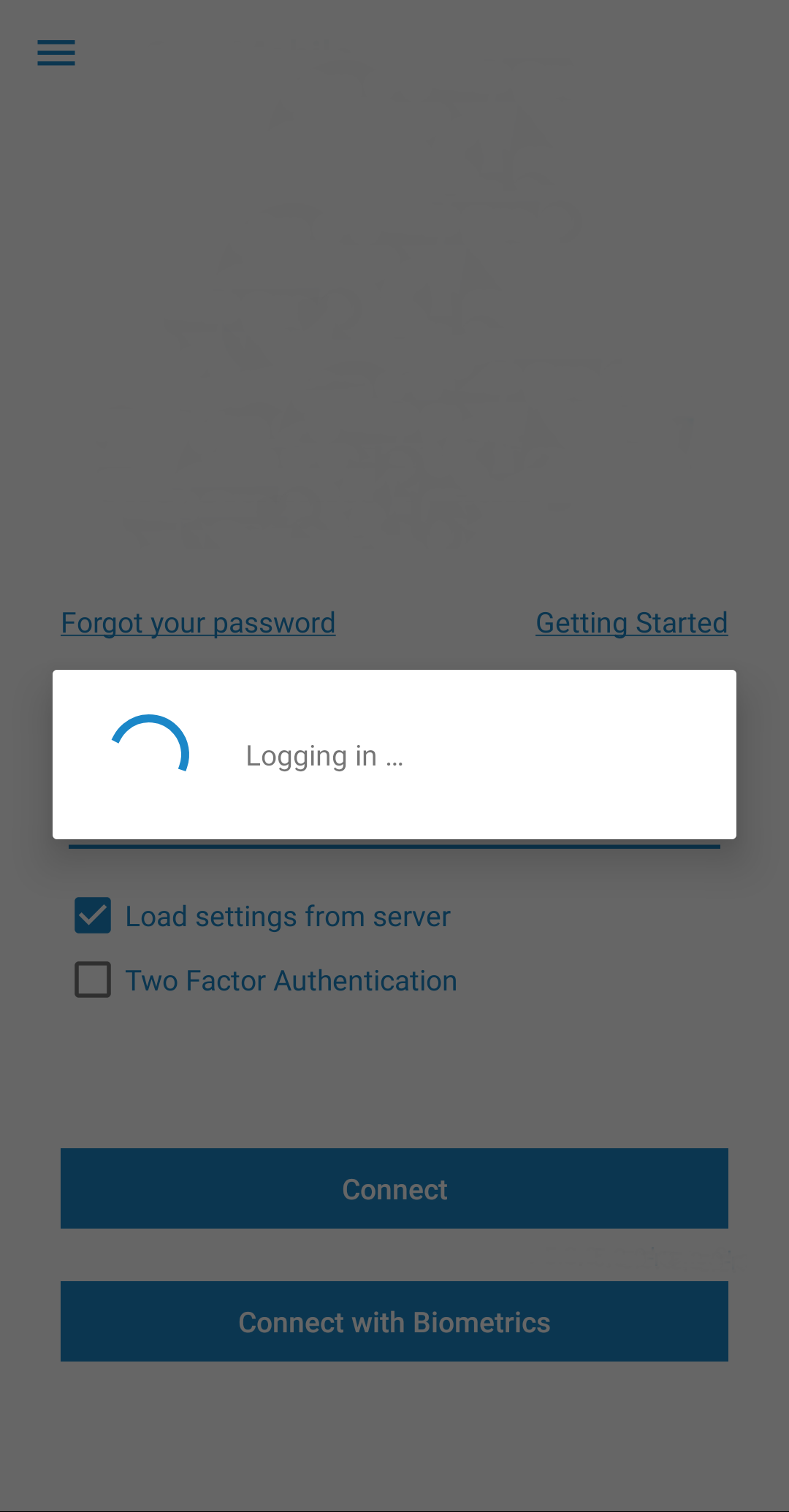
If you encounter any problem, please visit Troubleshooting
section or contact customer support.
Tap on Connect with Biometrics, then, if requested, tap on Settings and follow the on-screen
instructions to configure Biometrics.
An alternate option is to go to:
Android Settings > Security > Device security and configure fingerprint or any other strong
biometric.